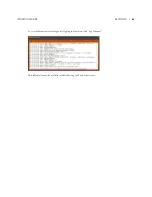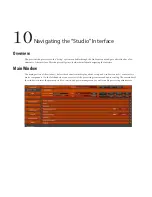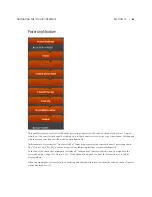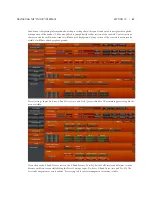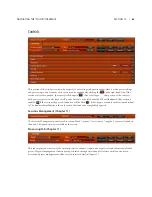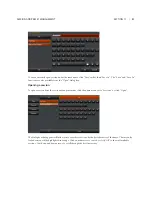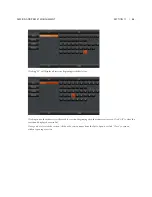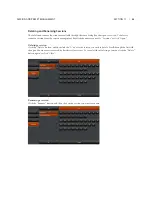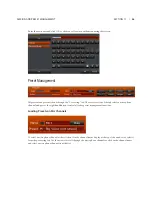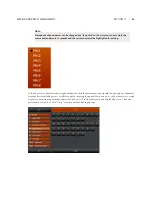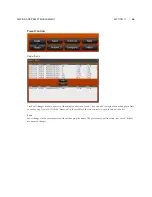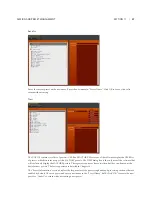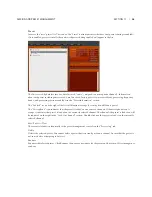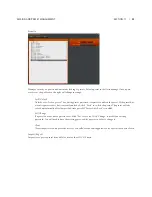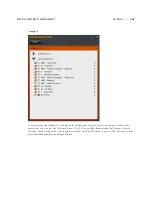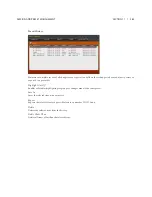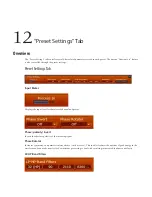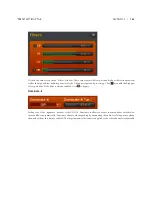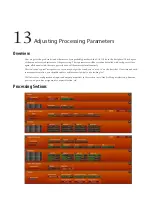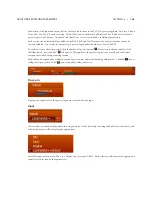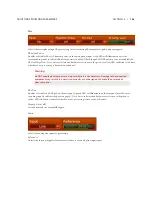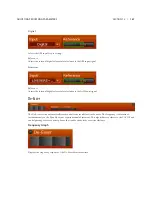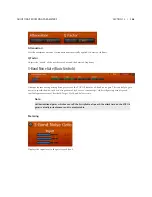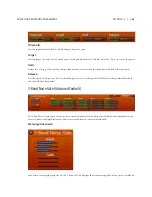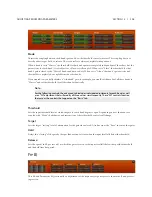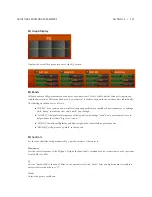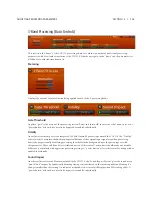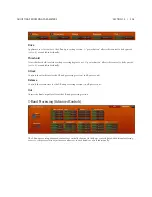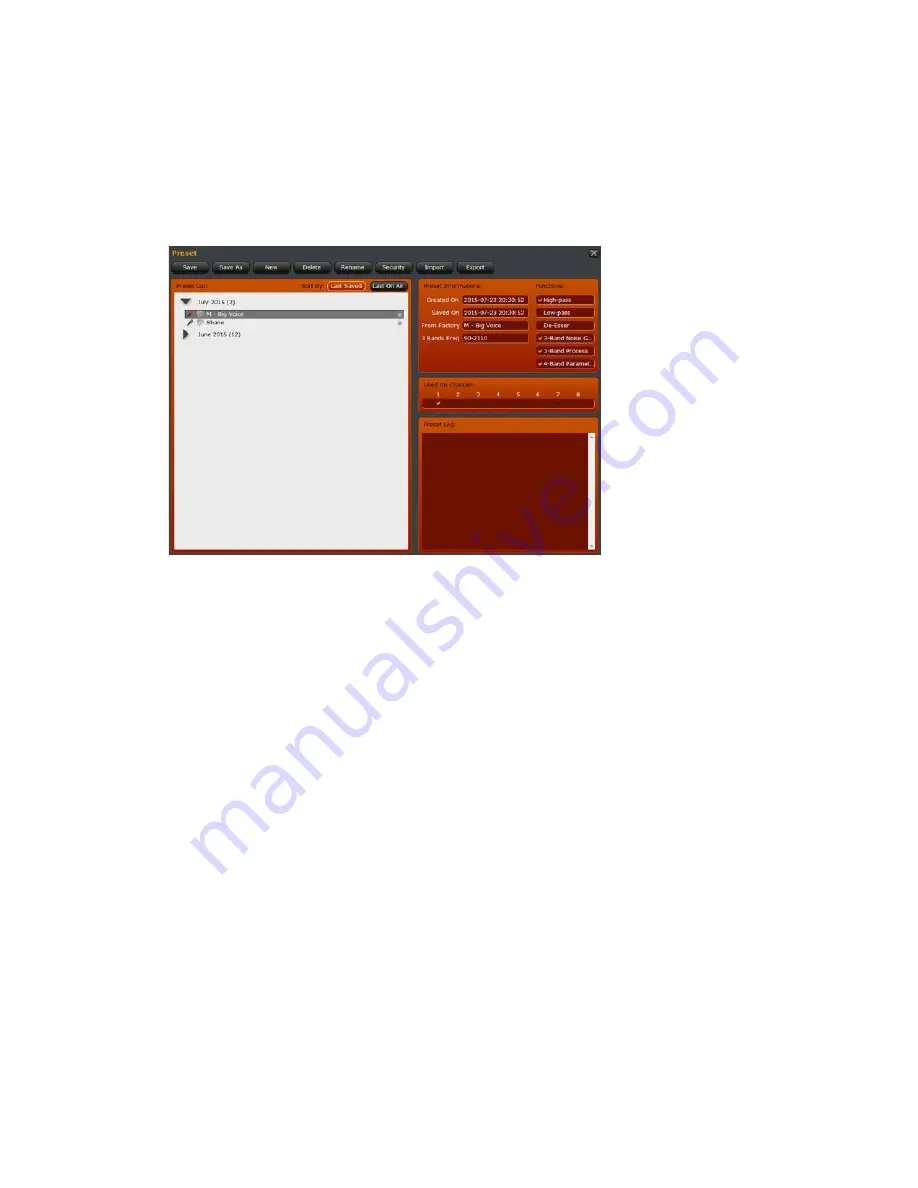
SECTION 11 |
98
SESSION AND PRESET MANAGEMENT
Preset
Accesses the “user” preset list. The icon on the “Preset” button indicates whether or not preset sharing is enabled—
if it is enabled, presets from all other units with preset sharing enabled will appear in the list.
The list is sorted by date last saved or date last used “on air” (assigned to a microphone channel). Information
about each preset including date created, date last saved, factory preset it was created from, processing frequency
bands, and processing sections enabled is in the “Preset Information” section.
The “Padlock” icon on the right of the list will illuminate orange if security is enabled on a preset.
The “Microphone” icon indicates that the preset is loaded on one or more channels. If the microphone icon is
orange, it indicates that preset is loaded on the currently selected channel. The channels the preset is loaded on will
be indicated on the right in the “Used On Channel” section. Double-click another preset to load it on the currently
selected channel.
Save/Save As/New
These controls function identically to the preset management controls on the “Processing” tab.
Delete
Deletes the selected preset. You cannot delete a preset that is currently used on a channel. Ensure that the preset is
not in use before attempting to delete it.
Rename
Renames the selected preset. Click Rename, then enter a new name for the preset and hit return. Hit return again to
confirm.