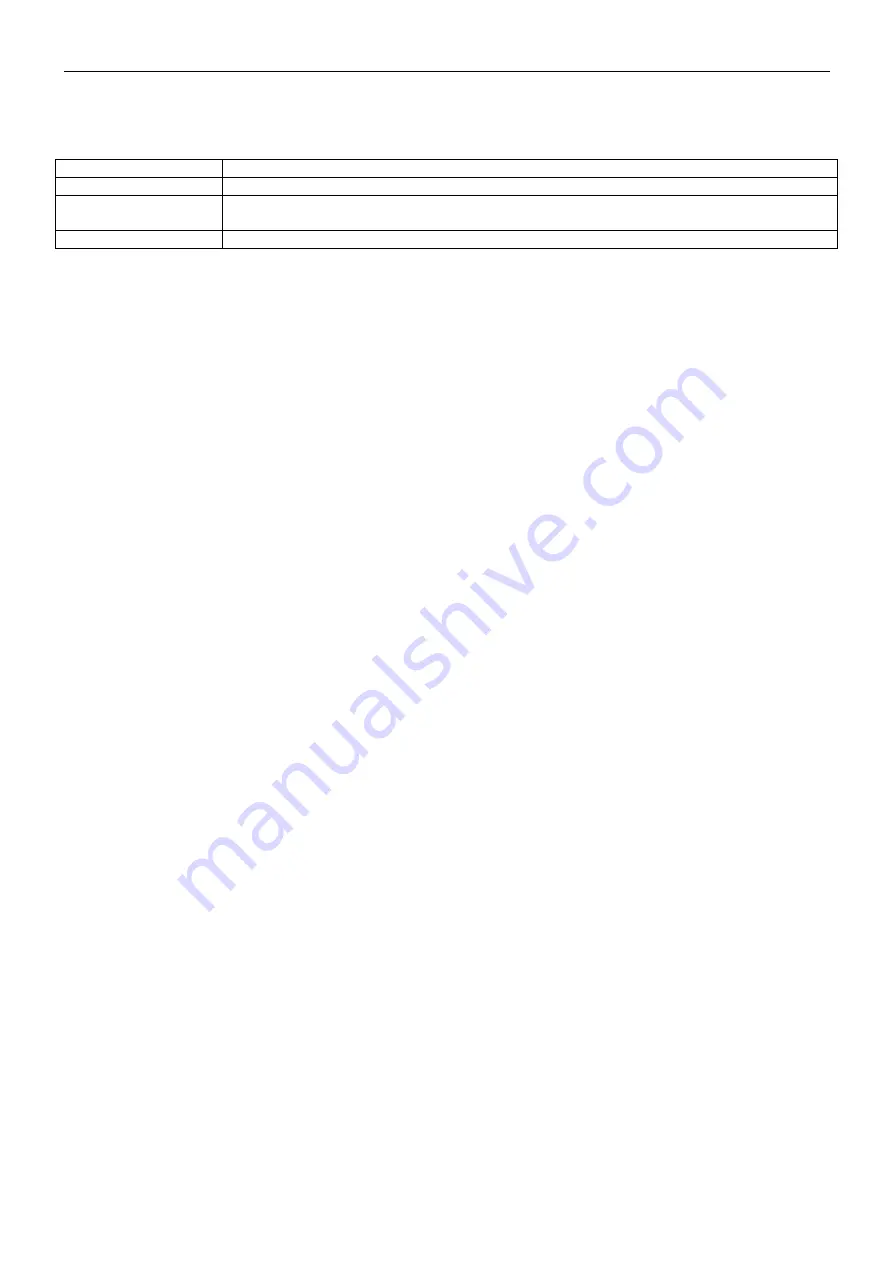
EN 86
7000 SERIES INDICATORS
Records are shown in the order they were entered and, depending on which features are enabled, each will include
ID, Description, Tare weight, the entered Variable data, and values for Count and Total.
The UP and DOWN arrow keys scroll through the records, with one record displayed per screen. The following
keys are functional in this screen:
Key
Function
ID
Used to begin entry of a new ID record.
CLEAR
Deletes the displayed record. A security prompt is displayed. Can also
delete all records in the table by following prompts.
ENTER
Selects the displayed record for editing of any of the fields.
New Record
Press the ID button to start creating a new record. The PERMANENT ID NEW screen permits the entry of an ID,
Description*, Tare weight and unit, Variable*, Count* and Total*. Items marked with an asterisk * appear only if
enabled in setup. When the record is complete, press the LEFT arrow key to exit the entry
screen.
Delete Record or All Records
To delete a currently displayed Permanent Tare ID record, press the CLEAR key. A prompt of Delete record? Will
be shown, with Yes in focus. To delete the record, press ENTER . To keep the record or to prompt for deletion of all
records, change focus to No with the LEFT or RIGHT arrow keys and press the ENTER key.
The display will prompt Delete all records? with a selection of Yes in focus. To delete all records, press ENTER . To
keep all records, change the focus to NO with the LEFT or RIGHT arrow keys and press the ENTER key .
Edit Record
To edit an existing record, press the ENTER key and the data fields for that record will be shown. The
PERMANENT ID EDIT screen permits editing of the ID,
Description*, Tare weight and unit, Variable*, Count* and Total* fields. Items marked with an asterisk * appear only
if enabled in setup. When editing of the record is complete, press the LEFT arrow key to exit the edit screen and
save the record.
Clearing Totals for an Individual Record
If Totals are enabled for the Permanent ID Table, they can be cleared in one of three ways:
•
Automatically, after a report is printed
•
Manually, by pressing CLEAR after a report is printed
•
Manually, by editing the values in each record in the table and entering values of 0 for the counter and total fields.
4.5.10 Operating Sequences
The following sections describe the two modes of operation of the Vehicle application:
•
Temporary Tare
•
Permanent Tare
Temporary Tare Operation
Begin with the scale empty and the indicator in the Temporary Tare mode of the Vehicle Weighing application. The
Temporary Tare icon will be shown in the lower left corner.
Inbound Transaction
1. The display will show Add weight > xxxx (i.e,. greater than xxxx) where xxxx is the threshold value entered in
setup.
2. A vehicle pulls onto the scale and the weight exceeds the threshold value.
3. When a no-motion condition is detected, the display will change to the ID? prompt.
4. The alphanumeric identification (ID) for this record to be stored is entered in the entry box below the prompt.
This ID will be used later to recall the stored weight. If Auto ID was enabled, a 2-digit ID will automatically be
assigned by the indicator. This ID can be overwritten if desired. When the ID entry is complete, press the
ENTER key.
5. If enabled in setup, the indicator will prompt for the variable entry. If so prompted, enter the variable transaction
data using the alphanumeric keys and press ENTER when complete. The variable is a descriptive, printable
field which is related to this specific vehicle or vehicle load.
www.
GlobalTestSupply
.com
Find Quality Products Online at:
Summary of Contents for T72XW AM
Page 2: ...www GlobalTestSupply com Find Quality Products Online at sales GlobalTestSupply com...
Page 3: ...www GlobalTestSupply com Find Quality Products Online at sales GlobalTestSupply com...
Page 4: ...www GlobalTestSupply com Find Quality Products Online at sales GlobalTestSupply com...
Page 8: ...www GlobalTestSupply com Find Quality Products Online at sales GlobalTestSupply com...
Page 142: ...www GlobalTestSupply com Find Quality Products Online at sales GlobalTestSupply com...






























