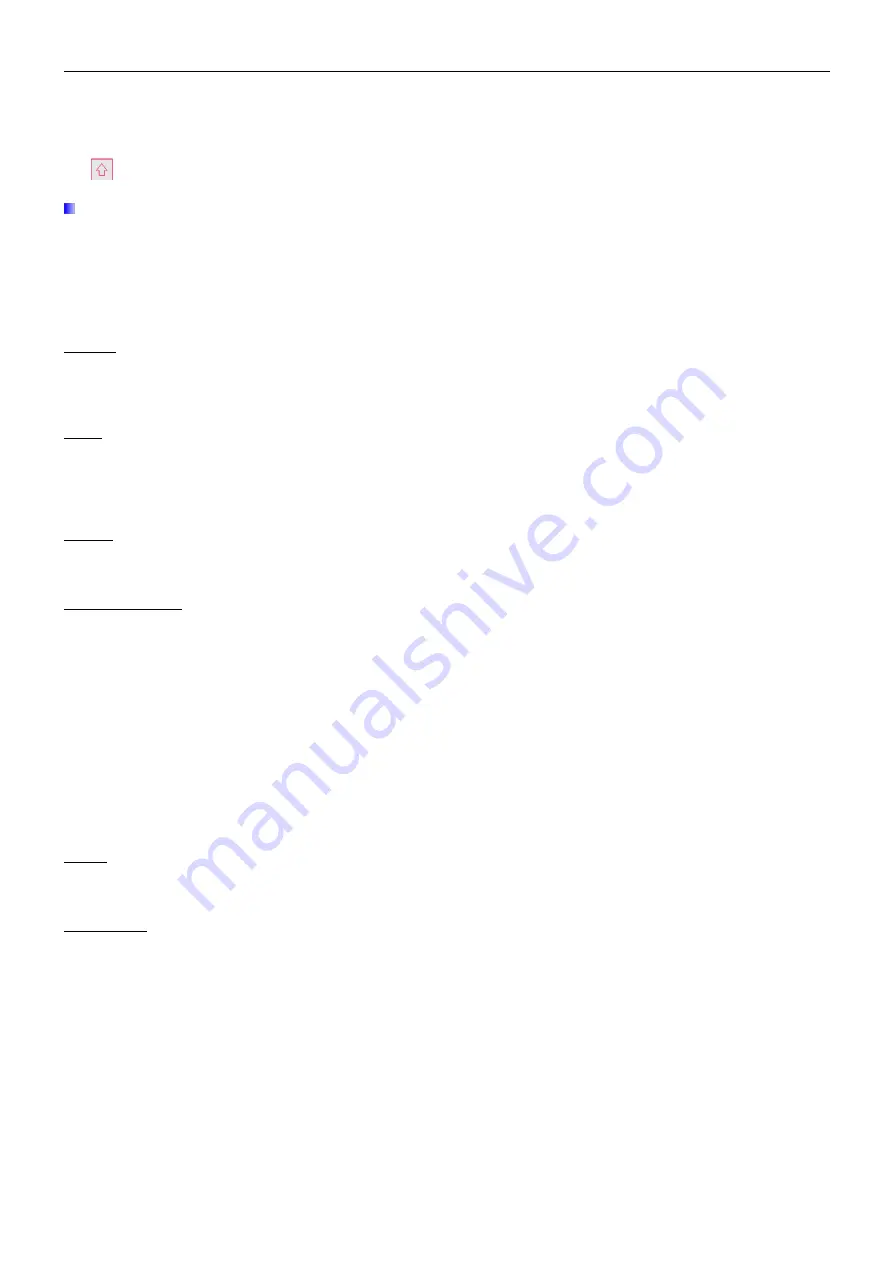
EN 52
7000 SERIES INDICATORS
This is also useful when preparing a template for a printer that uses a different character set to print international
characters. By entering the decimal value of the international character, new ASCII characters can be transmitted.
When decimal entry is selected, an entry box below the string entry box will be shown. Enter the two or three digit
decimal number for a special character and then press
ENTER
. To exit the decimal entry mode, press the
SHIFT
key
and the decimal entry box will be removed and focus moves back to the string entry box.
Note that decimal values from 32 to 255 can be entered. Control characters in decimal values 0 to 31 cannot
be entered using this method. Control characters can be included in a template created using the InSite
software. They will be recognized by the T72XW when the template is downloaded, and will be included in the
template when it is printed
When entry is complete, press
ENTER
and focus will move back to String #. It is then possible to select another
string to enter or edit.
Reports
The reports setup screen enables configuration of the structure of reports that are generated by the T72XW
indicator. The reports setup screens include width, header, record separator and footer selections.
Width
Use the selection box for the Width field to select the width of the reports
Narrow (40)
– 40 character-wide reports
Wide (80)
– 80 character-wide reports
Header
The Header field specifies the number of blank lines (CR/LF) to be placed at the start of each report.
Record Separator
A repeated character may be selected as a separator between printed records in the report. This step selects the
character to be used. The character choices in the selection box are:
None (no separator between records)
= (equal symbols)
* (asterisks)
CR/LF (blank line)
- (dashes)
For example, if * (asterisks) is selected, the resulting line separator will appear as follows:
*************************************************************************
Footer
The Footer field specifies the number of blank lines (CR/LF) to be placed at the end of each report.
Connections
The connections setup provides a method to assign a function to a physical port in the indicator. The optional ports
are only available if the appropriate option board has been installed.
Setup pages are available for the COM1, COM2, USB and Ethernet ports in the T72XW indicator.
These screens define what type of communication will occur over each port. If no connections are programmed,
there will not be any data communication on that port. Specific details of the different assignments can be found in
Appendix C, Communications.
It may be required that one port support a demand output from basic weighing, a demand print from an application
and maybe a report print. To support this capability, if the first Assignment is Demand or Report, a second
assignment is made available (Assignment 2). If Assignment 2 is programmed for Demand or Report, then a third
assignment (Assignment 3) will be available. If an assignment is programmed as anything except Demand or
Reports, then no additional assignments will be possible.
www.
GlobalTestSupply
.com
Find Quality Products Online at:
Summary of Contents for T72XW AM
Page 2: ...www GlobalTestSupply com Find Quality Products Online at sales GlobalTestSupply com...
Page 3: ...www GlobalTestSupply com Find Quality Products Online at sales GlobalTestSupply com...
Page 4: ...www GlobalTestSupply com Find Quality Products Online at sales GlobalTestSupply com...
Page 8: ...www GlobalTestSupply com Find Quality Products Online at sales GlobalTestSupply com...
Page 142: ...www GlobalTestSupply com Find Quality Products Online at sales GlobalTestSupply com...






























