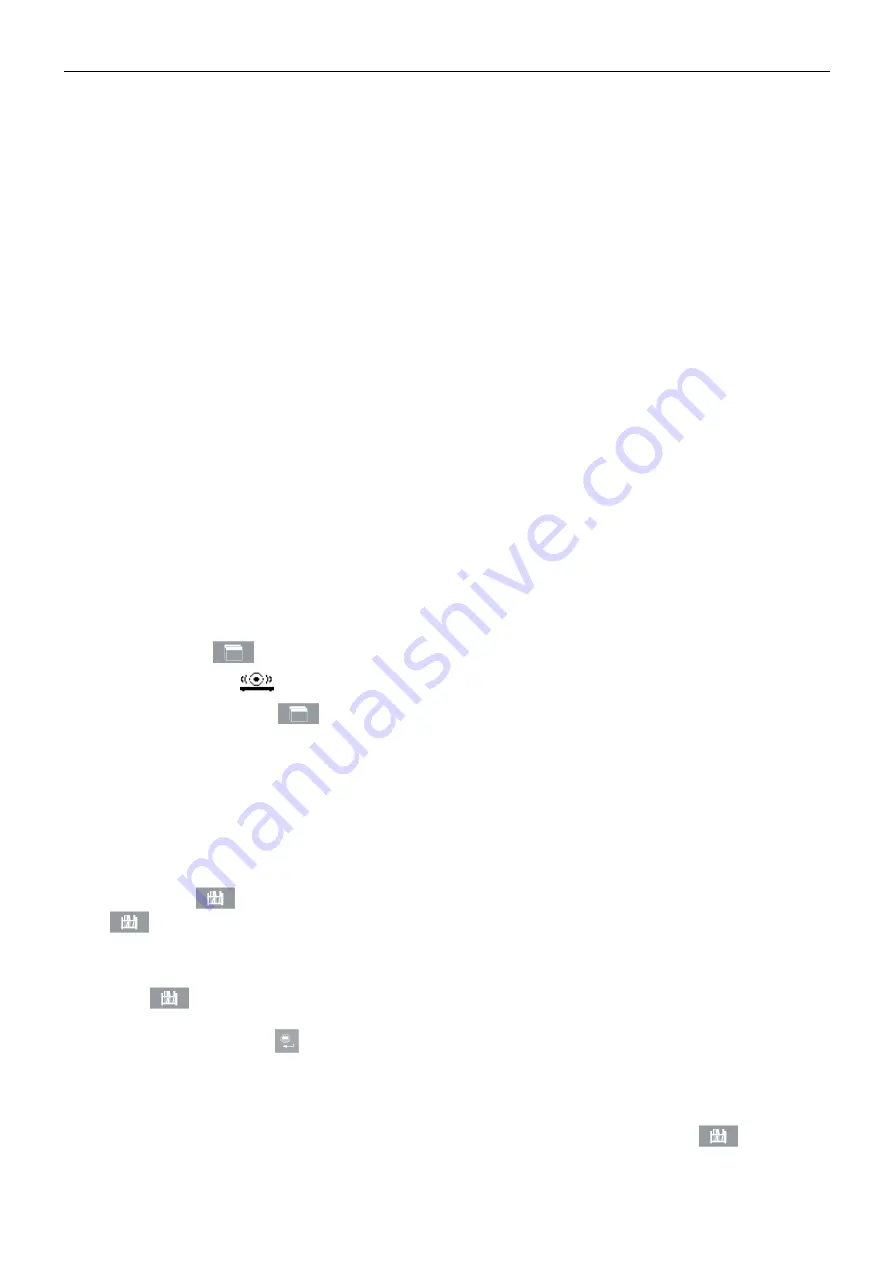
7000 SERIES INDICATORS
EN 61
4
APPLICATIONS: CONFIGURATION AND OPERATION
4.1 Introduction
Each of the following sections details operating procedures, operational features and function for the five
applications included in the T72XW indicator.
For information on general operation of the T72XW indicator, please refer to Chapter 2, Operation: Indicator.
For information on general configuration of the T72XW indicator, please refer to Chapter 3, Configuration: Indicator.
4.2 Animal/Dynamic Weighing
4.2.1
Overview
The Animal/Dynamic weighing application provides the ability to calculate and display an average weight value
determined over a user-defined sampling period. This is useful when the weight is constantly unstable, as in the
case of weighing live animals.
Two modes of operation are supported in the Animal/Dynamic weighing application. One mode simply determines
the average weight on the scale regardless if a single animal or multiple animals are on the scale. The second
mode is designed for weighing multiple animals and provides the average weight per animal in addition to the total
average weight of all animals. The application provides the following:
Simple, one key operation
Prompts for start of weighing cycle
Weight averaged over variable sampling time period
Display of remaining time in cycle
Final average weight display and print
When the
FUNCTION
key is pressed from the basic weigh mode the initial Animal/Dynamic weighing display
screen will be shown. The
icon in the lower left corner indicates the Animal/Dynamic weighing application
mode. Pressing the
FUNCTION
key again will return the indicator to display the basic weighing mode.
4.2.2
Operational Features
In addition to the fundamental weighing functions, the following T72XW indicator basic weighing features can also
be used within the Animal/Dynamic weighing application.
ID
An identification field (ID) is available for entry and printing. ID entry can be completed in either of two ways
– by
pressing the ID key
, entering data and then confirming the entry, or by entering data and then pressing the
ID key
.
ID Key First
Press the ID
key at any time before or during a cycle to enter the identification field. An “ID?” prompt and
data entry field will appear in the lower part of the display. Use the alphanumeric keypad to enter the ID
information, then press
ENTER
to confirm and return to the operating mode.
Data First
At any time before or during a cycle, use the alphanumeric keypad to begin entry of the ID. A “Data:” prompt and
data entry field will appear in the lower part of the display. Complete the entry then press the ID
key to
accept the ID and return to the operating mode.
www.
GlobalTestSupply
.com
Find Quality Products Online at:
Summary of Contents for T72XW AM
Page 2: ...www GlobalTestSupply com Find Quality Products Online at sales GlobalTestSupply com...
Page 3: ...www GlobalTestSupply com Find Quality Products Online at sales GlobalTestSupply com...
Page 4: ...www GlobalTestSupply com Find Quality Products Online at sales GlobalTestSupply com...
Page 8: ...www GlobalTestSupply com Find Quality Products Online at sales GlobalTestSupply com...
Page 142: ...www GlobalTestSupply com Find Quality Products Online at sales GlobalTestSupply com...






























