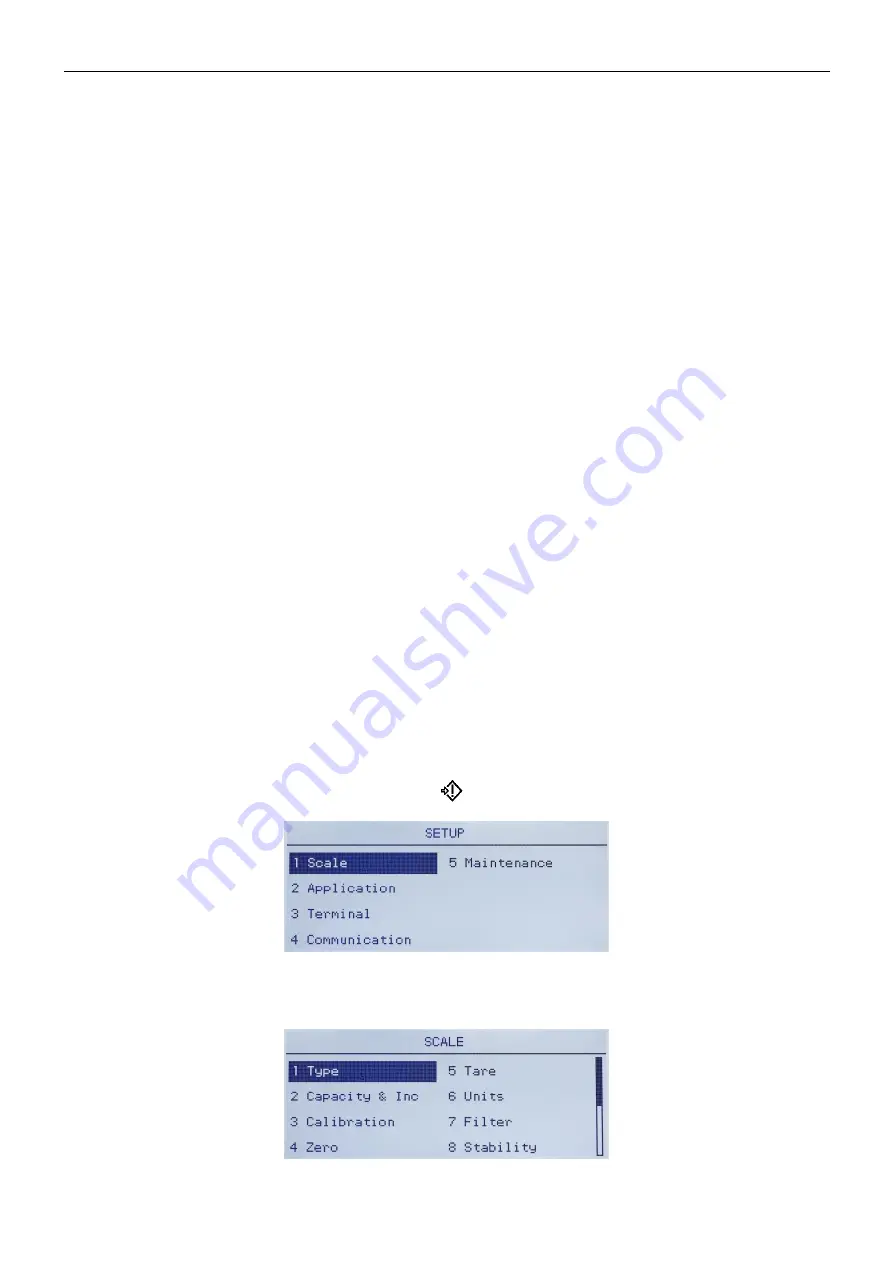
7000 SERIES INDICATORS
EN 59
Install Software Update
This step is used to update the program in flash memory. Details of this procedure are described in the Technical
Manual in the Maintenance chapter. It is recommended that an authorized OHAUS CORPORATION service
representative perform this service.
Backup to SD
If an SD memory card is installed in the T72XW indicator, this step will store all setup parameters and table data to
that SD card. In case of a catastrophic failure, the saved file could then be restored to the indicator.
Details of this procedure are described in the Technical Manual in the Maintenance chapter. It is recommended that
an authorized OHAUS CORPORATION service representative perform this service.
Restore from SD
If an SD memory card is installed in the T72XW indicator
and a “Backup to SD” process has previously been
triggered, this step retrieves the stored data from the SD card and writes the data back into the indicator. Details of
this procedure are described in the Technical Manual in the Maintenance chapter. It is recommended that an
authorized OHAUS CORPORATION service representative perform this service.
Reset All - Factory Default Settings
The Reset All setup screen resets all setup settings to factory default settings.
The Reset All step resets all setup parameters in the indicator, except metrological significant settings such as
Scale type, capacity, etc.
When the Reset All screen is first accessed, a message displays that asks for verification to reset all setup
parameters to factory default settings. To continue with the Reset All, press the
ENTER
key. If the reset was
successful, a verification message that rea
ds “Reset Successful” displays if the reset was not successful, an error
message that reads “Reset Failure” displays. If the reset fails, try to initiate the reset again. If the reset continues to
fail, contact a local OHAUS CORPORATION representative for assistance.
Press the
LEFT
navigation key to exit without resetting.
Restoring Factory Default Settings
Factory default settings can be restored individually for branches such as scale, application, and indicator, or
globally with the Reset All screen under the Maintenance branch. The Reset screen is the last branch in each
major section of the menu structure (except for Maintenance). To restore factory default settings for Scale, for
example:
1. Press the MENU key and then select the Setup icon
. Figure 3-18 shows the first page of the setup menu,
with the five main branches displayed.
Figure 3-18: Setup Menu
– Reset
2. With Scale in focus, press
ENTER
, or press the 1 key on the numeric keypad to use the shortcut method.
Figure 3-19 shows the first selection of Scale sub-branches.
Figure 3-19: Scale Setup Menu, First page
www.
GlobalTestSupply
.com
Find Quality Products Online at:
Summary of Contents for T72XW AM
Page 2: ...www GlobalTestSupply com Find Quality Products Online at sales GlobalTestSupply com...
Page 3: ...www GlobalTestSupply com Find Quality Products Online at sales GlobalTestSupply com...
Page 4: ...www GlobalTestSupply com Find Quality Products Online at sales GlobalTestSupply com...
Page 8: ...www GlobalTestSupply com Find Quality Products Online at sales GlobalTestSupply com...
Page 142: ...www GlobalTestSupply com Find Quality Products Online at sales GlobalTestSupply com...






























