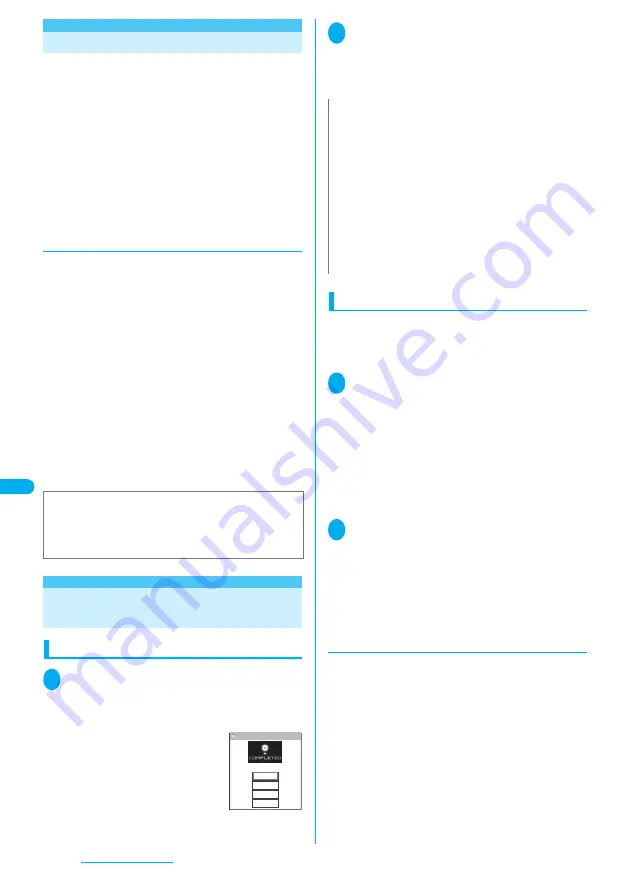
308
Music Playback
Music Playback Methods
Music data downloaded from i-mode sites or
retrieved from music CDs are played back in the
following ways depending on the file format.
●
Chaku-Uta-Full
®
pre-installed at the time of purchase
or downloaded from i-mode sites and music data
retrieved from music CDs (AAC format files) are
played back with the music player.
“Downloading Chaku-Uta-Full
®
from a Site”
→
P.308
“Saving the SD-Audio Data on the microSD Memory
Card”
→
P.315
●
Music data downloaded from i-mode sites (i-motion
with no video, such as a singer’s voice) are played
back with i-motion.
→
P.277
●
Using the music player
You can use the music player to play Chaku-Uta-
Full
®
downloaded from sites or music stored on the
microSD memory card.
●
You can store your favorite music in a playlist and
play in your favorite order.
→
P.313
●
Use i-motion to play the music data downloaded from
i-mode sites (i-motion with no video, such as a
singer’s voice).
●
You can enjoy the stereo sound by connecting a flat-
plug stereo earphone set (optional).
●
When earphones are connected, the sound comes
only from the earphones regardless of the
“Earphone” setting.
■
Background playback
You can use mails or display i-mode sites while
listening to music with the music player.
“Using other functions while playing music”
→
P.312
Downloading Chaku-Uta-Full
®
from a Site
Downloading and playing Chaku-Uta-Full
®
1
Site screen (P.181) Select Chaku-
Uta-Full
®
When data downloading is completed, the “Data
acquisition screen” appears.
■
To cancel downloading
o
(Quit) or
t
2
“Play”
The downloaded Chaku-Uta-Full
®
is played. Operation
during the playback
→
P.311
■
To display information about Chaku-Uta-Full
®
“Property”
Saving the downloaded Chaku-Uta-Full
®
●
You can store up to 100 Chaku-Uta-Full
®
on the
FOMA terminal (the number of Chaku-Uta-Full
®
you
can actually store may be reduced depending on the
file size of stored Chaku-Uta-Full
®
).
1
Data acquisition screen (P.200)
“Save” “YES”
■
When only a part of the data can be saved
When downloading is interrupted because of the
signal condition or when the downloading is quitted,
you may be able to save the downloaded portion
only. In such a case, you can save only the
downloaded portion.
■
To cancel the saving
“NO”
2
Select a destination folder
A notification message about completing the saving
appears.
■
Chaku-Uta-Full
®
that can be set as a ring tone
After saving Chaku-Uta-Full
®
, a confirmation
message about setting to a ring tone appears.
Ring tone
→
P.110
●
Downloading the remaining data of
partially downloaded Chaku-Uta-Full
®
When you select Chaku-Uta-Full
®
which is
downloaded partially from the saved folder, a
confirmation message about downloading the
remaining data appears. Select “YES” to connect to
the site and download the remaining data.
When you download and save all data, the partially
saved data are deleted.
●
Icons in the “Music list screen” indicates the data
downloading status.
→
P.309
●
If the playback period or limit of Chaku-Uta-Full
®
which is partially downloaded is expired, you cannot
download the remaining data. You can delete the
partially saved data when downloading the data.
■
Important
The stored Chaku-Uta-Full
®
data may be lost due to a
reason such as a damage or repair of your FOMA terminal.
Please note that NTT DoCoMo takes no responsibility for
such loss.
Cool talk
Data acquisition
Play
Save
Property
Back
Data acquisition
N
z
You cannot download Chaku-Uta-Full
®
which exceeds 5M
bytes or whose size is unknown.
z
You can save Chaku-Uta-Full
®
to the “Screen memo” using
“Add screen memo”, the function menu of the data acquisition
screen, then start playback from the screen memo.
However, you cannot save the data acquisition screen of
following Chaku-Uta-Full
®
as the “Screen memo”:
・
Chaku-Uta-Full
®
with the playback restriction
・
Chaku-Uta-Full
®
whose data is incomplete
z
Chaku-Uta-Full
®
saved to screen memo is not listed in the
music folder of the Data box. Therefore, you cannot use
functions such as storing to the playlist or setting to the ring
tone.
Summary of Contents for FOMA N703iD
Page 110: ......
Page 136: ......
Page 162: ......
Page 180: ......
Page 206: ......
Page 246: ......
Page 260: ......
Page 268: ......
Page 308: ......
Page 354: ......
Page 372: ......
Page 415: ...413 Appendix Using the FOMA Terminal with External Devices Troubleshooting Memo...
Page 416: ...414 Appendix Using the FOMA Terminal with External Devices Troubleshooting Memo...
Page 417: ...415 Appendix Using the FOMA Terminal with External Devices Troubleshooting Memo...
Page 418: ...416 Appendix Using the FOMA Terminal with External Devices Troubleshooting Memo...
Page 419: ...417 Index Quick Manual Index 418 Quick Manual 428...
Page 496: ...Kuten Code List...
















































