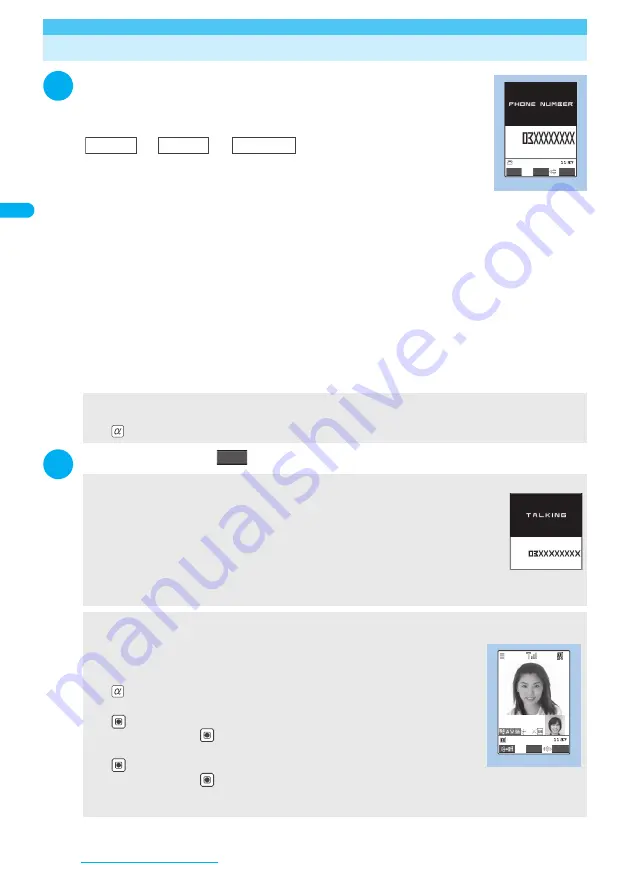
54
Voice/Videophone Calls
Making a Voice/Videophone Call
1
Dial the phone number starting with the other party’s area
code
The “Enter phone number screen” appears.
Always start by entering the area code, even for calls within the same area.
A number of up to 80 digits can be used for making a call although the numbers disappear
from the display one by one from the beginning if the number exceeds 26 digits.
■
To call to a mobile phone
■
To call to a PHS phone
090
−××××−××××
070
−××××−××××
or
080
−××××−××××
<When you enter a wrong number>
■
To insert a number
Press
v
to move the cursor to the number to the left of the position where you want to insert the number, then
enter the number.
■
To delete a number
Press
v
to move the cursor to the number you want to delete, then press
t
.
Hold down
t
for 1 second or longer to delete all the numbers to the left of the cursor and the number in the
cursor position.
■
To reenter the number
Move the cursor to the beginning or end of the number and hold down
t
for 1 second or longer to return to the
standby screen.
2
r
(voice call)/
o
(
) (videophone call)
<Videophone>
■
To make a videophone call with Chara-den
(FUNC) “Select image” “Chara-den” Select Chara-den
<Voice call>
The “In-call screen” appears.
■
If you hear the busy tone
The line is busy. Call again after a while.
■
If you hear a message saying that the other party cannot be reached
The other party’s mobile phone or PHS phone is not turned on or is out of signal range. Call
again after a while.
■
If you hear a message requesting your caller ID
The other party has the caller ID request service set to “Activate”. Call again with caller ID notification enabled.
<Videophone>
The “Videophone in-call screen” appears.
You will hear the other party’s voice from the speaker and you can start talking.
■
If a videophone call is not connected
→
P.58
■
To switch between camera image and substitute image
(FUNC) “Substitute image” or “My side”
■
To send video from the rear camera
(Change)
Each time you press
(Change), the front camera/rear camera switches.
■
To switch the main screen
(1 second or longer)
Each time you press
(1 second or longer), the screen switches in the following order:
Other party’s image on the main screen
→
Your own camera image on the main screen
→
Display only the
other party’s image
→
Display only your own camera image
V.phone
Enter phone number
Store
FUNC
Function menu P.56
−
−
Area code
Local code
Phone number
V.phone
In-call
[Talking]
1m30s
Videophone in-call
10s
Change
FUNC
Summary of Contents for FOMA N703iD
Page 110: ......
Page 136: ......
Page 162: ......
Page 180: ......
Page 206: ......
Page 246: ......
Page 260: ......
Page 268: ......
Page 308: ......
Page 354: ......
Page 372: ......
Page 415: ...413 Appendix Using the FOMA Terminal with External Devices Troubleshooting Memo...
Page 416: ...414 Appendix Using the FOMA Terminal with External Devices Troubleshooting Memo...
Page 417: ...415 Appendix Using the FOMA Terminal with External Devices Troubleshooting Memo...
Page 418: ...416 Appendix Using the FOMA Terminal with External Devices Troubleshooting Memo...
Page 419: ...417 Index Quick Manual Index 418 Quick Manual 428...
Page 496: ...Kuten Code List...






























