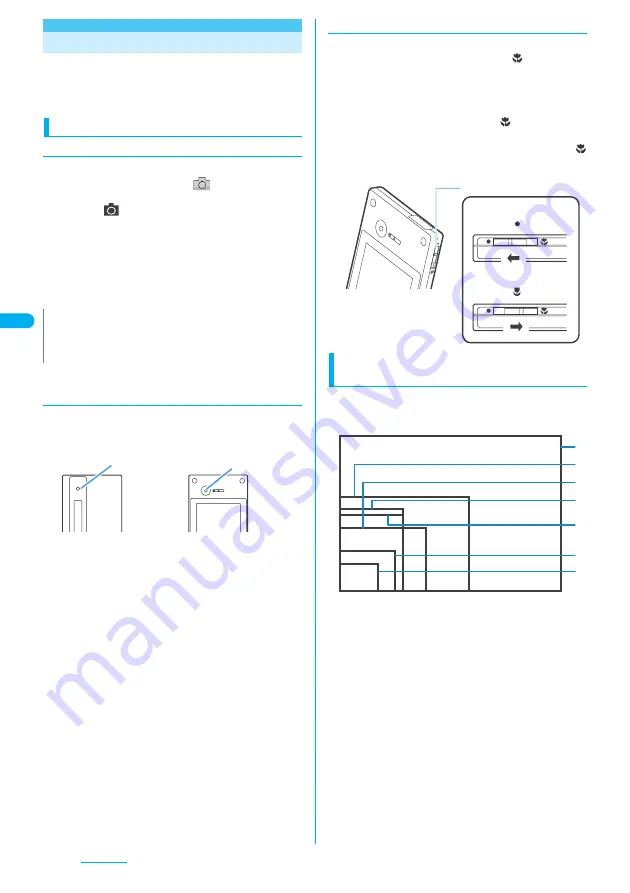
162
Camera
Before Using the Camera
You can use the FOMA terminal’s built-in camera to
shoot photos (still images) and movies.
●
You cannot activate the camera function or shoot
images when the FOMA terminal is folded.
Using the camera
●
To set to camera mode
There are three ways as follows:
①
Select the desktop icon (
) on the standby
screen
②
Press
s
(
) (for 1 second or longer) on the
standby screen
③
Select “Camera” from “LIFEKIT” of the main
menu or simple menu and select the camera
mode for shooting
●
When there is no key operation for more than about 3
minutes, the camera mode ends automatically.
●
To switch between the rear camera and
front camera
Press
p
(FUNC) in the shooting screen, then select
“Front camera” or “Rear camera” from the function
menu.
■
Rear camera
This camera is useful for taking pictures of other people,
animals or scenery. What you see is what you get on the
screen (Normal display: photographed as it is displayed
on the screen). The rear camera can be used to take
pictures of nearby subjects by utilizing the lens selector
switch and the close-up function
→
P.162, 166
■
Front camera
Use this camera to take a picture of yourself. The image
is displayed as if you are looking in the mirror. (Mirror
display) The shot image is reversed from the displayed
image.
●
Lens selector switch
●
To take a close-up image, set to the close-up mode
by moving the lens selector switch to
(macro lens).
When set to the close-up mode, the camera is
focused on an object approx. 7 to 9 cm away from the
rear camera.
●
To use Bar code reader, set to the close-up mode by
moving the lens selector switch to
(macro lens).
●
When you move the lens selector switch, move the
switch to the
●
(standard lens) position or the
(macro lens) position. Do not leave the switch in the
middle of these positions.
Image size and maximum number of
images
●
The following shows the sizes of images that the
FOMA N703iD can shoot. Select the size suiting to
the purpose:
*The image sizes framed above are not the actual sizes.
①
SXGA (1,280 dots W × 960 dots H)
This setting cannot be selected for the front camera.
②
VGA (640 dots W × 480 dots H)
③
CIF (352 dots W × 288 dots H)
④
Screen (240 dots W × 345 dots H)
The same size as the FOMA terminal display.
⑤
Stand-by (240 dots W × 320 dots H)
The same size as the standby screen.
⑥
QCIF (176 dots W × 144 dots H)
⑦
SubQCIF (S)/Small (128 dots W × 96 dots H)
W: Wide
H: High
●
The maximum capacity of still images is about 3.6M
bytes.
Table 1
(P.163) shows the approximate number of
images that can be stored.
●
The maximum capacity of movies is about 4M bytes.
Table 2
(P.163) shows the approximate shooting time
and number of movies that can be stored.
N
z
To paste the desktop icon again after deleting, select
“Camera” in step 3 above and press
p
(FUNC) to select
“Add desktop icon”.
Rear camera
Front camera
Lens selector switch
Using the standard lens
Slide to the position
Using the macro lens
Slide to the position
④
⑦
⑥
⑤
③
②
①
Summary of Contents for FOMA N703iD
Page 110: ......
Page 136: ......
Page 162: ......
Page 180: ......
Page 206: ......
Page 246: ......
Page 260: ......
Page 268: ......
Page 308: ......
Page 354: ......
Page 372: ......
Page 415: ...413 Appendix Using the FOMA Terminal with External Devices Troubleshooting Memo...
Page 416: ...414 Appendix Using the FOMA Terminal with External Devices Troubleshooting Memo...
Page 417: ...415 Appendix Using the FOMA Terminal with External Devices Troubleshooting Memo...
Page 418: ...416 Appendix Using the FOMA Terminal with External Devices Troubleshooting Memo...
Page 419: ...417 Index Quick Manual Index 418 Quick Manual 428...
Page 496: ...Kuten Code List...
















































