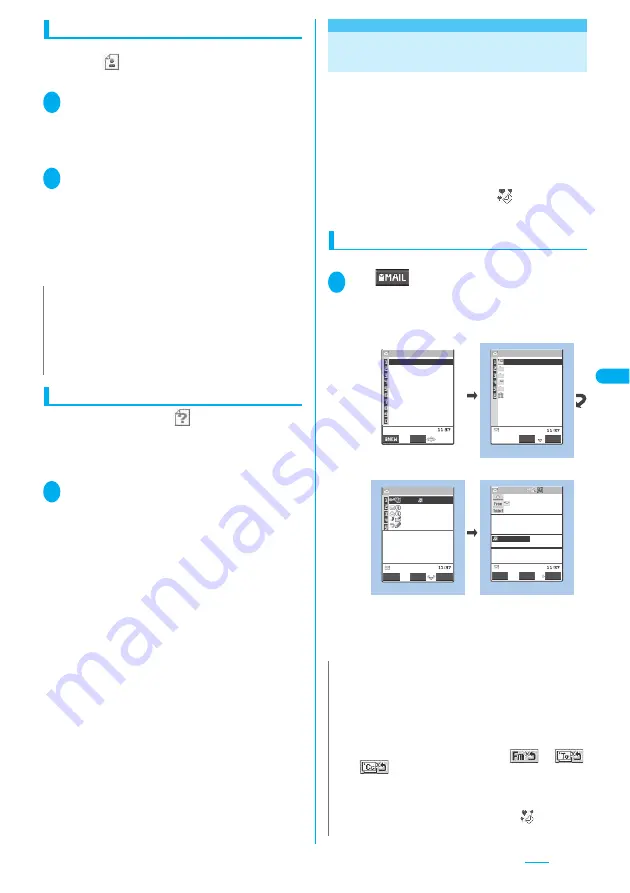
225
Saving the tool data
You can save the tool data (phonebook, schedule or
bookmark) (
) attached to received i-mode mail.
<Example: Saving the schedule>
1
Received mail detail screen (P.228)
Select a file
The information of schedule appears.
You can also view the data by selecting “Save data”
from the function menu.
2
d
(Save)
■
Phonebook
d
(Save) Select the destination
For details of the subsequent procedure when you
select “Phone” or “UIM”, refer to “Add to phonebook”
(P.93).
■
Bookmark
d
(Select) Select the destination
Saving other files
You can save other files (
) attached to received
i-mode mail.
●
Other files are automatically saved to the “Other”
folder on the microSD memory card. When the data
is saved, the file name is changed.
→
P.289
1
Received mail detail screen (P.228)
Highlight the other file
p
(FUNC)
“Save data” “YES”
<Inbox/Outbox>
Displaying Mail in the Inbox and
Outbox
●
The FOMA terminal will hold up to 1,000 received
i-mode mail and SMS in all and up to 400 sent i-mode
mail and SMS in all.
●
You can protect up to 1,000 received mails and 200
sent mails.
●
The number of the messages the FOMA terminal can
hold or protect varies depending on the data size.
When data with large file size is stored, the number
decreases.
●
A mail “
ドコモからのお知らせ
” (News from
DoCoMo) is saved at the time of purchase.
Reading i-mode mail messages
<Example: Reading a received mail message>
1
o
(
)
“Inbox” Select a folder
Select a mail
The Secret folder is displayed in the folder list screen
when the FOMA terminal is in Secret mode or Secret
data only mode.
■
To view the previous or next mail
Mail detail screen
v
Press
t
to return to the mail list screen.
N
z
You cannot save the schedule on the microSD memory card.
z
When you view the file which contains multiple data, a
message appears notifying that only the first data is displayed.
When you save this data on the FOMA terminal, only the first
data is saved (when you save the data on the microSD
memory card, all the data is saved).
N
z
You can paste the sender address of the received mail, the
address of broadcast mail or the recipient address (phone
number for SMS, mail address for i-mode mail) of sent mails
into the standby screen as a desktop icon. You can then use
the pasted desktop icon to compose a new i-mode mail
message addressed to that e-mail address. However, you
cannot paste e-mail addresses with the “
”, “
”
or “
” icon as desktop icons. Note that for broadcast
mail also, only one e-mail address can be pasted in each
operation.
z
You are charged for the communication when you launch the
i-
α
ppli introduced in “
ドコモからのお知らせ
” (News from
DoCoMo).
−−−−END−−−−
2007/ 3/29 10:35
melody.mid
KeitaiHanako
Thank you
Thanks for helping me un
til late yesterday.
Recv.mail 1/15
Select
Reply
FUNC
2KBytes
Mail menu
Inbox folder
Received mail list
Received mail detail
Select
FUNC
Inbox
KeitaiIchiro
Trash box
KeitaiHanako
KeitaiShiro
Chat
Inbox
3/27 KeitaiHanako
3/26 KeitaiHanako
10:35 keitaiHanak
3/28 KeitaiHanako
3/28 KeitaiHanako
KeitaiHanako 1/3
Thanks for helping me un
til late yesterday.
−−−−END−−−−
FUNC
Select
Reply
Select
Inbox
OutBOX
Draft
Compose message
Chat mail
Compose SMS
Check new messages
Receive option
Check new SMS
Template
Mail
1/2
Function menu P.228
Function menu P.230
Function menu P.232
Summary of Contents for FOMA N703iD
Page 110: ......
Page 136: ......
Page 162: ......
Page 180: ......
Page 206: ......
Page 246: ......
Page 260: ......
Page 268: ......
Page 308: ......
Page 354: ......
Page 372: ......
Page 415: ...413 Appendix Using the FOMA Terminal with External Devices Troubleshooting Memo...
Page 416: ...414 Appendix Using the FOMA Terminal with External Devices Troubleshooting Memo...
Page 417: ...415 Appendix Using the FOMA Terminal with External Devices Troubleshooting Memo...
Page 418: ...416 Appendix Using the FOMA Terminal with External Devices Troubleshooting Memo...
Page 419: ...417 Index Quick Manual Index 418 Quick Manual 428...
Page 496: ...Kuten Code List...















































