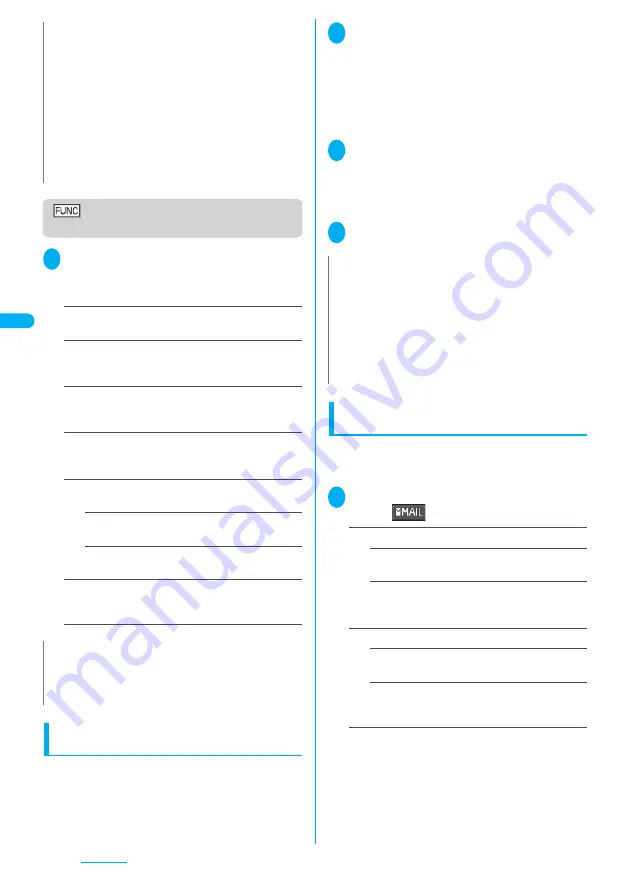
170
Camera
Continuous shooting detail
checking screen
1
Continuous shooting detail checking
screen (P.169)
p
(FUNC) Select
any item:
Save
……
Saves the images to the folder specified in
“Select to save”.
Mirror save
……
Inverts the left and right of the
displayed image and saves the image to the folder
specified in the “Select to save” setting.
Compose message
……
“Composing an i-mode mail
message or Deco-mail message using the still image”
→
P.170
Mirror display
⇔
Normal display
……
Selects the
checking screen display from normal display or
mirrored display.
Display size
……
Specifies the display setting for
images smaller than QCIF (176 × 144).
Actual size
(default)
……
Displays the image in the
actual size.
Fit in display
……
Enlarges the image to the
display size.
File restriction
(default: File unrestricted)
……
Specifies
whether to allow the redistribution of the shot image.
“File restriction”
→
P.167
Shooting framed images
<Framed photography>
●
You can use this function when the image size is CIF
(352 × 288), Screen (240 × 345), Stand-by (240 ×
320), QCIF (176 × 144) or SubQCIF (128 × 96).
●
You can use the downloaded frames in addition to the
pre-installed ones.
●
Refer to P.379 for the pre-installed “Frames”.
1
Photo mode shooting screen (P.166)
p
(FUNC) “Select frame” Select a
frame
■
To check the framed contents
On the select frame screen
o
(Play)
■
To cancel the framed image
“OFF”
2
Point the camera at the object
d
(Record)
The “Frame shooting check screen” appears.
■
To change the frame before saving
p
(FUNC) “Change frame”
3
d
(Save)
Composing an i-mode mail message or
Deco-mail message using the still image
You can compose an i-mode mail message with the
still image you shot attached or insert the still image
into the Deco-mail message body.
1
Photo mode checking screen (P.166)
o
(
)
Select any item:
Attach image
*1
Attach mail
……
Attaches the image as is without
changing the image size.
QVGA scale down
……
Attaches the image by
changing the image and file size without changing
the aspect ratio.
Insert image
*2
Insert mail
*3
……
Inserts the image as is without
changing the image size.
SubQCIF scale down
……
Inserts the image by
changing the image and file size without changing
the aspect ratio.
*1
:
When the image is shot with the image size smaller
than Stand-by (240 × 320), the selection screen of
“Attach mail/QVGA scale down” does not appear.
*2
:
When the image is shot with the image size of
SubQCIF (128 × 96), the selection screen of “Insert
mail/SubQCIF scale down” does not appear.
*3
:
Cannot be selected when the image size is other than
QCIF (176 × 144).
N
<Store all&anime>
z
You cannot select “Store all&anime” if only one image has
been shot or if one or more of the photographed images have
already been saved.
z
When “Select to save” is set to “microSD”, the images are
saved to the Camera folder under My pictures of the FOMA
terminal (Phone) (the images is not saved on the microSD
memory card).
<Mirror display>
z
Images shot by the Front camera are displayed mirrored
(inverted left-right). Selecting “Normal display” means what
you see is what you get.
N
<Mirror display>
z
Images shot by the front camera are displayed mirrored
(inverted left-right). Selecting “Normal display” means what
you see is what you get.
N
z
Framed images shot by the front camera are displayed
mirrored (inverted left-right). They are automatically saved in
the Normal display. When the images are converted from
mirrored to normal, the frames are also inverted left-right.
z
If a portrait frame is selected for a landscape image, the frame
is rotated by 90° counterclockwise, and if a landscape frame
is selected for a portrait image, the frame is rotated by 90°
clockwise.
z
Exiting the camera cancels the frame setting.
Summary of Contents for FOMA N703iD
Page 110: ......
Page 136: ......
Page 162: ......
Page 180: ......
Page 206: ......
Page 246: ......
Page 260: ......
Page 268: ......
Page 308: ......
Page 354: ......
Page 372: ......
Page 415: ...413 Appendix Using the FOMA Terminal with External Devices Troubleshooting Memo...
Page 416: ...414 Appendix Using the FOMA Terminal with External Devices Troubleshooting Memo...
Page 417: ...415 Appendix Using the FOMA Terminal with External Devices Troubleshooting Memo...
Page 418: ...416 Appendix Using the FOMA Terminal with External Devices Troubleshooting Memo...
Page 419: ...417 Index Quick Manual Index 418 Quick Manual 428...
Page 496: ...Kuten Code List...
















































