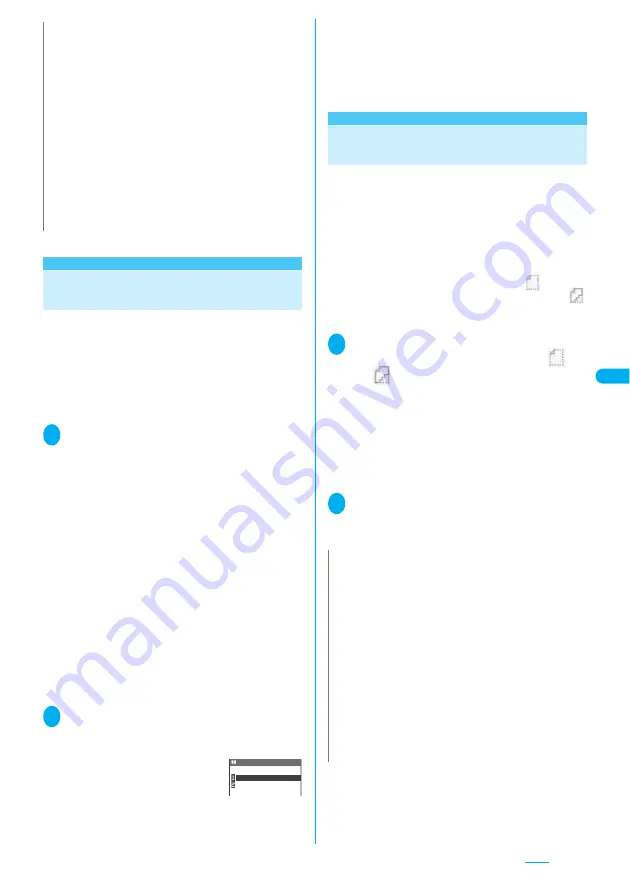
223
Adding Mail Addresses to
Phonebook
You can add the e-mail address or phone number of
the sender of received mail to your phonebook.
●
For the received SMS message, the sender’s phone
number is stored in the Phonebook as a phone
number.
<Example: Adding the sender
’
s e-mail address to the
phonebook>
1
Received mail detail screen (P.228)
p
(FUNC) “Save address”
■
When there are multiple e-mail addresses to
be added
On the e-mail address selection screen, select
the e-mail address you want to add
■
To add a recipient e-mail address or phone
number in a sent i-mode mail
Sent mail detail screen
p
(FUNC) “Save
address”
If the mail is sent to multiple addresses, select the
e-mail address to be added from the displayed list
of e-mail addresses.
■
To add an e-mail address or phone number
included in the body of sent or received
i-mode mail
Sent mail detail screen/Received mail detail
screen
Highlight an e-mail address or phone
number you want to add
p
(FUNC)
“Add to
phonebook”
2
“YES” “Phone” “New”
The add new phonebook entry screen appears with the
entered information displayed. Enter the required items
and store the entry.
■
To add information to the UIM phonebook
“YES” “UIM”
When you add information to the UIM phonebook,
“Overwrite” is displayed as the storage method
instead of “Add”.
Adding information to phonebook
→
P.93
Downloading Attached Files
Selectively
When the size of a mail including the message body,
inserted images and attached files exceeds 100K
bytes, you cannot receive the attached files
automatically when you receive the mail. In this
case, you need to download the attached files,
manually.
●
You also have to download the files manually for the
files that are not checked in “Prefer attachment”.
●
On the received mail detail screen, “
” appears
when the attached file is not downloaded and “
”
appears when the attached file is downloaded
halfway.
1
Received mail detail screen (P.228)
Select the attached file with “
”
or “
” icon
Data downloading begins.
When data downloading is completed, the screen about
data downloading completion appears.
■
To cancel downloading
p
(Quit)
The data downloaded halfway is saved. By repeating
step 1, you can download the rest of the data which
has been downloaded halfway.
2
After downloading the data, contents
of the data is displayed according to
the file type of the attached file
N
z
When you forward i-mode mail that has “Fw:” (all half-pitch
characters) already included in the subject line, “Fw2:” is
inserted into the forwarded i-mode mail subject line instead of
“Fw:”. Similarly, if “Fw2:” is included, “Fw3:” is inserted in the
forwarded mail, and “Fw4:” if “Fw3:” is included and so on up
to “Fw99:”. If the “Fw:” in the original mail includes full-pitch
characters or an upper case “W” (“FW:”), this is discarded and
replaced by “Fw:” in the forwarded mail.
z
If the file which is prohibited to be attached to mails or output
from the FOMA terminal is attached to or pasted, the file and
its information are deleted.
z
When data such as a melody or specification for activating
i-
α
ppli is pasted into the mail message, the pasted data is
deleted.
z
Even when there is only 1 attached file whose downloading is
not completed, the file is not attached.
→
P.223
New
Add
Add to phonebook
N
z
Even when there is only 1 attached file whose downloading is
not completed, the data retention period of the attached file is
displayed on the “Received mail detail screen”(P.228). When
all the attached files are downloaded, the retention period
disappears from the screen. You cannot download the
attached file whose retention period is expired.
z
On the “Received mail detail screen”, the size of the attached
file whose downloading is not completed is the size after
downloading (when downloading is completed).
z
When the storage capacity of Inbox is exceeded when you
receive an attached file, the received mails are deleted
automatically according to the size of the attached file (many
received mails may be deleted depending on the size of the
attached file). Note that unread or protected received mails
and received mails in Secret folder are not deleted. It is
recommended to protect mails you want to keep.
→
P.230
Summary of Contents for FOMA N703iD
Page 110: ......
Page 136: ......
Page 162: ......
Page 180: ......
Page 206: ......
Page 246: ......
Page 260: ......
Page 268: ......
Page 308: ......
Page 354: ......
Page 372: ......
Page 415: ...413 Appendix Using the FOMA Terminal with External Devices Troubleshooting Memo...
Page 416: ...414 Appendix Using the FOMA Terminal with External Devices Troubleshooting Memo...
Page 417: ...415 Appendix Using the FOMA Terminal with External Devices Troubleshooting Memo...
Page 418: ...416 Appendix Using the FOMA Terminal with External Devices Troubleshooting Memo...
Page 419: ...417 Index Quick Manual Index 418 Quick Manual 428...
Page 496: ...Kuten Code List...
















































