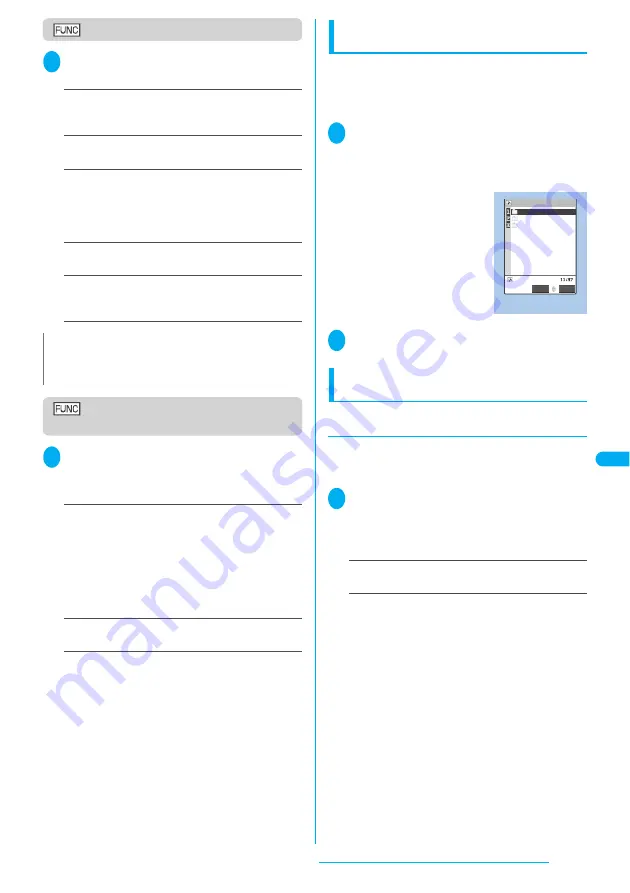
293
Continued on next page
Displaying, Editing and Organizing Files
File list screen
1
File list screen (P.292)
p
(FUNC)
Select any item:
Edit title
……
Edits the file title.
You can enter up to 15 full-pitch or 31 half-pitch
characters.
Copy & add
・
Copy & overwrite
……
“Copying the
SD-PIM data to the FOMA terminal”
→
P.294
Copy from phone
……
Copies all the item data to the
microSD memory card.
Enter your security code “YES”
・
For “Schedule”, select the item from “Schedule/To Do
list/All”.
microSD info
……
Displays the amount of available
space and data stored on the microSD memory card.
Delete
……
Selects the deleting method from “Delete
this/Delete selected/Delete all”. “About multiple-choice”
→
P.40
Data list screen/Data detail
screen
1
Data list screen (P.292)/Data detail
screen (P.292)
p
(FUNC) Select
any item:
Copy & add this
・
Copy & add all
・
Copy & OW all
*
……
・
“Copy & add this” copies one data additionally.
・
“Copy & add all” is the same function as “Copy & add
this” of the function menu of the file list screen.
・
“Copy & OW all” is the same function as “Copy & OW
this” of the function menu of the file list screen.
“Copying the SD-PIM data to the FOMA terminal”
→
P.294
microSD info
……
Checks the amount of available
space and data stored on the microSD memory card.
*
:
“Copy & add all” and “Copy & OW all” are available only
for the data list screen.
Displaying other data in the microSD
memory card
You can display the data in the data box such as
images, i-motion or melodies stored on the microSD
memory card.
<Example: To display an image in My picture>
1
Folder list screen (P.269)
“microSD” “Picture” or “Image
Box”
The “microSD folder list screen” appears.
2
Select a folder Select an image
Copying the data on the FOMA terminal to
the microSD memory card
●
Copying the data such as the phonebook
to the microSD memory card
You can save the phonebook, schedule, To Do list,
text memo, mail or bookmarks stored on the FOMA
terminal to the microSD memory card.
1
List screen of the data (such as the
phonebook list screen)
p
(FUNC)
“Copy to microSD” Select any
item:
Copy this
・
Copy selected
・
Copy all
*
……
Selects the
copying method. “About multiple-choice”
→
P.40
*
:
Only the data in the folder can be copied for copying all
the received mails, sent mails or bookmarks. To copy all
the data, select “CopyAll to microSD” from the function
menu of the folder list screen.
■
Function menu of the detail screen
The function of “Copy to microSD” on the detail
screen is same as “Copy this” of the list screen.
■
Function menu of the category screen
The function menu “Copy from phone” of the
category list (P.292) is same as “Copy all” of the list
screen of the phonebook, schedule, To Do list, draft
mail or text memo. Similarly, this function is same as
“CopyAll to microSD” of the folder list screen of
received mail, sent mail or bookmark.
N
<Delete>
z
If the data is set to read-only on a PC, a confirmation
message about deleting the data appears.
Function menu P.298
101NECDT
102NECDT
100NECDT
microSD folder list
Ex. Picture
Picture
Select
FUNC
Summary of Contents for FOMA N703iD
Page 110: ......
Page 136: ......
Page 162: ......
Page 180: ......
Page 206: ......
Page 246: ......
Page 260: ......
Page 268: ......
Page 308: ......
Page 354: ......
Page 372: ......
Page 415: ...413 Appendix Using the FOMA Terminal with External Devices Troubleshooting Memo...
Page 416: ...414 Appendix Using the FOMA Terminal with External Devices Troubleshooting Memo...
Page 417: ...415 Appendix Using the FOMA Terminal with External Devices Troubleshooting Memo...
Page 418: ...416 Appendix Using the FOMA Terminal with External Devices Troubleshooting Memo...
Page 419: ...417 Index Quick Manual Index 418 Quick Manual 428...
Page 496: ...Kuten Code List...
















































