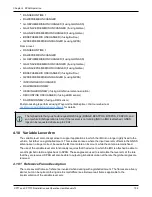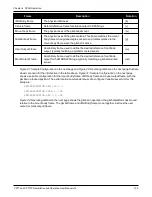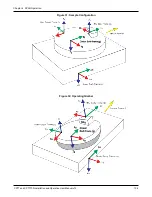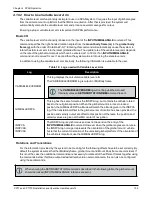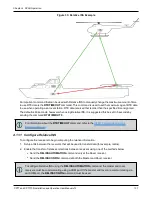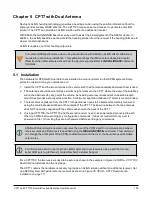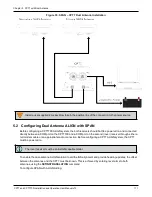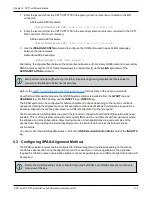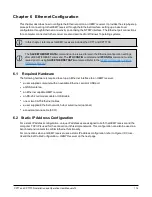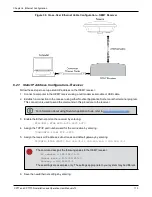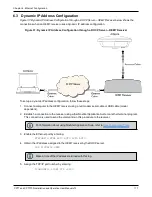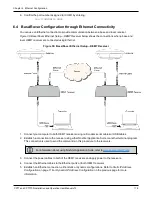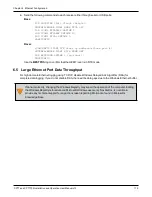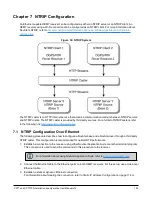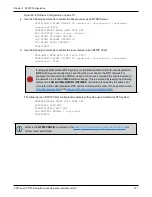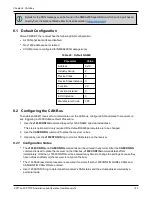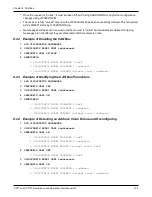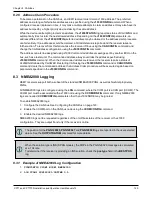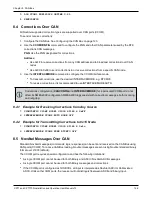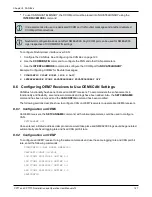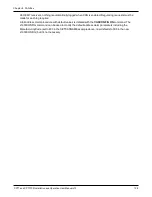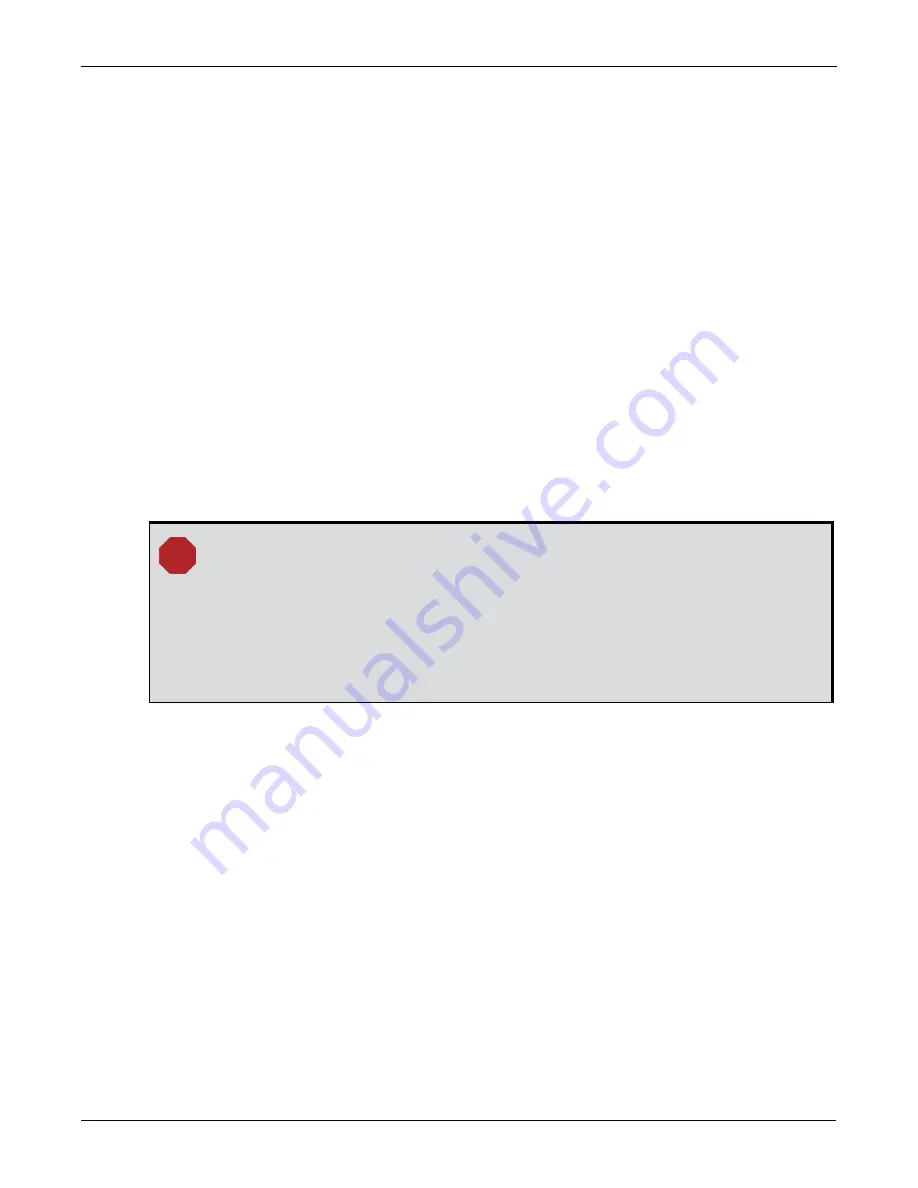
Chapter 6 Ethernet Configuration
CPT7 and CPT7700 Installation and Operation User Manual v12
116
SAVEETHERNETDATA
7. Log the
IPCONFIG
command and confirm the TCP/IP configuration by entering:
LOG IPCONFIG ONCE
8. Configure your computer with a static IP address.
Refer to
Static IP Address Configuration—Windows 7
6.2.2 Static IP Address Configuration—Windows 7
Follow these steps to set up a static IP address on a computer:
1. Click
Start
|
Control Panel
.
2. Click
Network and Sharing Center
.
3. Click the
Local Area Connection
link.
The Local Area Connection Status window appears.
4. Click the
Properties
button.
The Local Area Connection Properties window appears.
5. Select
Internet Protocol Version 4 (TCP/IPv4)
and then click the
Properties
button.
The Internet Protocol Version 4 (TCP/IPv4) Properties window appears.
6. Click the
Use the Following IP Address
radio button, then enter the IP address, Subnet mask and
Default gateway for the Ethernet port on the computer.
Ensure the Ethernet settings used for the computer are compatible with the Ethernet
settings on the OEM7 receiver.
For example, the following settings are compatible with the OEM7 receiver settings used in
Static IP Address Configuration—Receiver
IP address = 192.168.74.11
Subnet mask = 255.255.255.0
Gateway = 192.168.74.1
7. Click the
OK
button.
The Local Area Connection Properties window appears.
8. Click the
Close
button.
The Local Area Connection Status window appears.
9. Click the
Close
button.
10. Proceed to
6.2.3 Confirming Ethernet Setup
1. Connect the computer to the OEM7 receiver using an Ethernet cross-over cable.
See
Figure 36: Cross-Over Ethernet Cable Configuration—OEM7 Receiver
2. Connect to the receiver using NovAtel Application Suite or any third party terminal program that supports
TCP/IP connections. Use the static IP address and port number assigned to the OEM7 receiver in