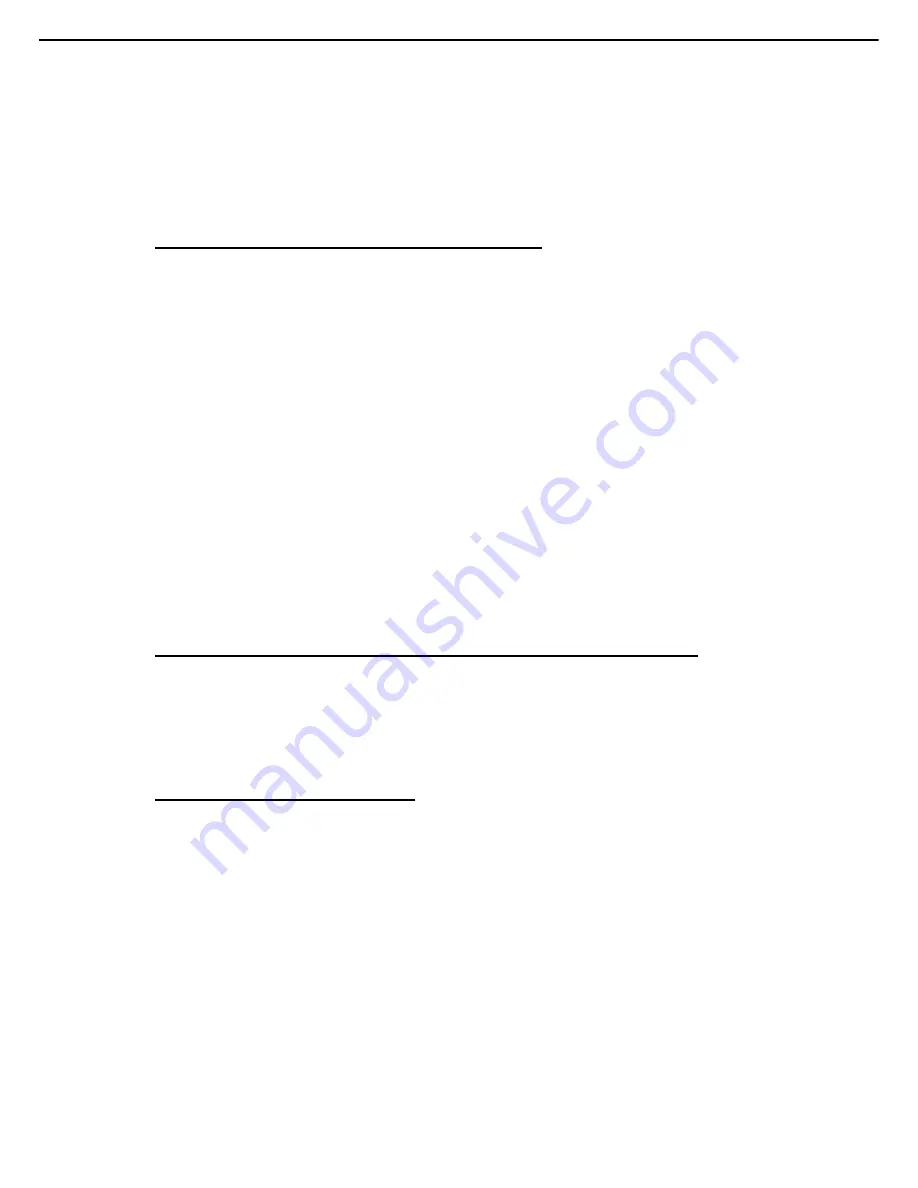
5. Troubleshooting
Express5800/R120h-1M, R120h-2M Maintenance Guide
38
Chapter 1 Maintenance
After installing or replacing boards or other options, verify that the system recognizes all changes to the
hardware in the options setup in System Utiliti. If the new hardware is not properly configured, a POST
Error message indicating the configuration error may be registered.
Be sure all switch settings are set correctly.
Be sure all boards are properly installed in the server.
[?]
An unknown problem occurs with an internal or external device.
Check the server LEDs to see if any statuses indicate the source of the issue.
Be sure no loose connections exist.
Turn the server's power off, and follow the procedure below.
1. Power down and disconnect power to the server. Remove all power sources to the server.
2. Reduce the server to the minimum hardware configuration by removing all cards or devices that are
not necessary to power on the server. Keep the monitor connected to view the server power-on
process.
3. Reconnect power, and then power on the system. If the system fails in this minimum configuration,
one of the primary components has failed. If you have already verified that the processor, power
supply, and memory are working before getting to this point, replace the motherboard. If not, be sure
each of those components is working.
4. If the system boots and video is working, add each component back to the server one at a time,
restarting the server after each component is added to determine if that component is the cause of
the issue. When adding each component back to the server, be sure to disconnect power to the
server and follow the description in the server document.
[?]
A problem is occurs when using an internal or external device made by another company.
Be sure that the server and OS support the device.
Verify that the latest version of the driver, or the version of the driver appropriate for the device is
installed.
Be sure the device is properly installed.
[?]
The cooling fan does not operate correctly.
Verify that the fan is attached correctly. If the fan is not attached correctly, remove the top cover and fix
the fan in place according to the user's guide for the server.
Make sure that the cooling fan configuration meets the functional requirements of the server.
Replace any required non-functioning cooling fans and restart the server.
Be sure all fan slots have the cooling fans or blanks installed.
Check the cooling fan airflow path is not blocked by cables or other material.
Verify that the top cover is attached correctly. If the server is operated for an extended period of time
with the top cover removed, airflow might be impeded, causing thermal damage to components.
Be sure no POST error messages are displayed while booting the server that indicate temperature
violation or fan failure information. For the temperature requirements for the server, see the User’s
Guide of the server.















































