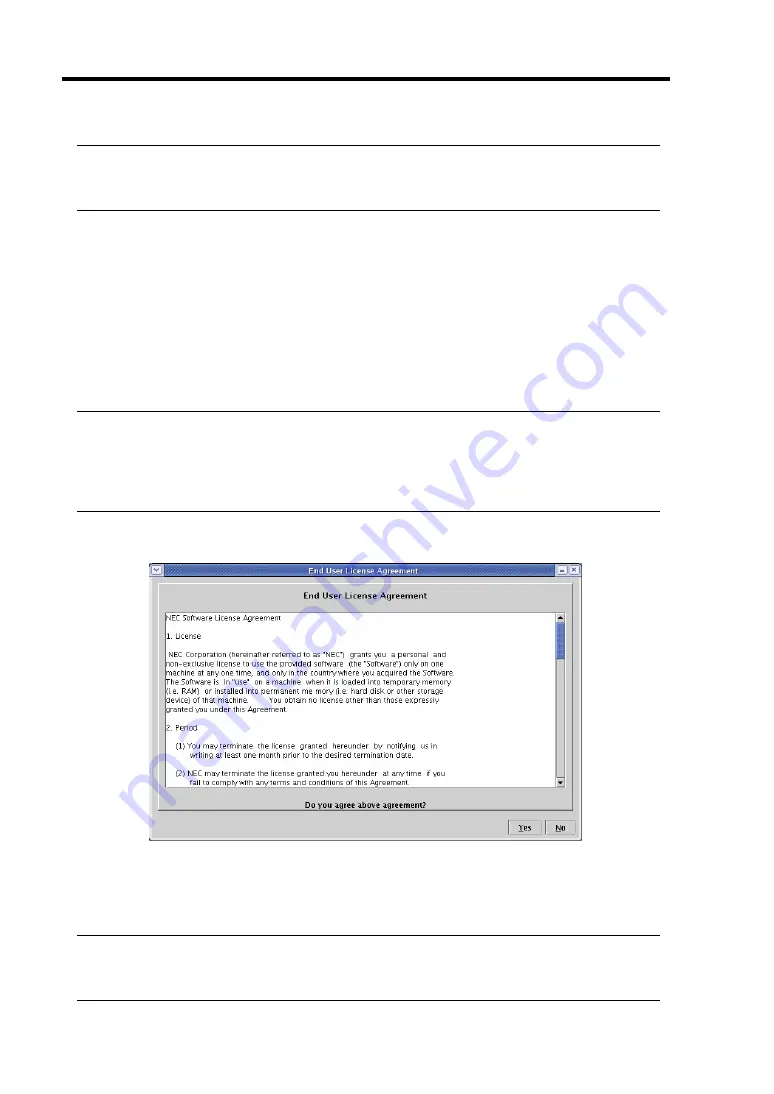
4-52 System Configuration
TIPS:
If you use SSL for access, the “Warning - Security” dialogue box(es) for server certification
may be displayed for SSL in addition to the dialogue box shown above.
Login and logout
Login
When the login page appears, enter the user name and password, and then click [login].
When you login for the first time, use the following default user name and password.
Default user name: administrator
Default password: None (enter no data)
IMPORTANT:
By default, no password is set. Set your password immediately after login.
For security, it is recommended to change the default user name as well.
For information on settings and modification, see “BMC Settings” described later.
When the password is authenticated, the following end user license agreement is displayed.
Read the agreement carefully.
If you can agree, click [Yes], and you can start using remote management functions.
If you cannot agree, click [No]. You cannot use remote management functions.
TIPS:
If you click [Yes], you do not see this message again because the data will be stored on the
management PC.
Summary of Contents for Express5800/320Fa-L
Page 2: ......
Page 19: ...Precautions for Use 1 3 Rack model Front Rear...
Page 45: ...General Description 2 13 Rack model with the front door open...
Page 48: ...2 16 General Description 27 HCS1 error LED See page 2 29 28 Heat warning LED See page 2 29...
Page 50: ...2 18 General Description Rear View Tower model Rack model...
Page 74: ...2 42 General Description This page is intentionally left blank...
Page 89: ...Windows Setup and Operation 3 15 7 Configure the mirror of the extended volume...
Page 107: ...Windows Setup and Operation 3 33 4 The confirmation dialog box appears Click Yes button...
Page 114: ...3 40 Windows Setup and Operation This page is intentionally left blank...
Page 141: ...System Configuration 4 27 Exit Move the cursor onto Exit to display the Exit menu...
Page 265: ...Installing and Using Utilities 5 65 Sample screen of Server Maintenance Utility...
Page 306: ...6 14 Maintenance This page is intentionally left blank...
Page 400: ...8 44 System Upgrade This page is intentionally left blank...
Page 404: ......
Page 405: ......
















































