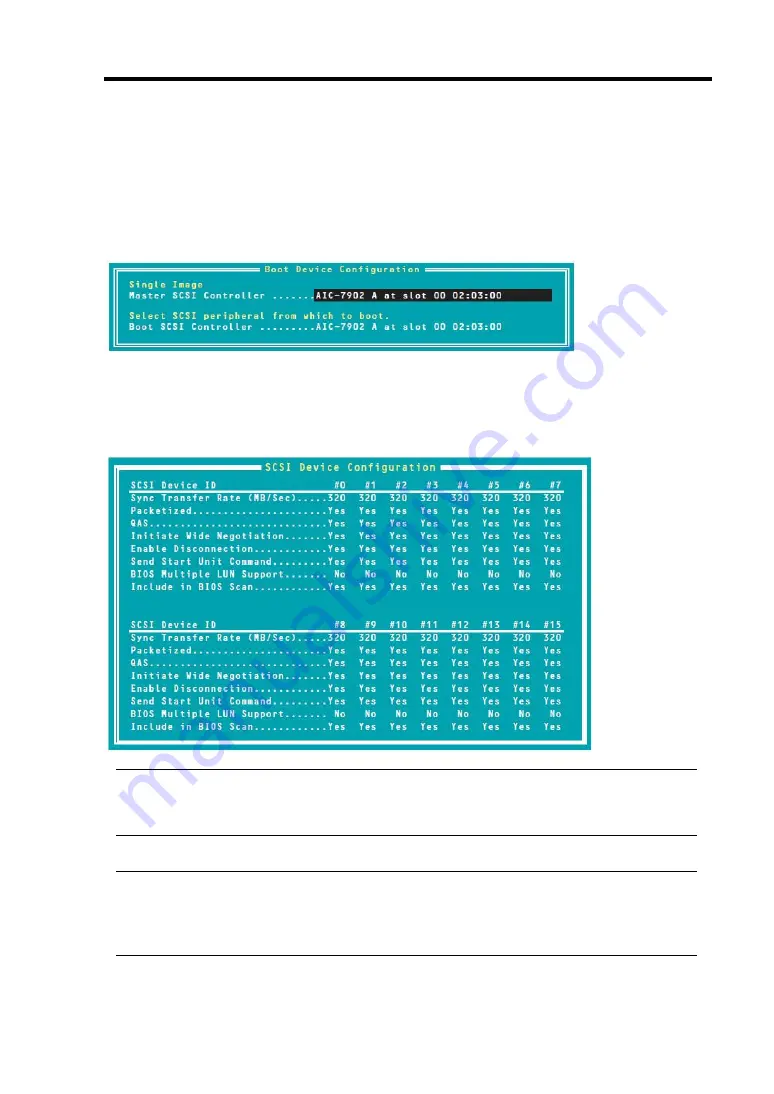
System Configuration 4-33
Additional Options
Use arrow keys to select Additional Options.
Boot Device Configurations
When you select “Boot Device Configurations” and press the
Enter
key, the display changes as
shown below:
SCSI Device Configuration
When you select “SCSI Device Configuration” and press the
Enter
key, the display changes as
shown below:
IMPORTANT:
You can make settings on a SCSI ID basis. Before you make settings, confirm the SCSI ID of
your target device.
TIPS:
If you do not know the SCSI ID of the added option, choose “SCSI Disk Utilities” in the
“Options” menu. After a while, the screen showing SCSI IDs and matching devices appears.
For more information, see “SCSI Disk Utilities” described later.
Summary of Contents for Express5800/320Fa-L
Page 2: ......
Page 19: ...Precautions for Use 1 3 Rack model Front Rear...
Page 45: ...General Description 2 13 Rack model with the front door open...
Page 48: ...2 16 General Description 27 HCS1 error LED See page 2 29 28 Heat warning LED See page 2 29...
Page 50: ...2 18 General Description Rear View Tower model Rack model...
Page 74: ...2 42 General Description This page is intentionally left blank...
Page 89: ...Windows Setup and Operation 3 15 7 Configure the mirror of the extended volume...
Page 107: ...Windows Setup and Operation 3 33 4 The confirmation dialog box appears Click Yes button...
Page 114: ...3 40 Windows Setup and Operation This page is intentionally left blank...
Page 141: ...System Configuration 4 27 Exit Move the cursor onto Exit to display the Exit menu...
Page 265: ...Installing and Using Utilities 5 65 Sample screen of Server Maintenance Utility...
Page 306: ...6 14 Maintenance This page is intentionally left blank...
Page 400: ...8 44 System Upgrade This page is intentionally left blank...
Page 404: ......
Page 405: ......






























