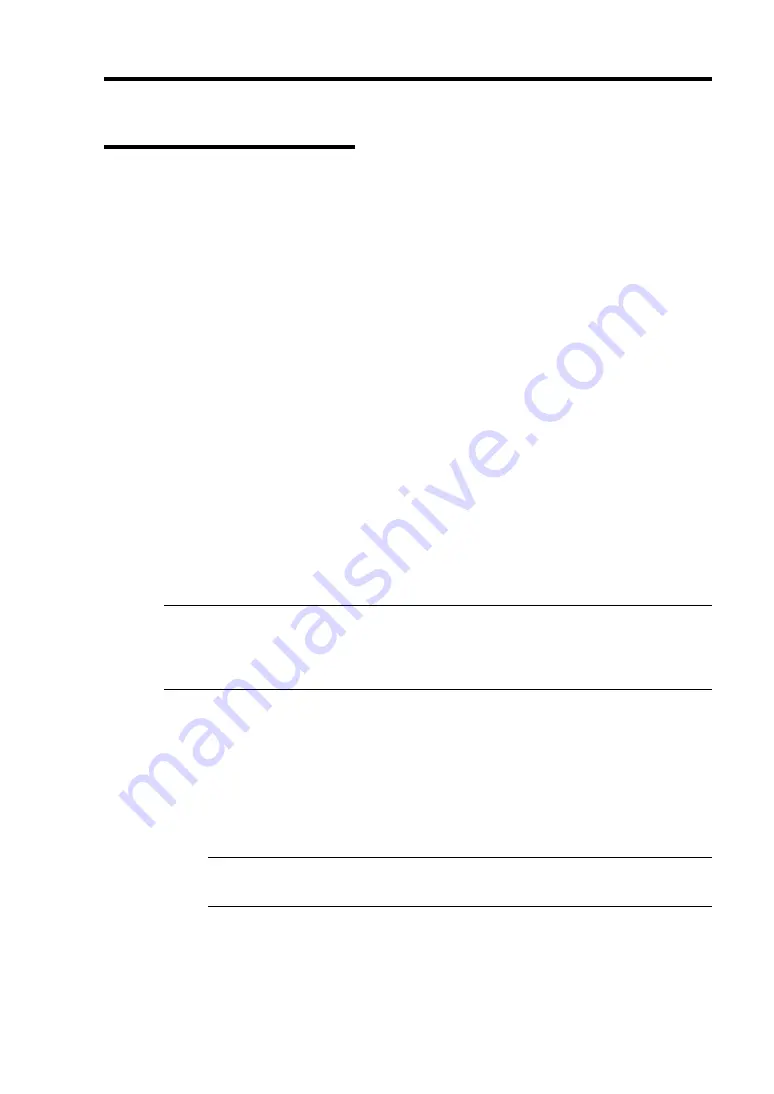
System Configuration 4-45
Initial Settings on the Server
1.
To monitor each device in detail, device-specific sensor information should be written into
this card.
If information specific to the server has not been written in, activation of the server pauses
while the NEC logo is displayed or with the following message telling you that the
server-specific information is not written.
H/W Configuration of BMC is corrupted.
!! Update BMC H/W Configuration by configuration tool !!
!! Refer to BMC configuration manual !!
The message above may appear in a different screen during POST with the NEC logo shown
and paused. In that case, press the
Esc
key to display the diagnosis screen to check whether
or not the above message is shown. If a different error message is shown, refer to Chapter 7
“Troubleshooting.”
2.
How to make initial settings
Either wait for a while after the above message is shown or press the
F1
key to precede
POST. Start up the “NEC EXPRESSBUILDER”CD-ROM and select “initialize Remote
Management Card” from the Tool menu. By doing so, information specific to each server
will be written in.
When writing the information is completed, the following message appears. Press any key to
reboot the server for use.
Strike a key when ready…
TIPS:
Running the initialize Remote Management Card resets the AC LINK setting (Server-AC
LINK) of the BIOS setup to the initial value “Last State.” If you have changed the value,
you will need to set it again.
3.
BMC FW Update Service
BMC FT Update Service is required for updating the BMC firmware.
(1)
Start Windows on the PC and set
The
“NEC EXPRESSBUILDER” CD-ROM into
the CD-ROM drive.
(2)
The master control menu of NEC EXPRESSBUILDER is displayed by the auto
startup function. Click “Setup” and then “BMC Online Update.”
TIPS:
Start the BMC FW Update Service from Server Maintenance Utility.
Summary of Contents for Express5800/320Fa-L
Page 2: ......
Page 19: ...Precautions for Use 1 3 Rack model Front Rear...
Page 45: ...General Description 2 13 Rack model with the front door open...
Page 48: ...2 16 General Description 27 HCS1 error LED See page 2 29 28 Heat warning LED See page 2 29...
Page 50: ...2 18 General Description Rear View Tower model Rack model...
Page 74: ...2 42 General Description This page is intentionally left blank...
Page 89: ...Windows Setup and Operation 3 15 7 Configure the mirror of the extended volume...
Page 107: ...Windows Setup and Operation 3 33 4 The confirmation dialog box appears Click Yes button...
Page 114: ...3 40 Windows Setup and Operation This page is intentionally left blank...
Page 141: ...System Configuration 4 27 Exit Move the cursor onto Exit to display the Exit menu...
Page 265: ...Installing and Using Utilities 5 65 Sample screen of Server Maintenance Utility...
Page 306: ...6 14 Maintenance This page is intentionally left blank...
Page 400: ...8 44 System Upgrade This page is intentionally left blank...
Page 404: ......
Page 405: ......






























