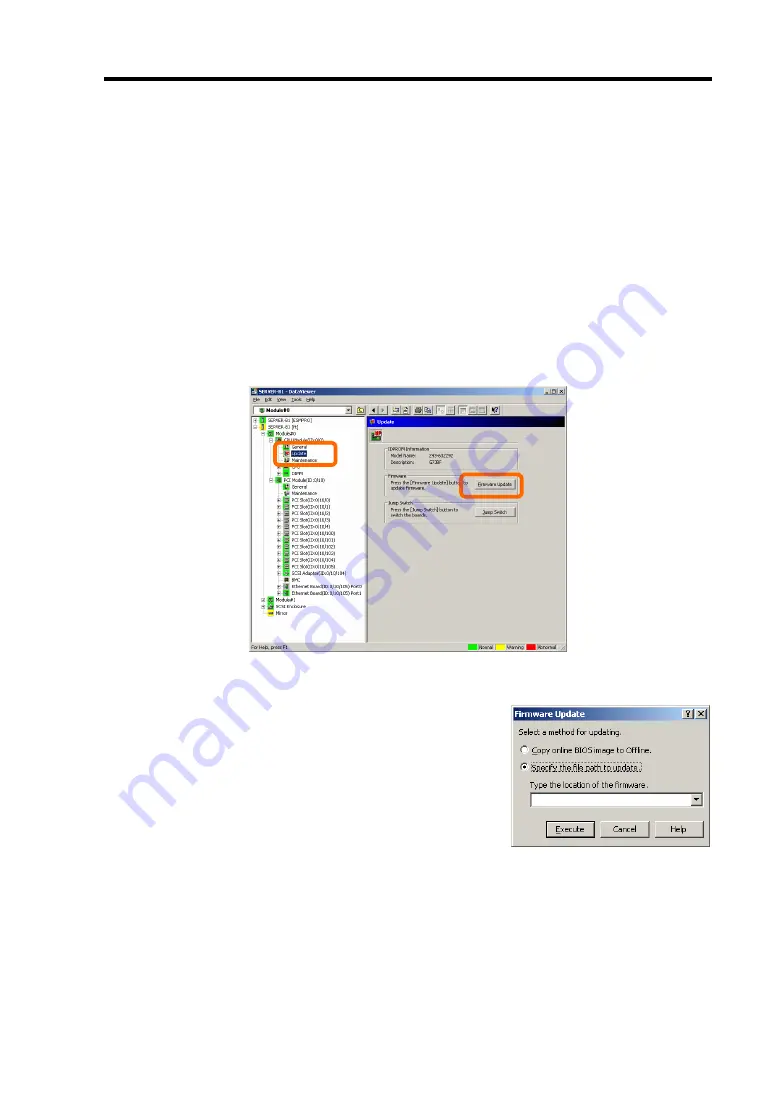
Installing and Using Utilities 5-73
Procedure in NEC ESMPRO Manager
1.
Save the image data of the update firmware in an arbitrary directory of the server.
Write down the path to the directory in which the image data is saved.
2.
Select the target component in the [ft] tree.
3.
Check the current state with the "State" display on the target component screen. If the
component is operating, stop the component. Stop the CPU module and then stop the PCI
module.
4.
Click the [Firmware Update] button in the [Update] screen for the target component.
Sample screen of NEC ESMPRO Manager
[Update] screen of CPU module
[CPU Module] – [Update]
5.
Select [Specify the file path to update], enter the directory
where the firmware to update is stored (the directory you
wrote down in step 1) and the file name of the image data
into the input box, and click the [Execute] button.
The server will update the firmware.
The update result can be confirmed by the state on the
target component screen (indication of "Firmware update
completed"). The result of the update processing is
reported by the server as an alert.
6.
After the BIOS for a single CPU module is completed, click the [Jump Switch] button. The
module completely updated is started and the active module is stopped.
The result of switching boards is reported as an alert. Switching boards should be performed
only by “Firmware Update.” The keyboard and mouse may not function for a few minutes
while switching boards.
If the module is not switched successfully, you can continue to the next step by clicking
Summary of Contents for Express5800/320Fa-L
Page 2: ......
Page 19: ...Precautions for Use 1 3 Rack model Front Rear...
Page 45: ...General Description 2 13 Rack model with the front door open...
Page 48: ...2 16 General Description 27 HCS1 error LED See page 2 29 28 Heat warning LED See page 2 29...
Page 50: ...2 18 General Description Rear View Tower model Rack model...
Page 74: ...2 42 General Description This page is intentionally left blank...
Page 89: ...Windows Setup and Operation 3 15 7 Configure the mirror of the extended volume...
Page 107: ...Windows Setup and Operation 3 33 4 The confirmation dialog box appears Click Yes button...
Page 114: ...3 40 Windows Setup and Operation This page is intentionally left blank...
Page 141: ...System Configuration 4 27 Exit Move the cursor onto Exit to display the Exit menu...
Page 265: ...Installing and Using Utilities 5 65 Sample screen of Server Maintenance Utility...
Page 306: ...6 14 Maintenance This page is intentionally left blank...
Page 400: ...8 44 System Upgrade This page is intentionally left blank...
Page 404: ......
Page 405: ......






























