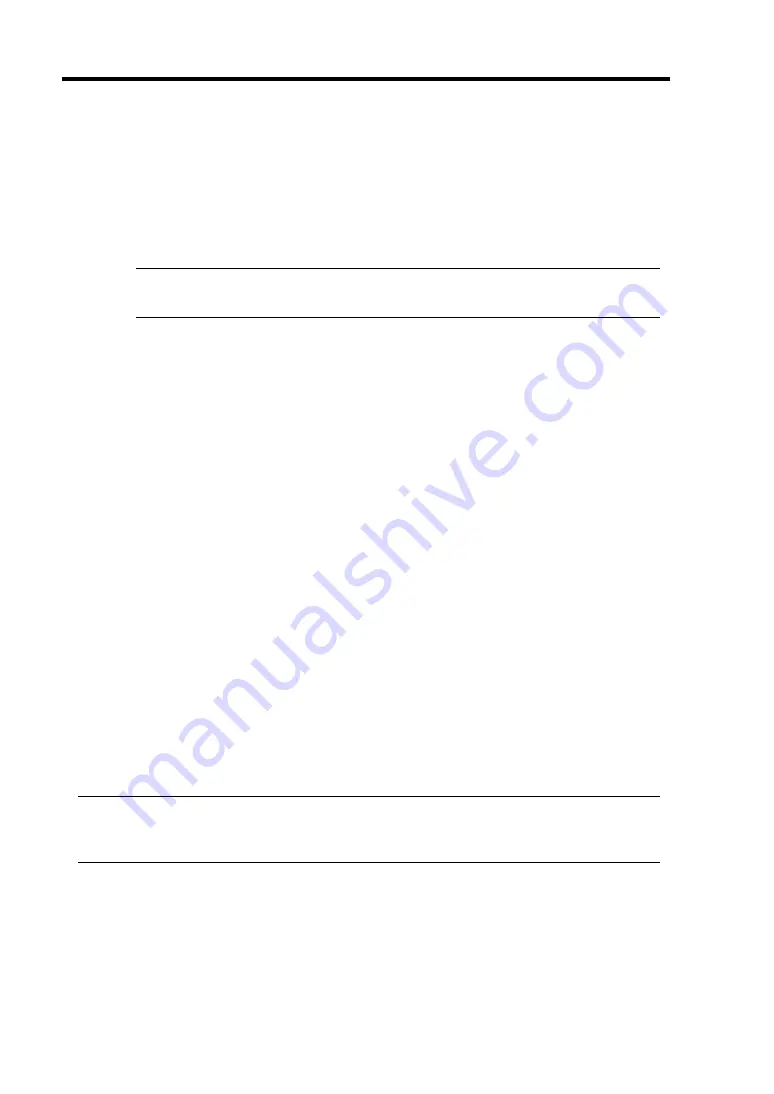
2-36 General Description
7.
Upon completion of POST, the password entry screen appears prior to OS startup.
The password entry screen will appear after the normal termination of POST only if you
have set a password in the BIOS setup utility “SETUP.”
You can enter a password up to three times. If you enter an incorrect password three times,
the startup will be unsuccessful. In this case, turn off the power and then turn it on again
after waiting 30 seconds to boot the server.
IMPORTANT:
Do not set a password before installing the OS.
8.
Upon completion of POST, the OS will start up.
Behavior at Occurrence of Error
If POST or OS startup does not finish normally, the server will reboot itself automatically.
At the time of reboot, it will select the other CPU/IO module and run POST or OS startup.
In this manner, the server retries POST or OS startup with different combinations of CPU/IO
modules. If POST does not finish normally with any combinations, the server will stop with the
state of DC OFF or Post end with an error message displayed.
While performing retries, the server displays or registers the error types.
For details of error messages, see Chapter 7 “Troubleshooting.”
POST Error Messages
When the server detects an error during POST, it will notify you of the occurrence in the following
manners:
Displays an error message on the display unit.
Makes a beeping sound.
These notification methods are described in “POST Error Messages” (Page 7-4).
IMPORTANT:
Before you contact your sales agent, write down the error messages and patterns of the beeping
sound. They will serve as helpful information at the time of maintenance.
CPU/IO Module Status
The CPU/IO module (#0 or #1) started first is managed as primary, and the module started later is
managed as secondary. If one CPU/IO module is disconnected because of the failure and others, the
other module becomes primary.
Summary of Contents for Express5800/320Fa-L
Page 2: ......
Page 19: ...Precautions for Use 1 3 Rack model Front Rear...
Page 45: ...General Description 2 13 Rack model with the front door open...
Page 48: ...2 16 General Description 27 HCS1 error LED See page 2 29 28 Heat warning LED See page 2 29...
Page 50: ...2 18 General Description Rear View Tower model Rack model...
Page 74: ...2 42 General Description This page is intentionally left blank...
Page 89: ...Windows Setup and Operation 3 15 7 Configure the mirror of the extended volume...
Page 107: ...Windows Setup and Operation 3 33 4 The confirmation dialog box appears Click Yes button...
Page 114: ...3 40 Windows Setup and Operation This page is intentionally left blank...
Page 141: ...System Configuration 4 27 Exit Move the cursor onto Exit to display the Exit menu...
Page 265: ...Installing and Using Utilities 5 65 Sample screen of Server Maintenance Utility...
Page 306: ...6 14 Maintenance This page is intentionally left blank...
Page 400: ...8 44 System Upgrade This page is intentionally left blank...
Page 404: ......
Page 405: ......
















































