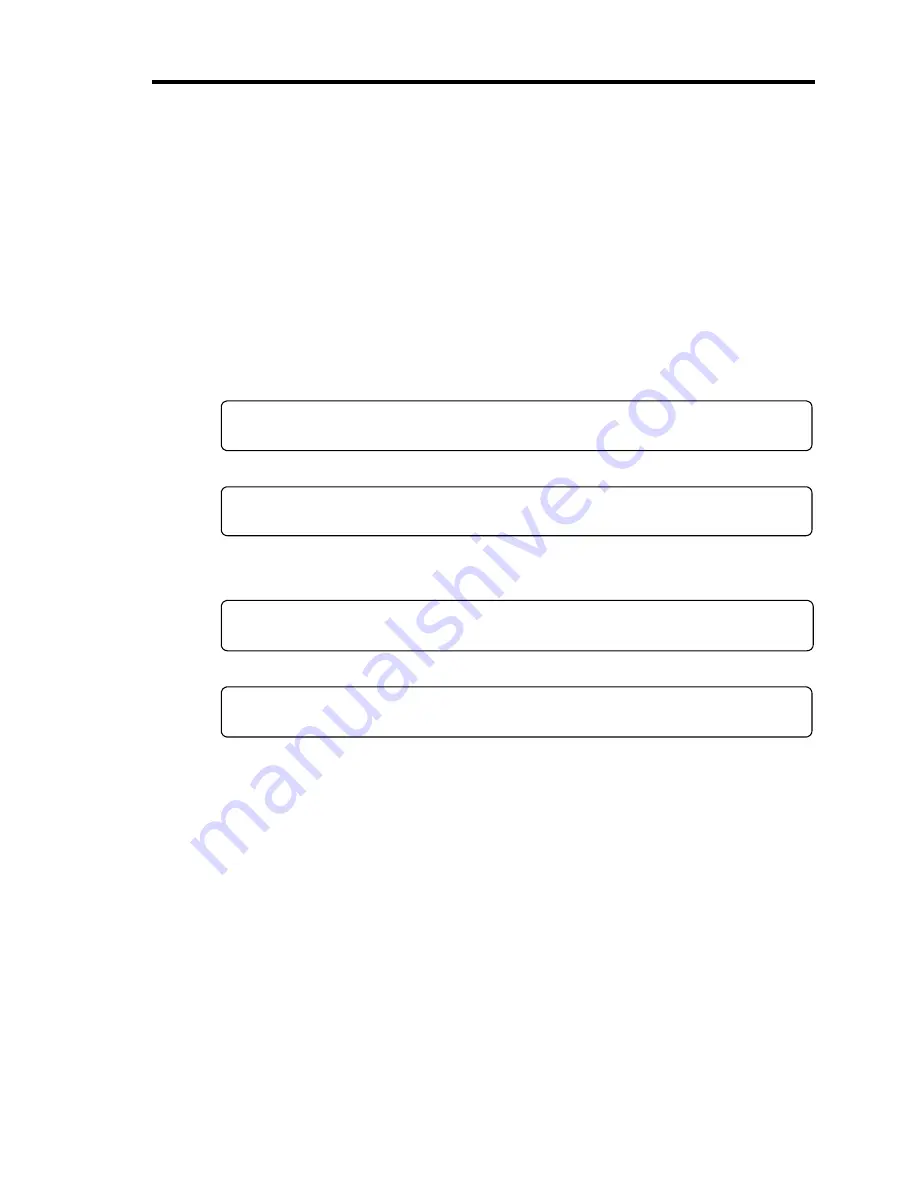
General Description 2-29
3.
Displays the SCSI ID numbers used by the connected SCSI devices on the screen.
4.
If one or more disk array controllers are installed, displays the message prompting you to
start the Disk Array BIOS setup utility.
Start the utility according to the message if you need to change the settings. Refer to the
manuals of the disk array controllers for details.
Without any entry, any of the following messages appears.
5.
Displays the message notifying you of the detection of the CPU and the connected
keyboard and mouse.
6.
Displays any of the following messages.
Pattern 1:
Press <ESC> to enter boot selection menu
Press <F2> to enter SETUP or <F12> to Network
Pattern 2:
Press <ESC> to enter boot selection menu
Press <F2> to enter SETUP, <F4> Service Partition, <F12> to Network
Or
Pattern 3:
Press <ESC> to enter boot selection menu
Press <F1> to resume, <F2> to enter Setup, <F12> to Network
Pattern 4:
Press <ESC> to enter boot selection menu
Press <F1> to resume, <F2> to enter Setup, <F4> Service Partition, <F12> Network
* The displayed message may vary depending on the device status.
Summary of Contents for Express5800/140Rc-4
Page 10: ...iv This page is intentionally left blank ...
Page 34: ...1 18 Notes on Using Your Server This page is intentionally left blank ...
Page 93: ...Setting Up Your Server 3 21 21 Install the front bezel Now the installation is completed ...
Page 110: ...3 38 Setting Up Your Server This page is intentionally left blank ...
Page 196: ...5 40 Installing the Operating System with Express Setup This page is intentionally left blank ...
Page 286: ...8 48 Troubleshooting This page is intentionally left blank ...
Page 360: ...9 74 Upgrading Your Server This page is intentionally left blank ...
Page 362: ...A 2 Specifications This page is intentionally left blank ...
Page 400: ...F 4 Product Configuration Record Table This page is intentionally left blank ...
















































