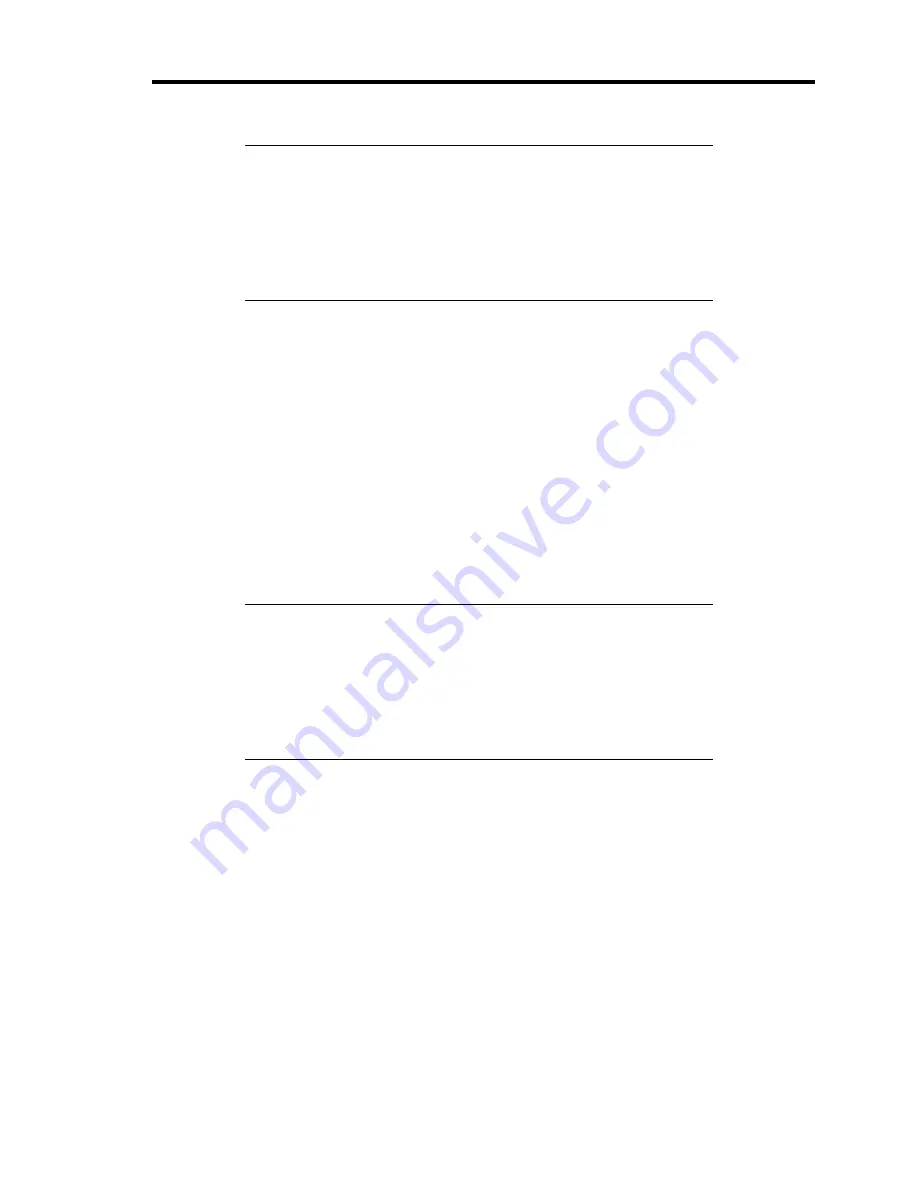
Installing the Operating System with Express Setup 5-29
NOTES:
If you click [Cancel] in [Basic Information] screen, the screen will
go back to select the Setup File. [Cancel] exists only in [Basic
Information] screen.
If you click [OK] in [Role of Computer] screen, the setup
automatically selects default value for the later specification to
continue the installation.
When all the specification has completed, the system reboots automatically.
9.
Copy the modules for the optional mass storage driver.
If you want to install the optional mass storage driver, insert the floppy disk attached to
mass storage driver into the floppy disk drive and follow the message to operate the
installation.
10.
Follow the message and take NEC EXPRESSBUILDER CD-ROM and Configuration
Diskette out of CD-ROM drive, and floppy disk drive, and insert Windows 2000 CD-
ROM into CD-ROM drive.
[Software License Agreement] screen appears.
11.
Read the contents carefully and click [I agree.] or press
F8
if you do agree. If you do not
agree, click [I disagree] or press
F3
.
IMPORTANT:
If you do not agree to this agreement, the setup terminates and
Windows 2000 will not be installed.
If "NetWare Gateway (and Client) Service" is specified to install,
the window to specify the details of "NetWare Gateway (and
Client) Service" pops up on the first logon. Specify the
appropriate value.
12.
If you selected [Apply] on [Apply Service Pack] at Basic Information, follow the
procedure below.
1)
Follow the message to take Windows 2000 CD-ROM out of CD-ROM drive.
2)
Follow the message to insert Windows 2000 Service Pack 1 or later into CD-ROM
drive.
Windows 2000 and the specified application will be installed automatically and logon to
the system. Install and configure the device drivers.
Now the Setup using Express Setup has completed.
Summary of Contents for Express5800/140Rc-4
Page 10: ...iv This page is intentionally left blank ...
Page 34: ...1 18 Notes on Using Your Server This page is intentionally left blank ...
Page 93: ...Setting Up Your Server 3 21 21 Install the front bezel Now the installation is completed ...
Page 110: ...3 38 Setting Up Your Server This page is intentionally left blank ...
Page 196: ...5 40 Installing the Operating System with Express Setup This page is intentionally left blank ...
Page 286: ...8 48 Troubleshooting This page is intentionally left blank ...
Page 360: ...9 74 Upgrading Your Server This page is intentionally left blank ...
Page 362: ...A 2 Specifications This page is intentionally left blank ...
Page 400: ...F 4 Product Configuration Record Table This page is intentionally left blank ...






























