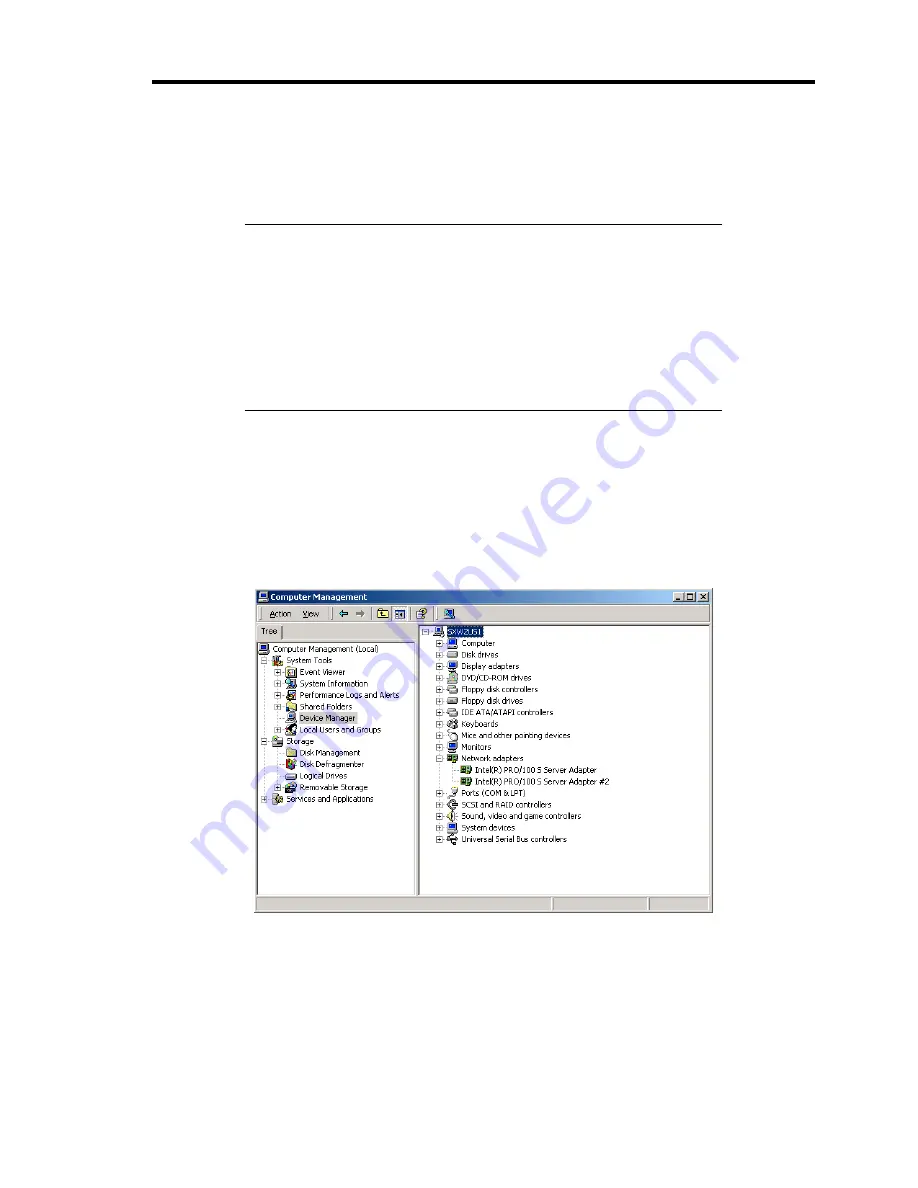
Upgrading Your Server 9-43
8.
Connect the cables to the PCI board while firmly holding the PCI board with your hand.
9.
Slowly close the tab to secure the PCI board. The PCI Slot Power lamp flashes once, and
then goes on.
NOTES:
If the server runs on Windows 2000, the operating system
automatically recognizes the additionally installed PCI board and
installs the driver.
If an error occurred in the installed board or slot, the PCI Slot Fault
lamp goes on (amber).
Be sure to close the tab slowly and correctly. Abruptly closing the
tab may cause the system to fail to recognize the PCI board.
10.
Reinstall the rear access cover and place the server into the rack.
11.
Take the following steps to check if the additionally installed PCI board is recognized and
operating properly:
(1) Select [Control Panel], [Administractive Tools], [Computer Management], and
[Device Manager] in the order to start the Device Manager.
(2) Move the cursor to the added board.
Summary of Contents for Express5800/140Rc-4
Page 10: ...iv This page is intentionally left blank ...
Page 34: ...1 18 Notes on Using Your Server This page is intentionally left blank ...
Page 93: ...Setting Up Your Server 3 21 21 Install the front bezel Now the installation is completed ...
Page 110: ...3 38 Setting Up Your Server This page is intentionally left blank ...
Page 196: ...5 40 Installing the Operating System with Express Setup This page is intentionally left blank ...
Page 286: ...8 48 Troubleshooting This page is intentionally left blank ...
Page 360: ...9 74 Upgrading Your Server This page is intentionally left blank ...
Page 362: ...A 2 Specifications This page is intentionally left blank ...
Page 400: ...F 4 Product Configuration Record Table This page is intentionally left blank ...
















































