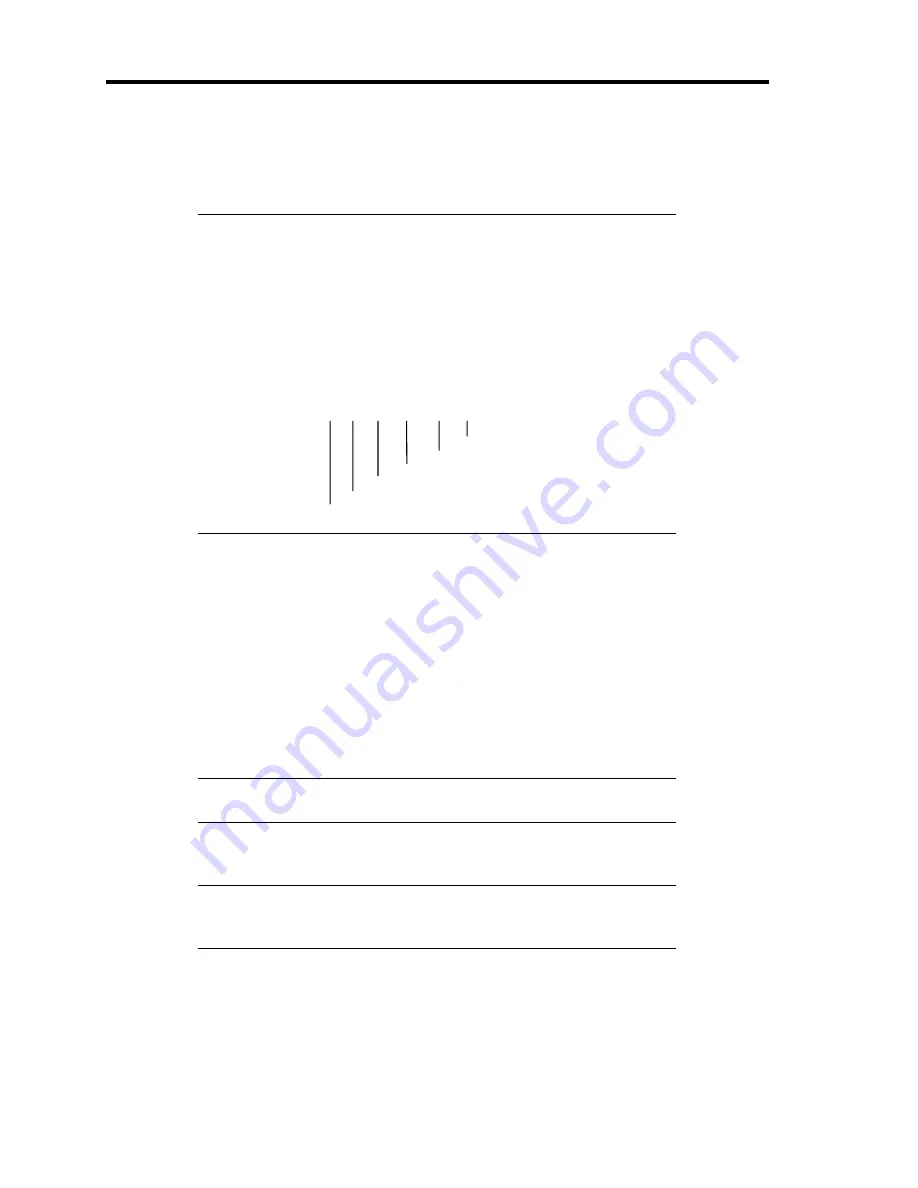
9-48 Upgrading Your Server
Installation
Install a DIMM in the following procedure.
IMPORTANT:
Install four additional DIMMs for each group because
the server uses interleaved memory. If DIMMs of different
specifications* are installed in a group, the server does not operate
normally.
* DIMM specification is shown on the label attached to the DIMM as
follows:
Example: Frequency of 200 MHz, buffered, capacity of 128 MB,
raw address of 12 bits, column address of 10 bits, and
single side
200 / B / 128 / R12 C10 S
Single side
Column address
Raw address
Capacity
Buffered
Frequency
1.
See the section "Preparing for Installation and Removal" described earlier to prepare.
2.
Pull out the server from the rack.
3.
Remove the rear access cover.
4.
Remove the CPU access cover.
5.
Remove the memory board.
6.
Locate the DIMM group which you are going to install DIMMs.
7.
Open the levers at both ends of the socket (1).
IMPORTANT:
To avoid damaging the lever, do not apply an excess
force to the lever.
8.
Push the DIMM straight into the socket (2).
IMPORTANT:
Use extreme care when installing a DIMM. Applying
too much pressure can damage the socket. Keyed DIMMs insert only
one way.
Summary of Contents for Express5800/140Rc-4
Page 10: ...iv This page is intentionally left blank ...
Page 34: ...1 18 Notes on Using Your Server This page is intentionally left blank ...
Page 93: ...Setting Up Your Server 3 21 21 Install the front bezel Now the installation is completed ...
Page 110: ...3 38 Setting Up Your Server This page is intentionally left blank ...
Page 196: ...5 40 Installing the Operating System with Express Setup This page is intentionally left blank ...
Page 286: ...8 48 Troubleshooting This page is intentionally left blank ...
Page 360: ...9 74 Upgrading Your Server This page is intentionally left blank ...
Page 362: ...A 2 Specifications This page is intentionally left blank ...
Page 400: ...F 4 Product Configuration Record Table This page is intentionally left blank ...






























