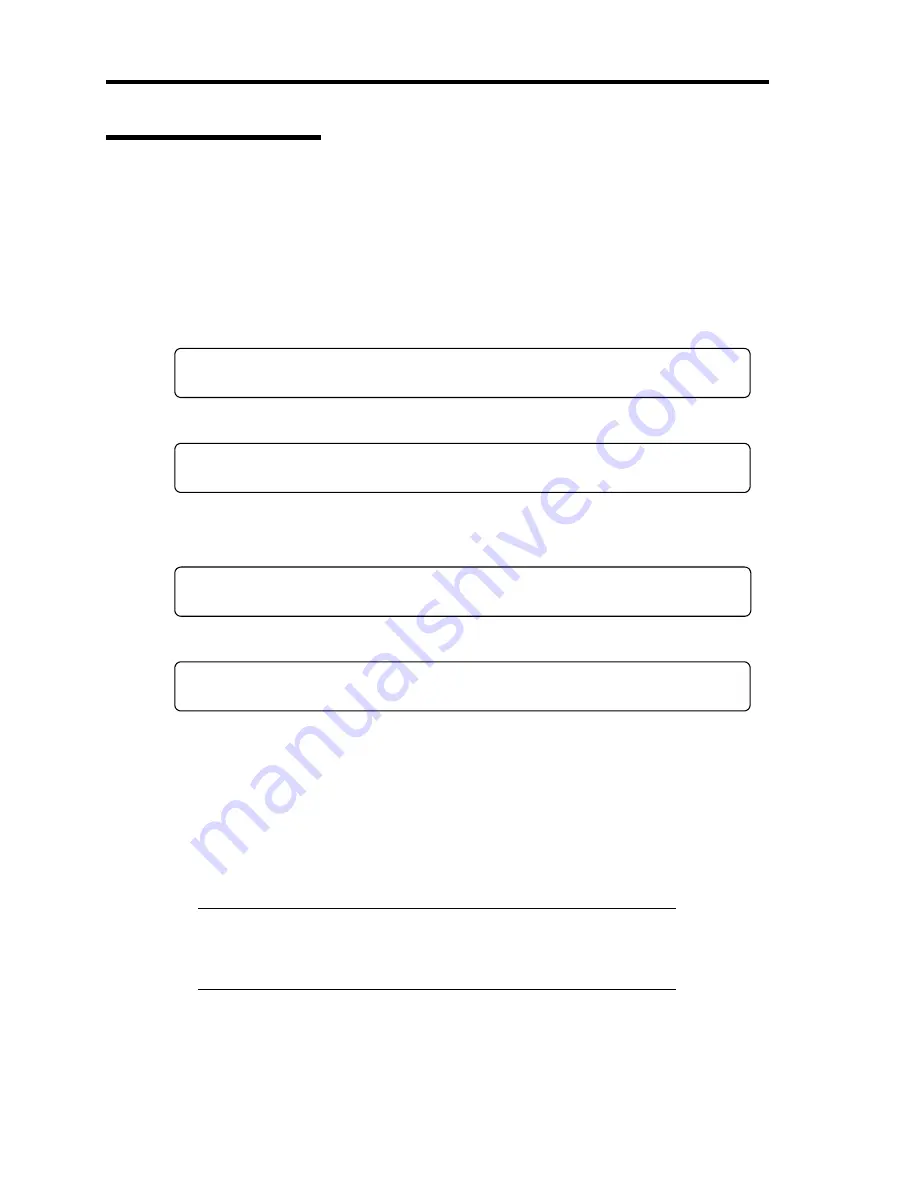
4-2 Configuring Your Server
Starting SETUP Utility
To run the SETUP utility, perform the following procedures:
1.
Turn on the power of the server.
The NEC logo appears on the screen (the POST screen may appear depending on the
setting in SETUP.).
After a while, any of the following messages appears at the bottom of the screen.
Pattern 1:
Press <ESC> to enter boot selection menu
Press <F2> to enter SETUP or <F12> to Network
Pattern 2:
Press <ESC> to enter boot selection menu
Press <F2> to enter SETUP, <F4> Service Partition, <F12> to Network
Or
Pattern 3:
Press <ESC> to enter boot selection menu
Press <F1> to resume, <F2> to enter Setup, <F12> to Network
Pattern 4:
Press <ESC> to enter boot selection menu
Press <F1> to resume, <F2> to enter Setup, <F4> Service Partition, <F12> Network
* The displayed message varies depending on the device status.
2.
Press
F2
to start the SETUP utility and display its Main menu.
If you have previously set a password with the SETUP utility, the password entry screen
appears. Enter the password.
Up to three password entries will be accepted. If you fail to enter the password correctly
for three consecutive times, the server halts. (You can no longer proceed.) Power off
the server.
NOTE:
The server is provided with two levels of password:
Supervisor and User. With the Supervisor password, you can view and
change all system parameters. With the User password, system
parameters available for viewing and changing are limited.
Summary of Contents for Express5800/140Rc-4
Page 10: ...iv This page is intentionally left blank ...
Page 34: ...1 18 Notes on Using Your Server This page is intentionally left blank ...
Page 93: ...Setting Up Your Server 3 21 21 Install the front bezel Now the installation is completed ...
Page 110: ...3 38 Setting Up Your Server This page is intentionally left blank ...
Page 196: ...5 40 Installing the Operating System with Express Setup This page is intentionally left blank ...
Page 286: ...8 48 Troubleshooting This page is intentionally left blank ...
Page 360: ...9 74 Upgrading Your Server This page is intentionally left blank ...
Page 362: ...A 2 Specifications This page is intentionally left blank ...
Page 400: ...F 4 Product Configuration Record Table This page is intentionally left blank ...
















































