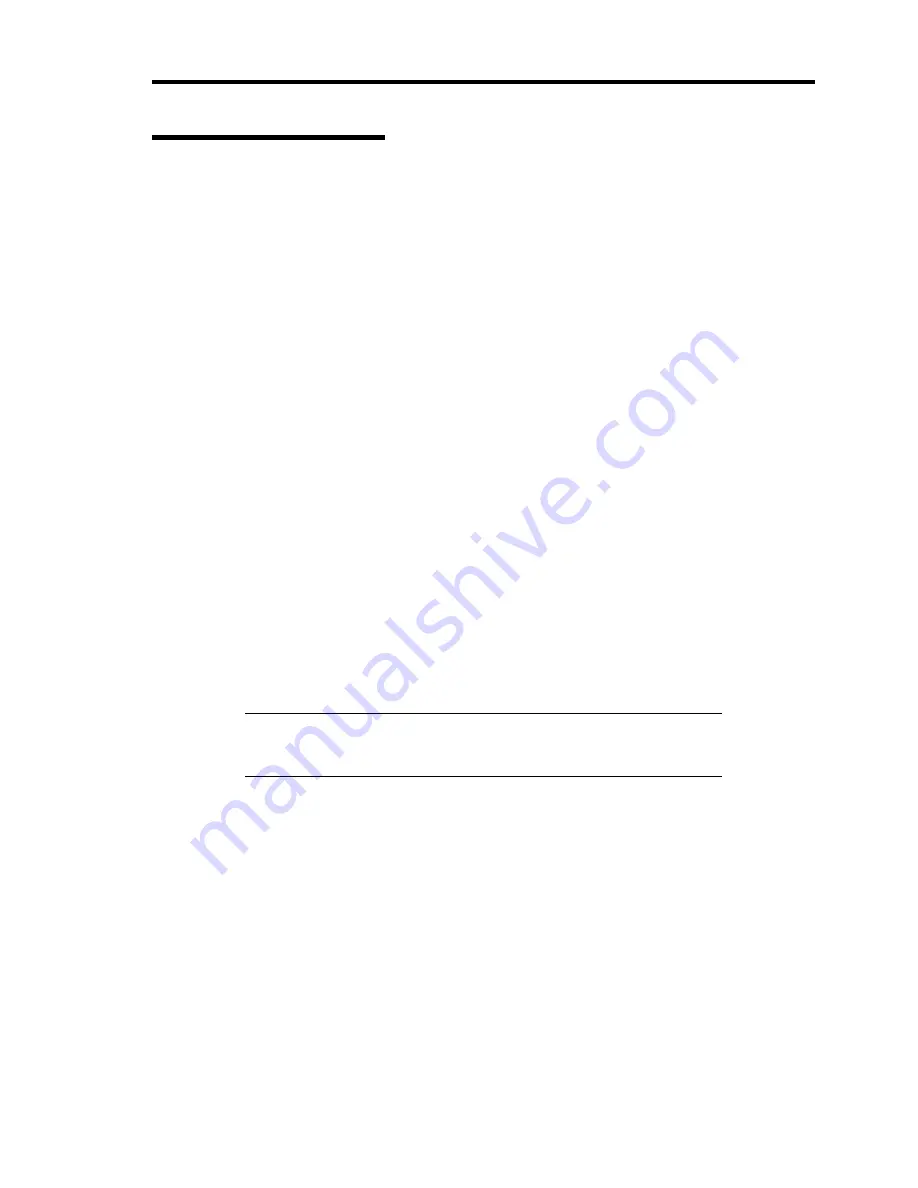
General Description 2-23
NEC EXPRESSBUILDER
The CD-ROM that comes with your server contains a setup utility called "NEC
EXPRESSBUILDER." When you have first installed the server or append features to the server,
use the NEC EXPRESSBUILDER to set up your server.
Refer to Chapter 6 for details.
The major functions of the NEC EXPRESSBUILDER are:
To install the OS.
It installs an operating system.
To diagnose the system.
It diagnoses the server.
To create a support disk.
It copies utilities in the NEC EXPRESSBUILDER CD-ROM into a floppy disk to launch
them from the floppy disk.
To update the BIOS
It updates the BIOS features of the server.
To update the Windows System*
It updates the several resources of Microsoft Windows Server 2003, Microsoft Windows
2000.
To install the utilities*
It install the management utilities of NEC ESMPRO and NEC MWA.
To read the online documents*
It opens the online document files (".pdf" files).
* These functions are available under Windows system.
NOTE:
Some features among those listed above can be used from the
remote computer via cross cable, modem, or LAN (remote console).
See Chapter 6 for details.
Summary of Contents for Express5800/140Rc-4
Page 10: ...iv This page is intentionally left blank ...
Page 34: ...1 18 Notes on Using Your Server This page is intentionally left blank ...
Page 93: ...Setting Up Your Server 3 21 21 Install the front bezel Now the installation is completed ...
Page 110: ...3 38 Setting Up Your Server This page is intentionally left blank ...
Page 196: ...5 40 Installing the Operating System with Express Setup This page is intentionally left blank ...
Page 286: ...8 48 Troubleshooting This page is intentionally left blank ...
Page 360: ...9 74 Upgrading Your Server This page is intentionally left blank ...
Page 362: ...A 2 Specifications This page is intentionally left blank ...
Page 400: ...F 4 Product Configuration Record Table This page is intentionally left blank ...
















































