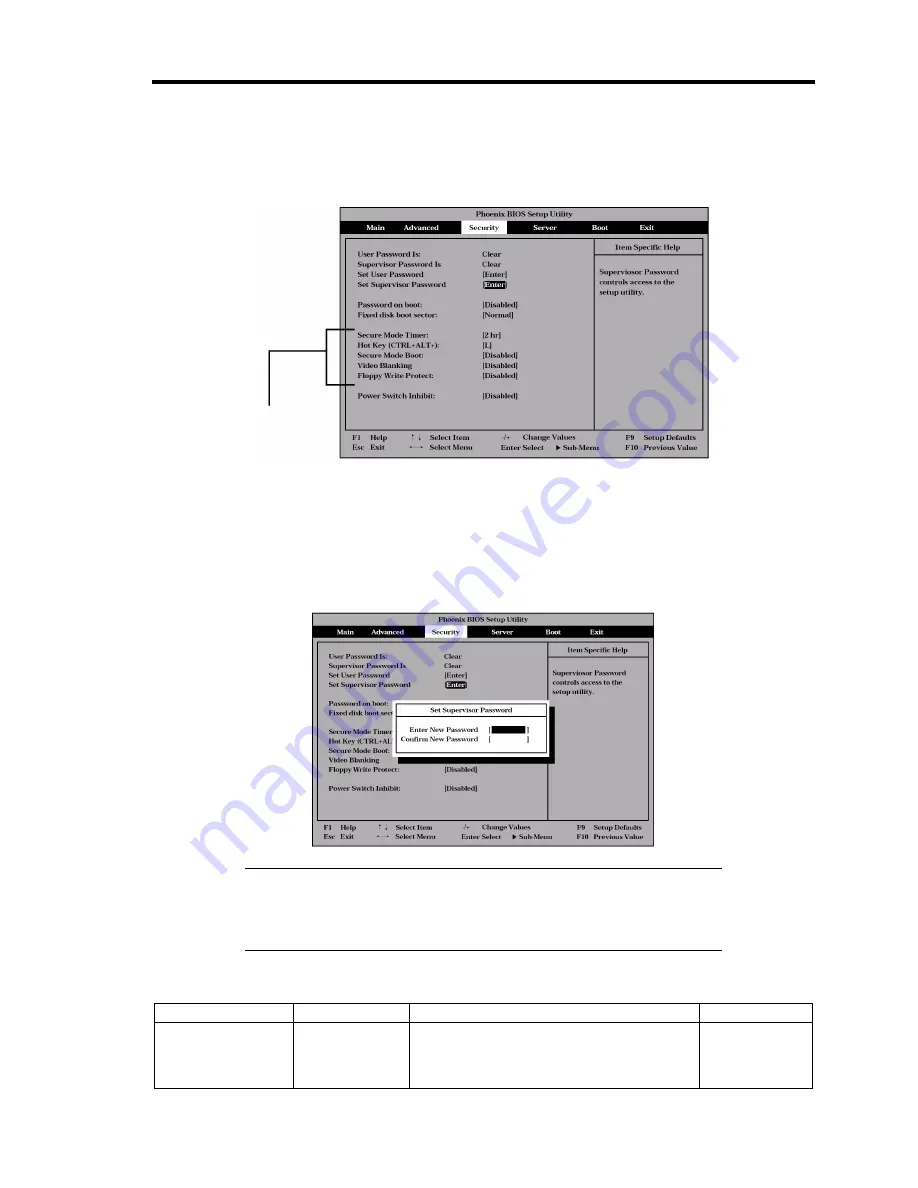
Configuring Your Server 4-25
Security
Positioning the cursor to "Security" shows the following screen.
If you press
Enter
with the selection of either "Set Supervisor Password" or "Set User Password,"
such a screen as shown below appears (the screen shown in the figure below appears when "Set
Supervisor Password" is selected).
Specify the passwords on the dialog box. Enter each of the passwords with up to seven characters
including alphanumerics and symbols.
IMPORTANT:
Set the passwords only after OS is installed.
If you forget the passwords, contact your service representative.
See the table below for the items.
Option
Parameter
Description
Your Setting
Set User
Password
Up to seven
alphanumeics
Press
Enter
to display the user password
input screen. For this password,
accessing to the SETUP menu is
restricted.
Selectable only when
User Password is
registered
Summary of Contents for Express5800/140Rc-4
Page 10: ...iv This page is intentionally left blank ...
Page 34: ...1 18 Notes on Using Your Server This page is intentionally left blank ...
Page 93: ...Setting Up Your Server 3 21 21 Install the front bezel Now the installation is completed ...
Page 110: ...3 38 Setting Up Your Server This page is intentionally left blank ...
Page 196: ...5 40 Installing the Operating System with Express Setup This page is intentionally left blank ...
Page 286: ...8 48 Troubleshooting This page is intentionally left blank ...
Page 360: ...9 74 Upgrading Your Server This page is intentionally left blank ...
Page 362: ...A 2 Specifications This page is intentionally left blank ...
Page 400: ...F 4 Product Configuration Record Table This page is intentionally left blank ...






























