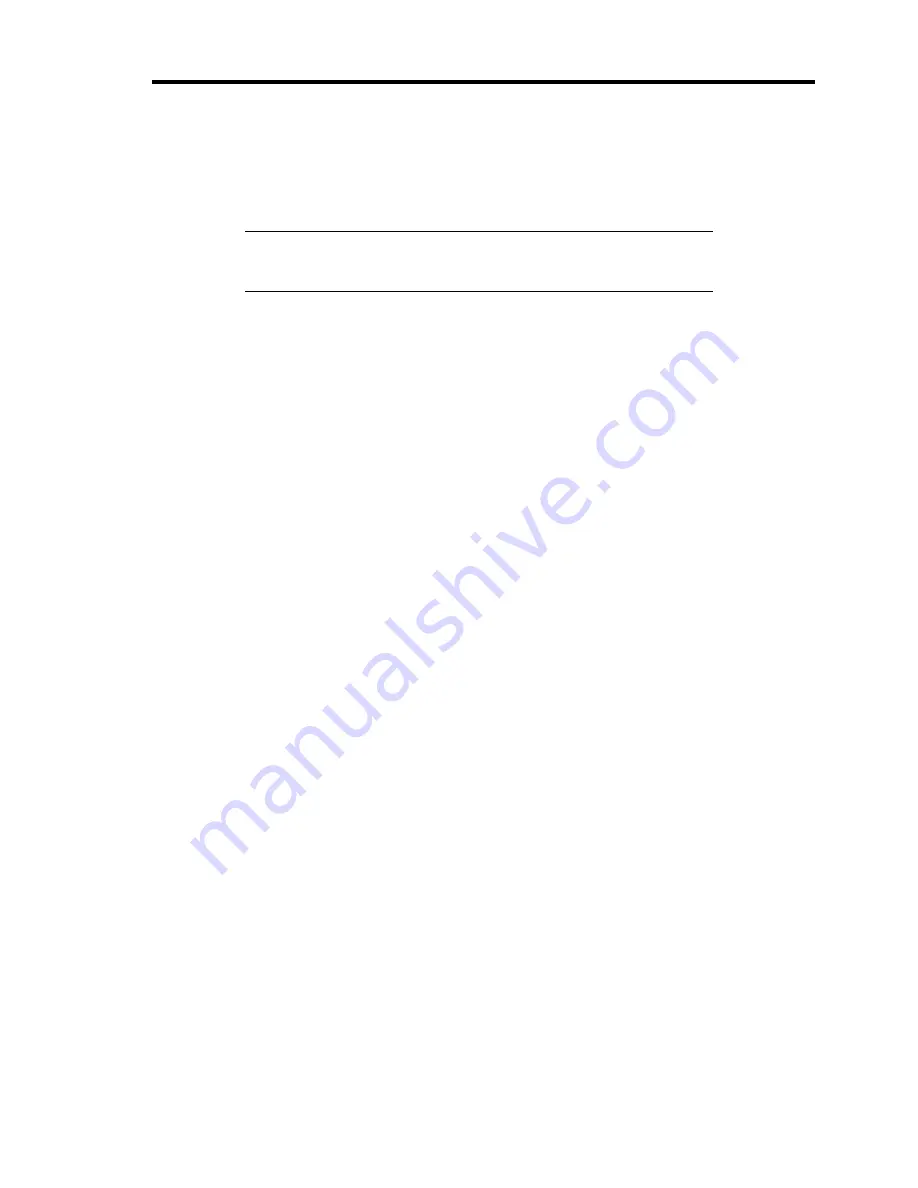
Installing the Operating System with Express Setup 5-9
[Using the specified Configuration Diskette]
The Setup File included in "Configuration Diskette" will be displayed.
1)
Select the Setup File name to use during the installation.
NOTE:
If there is any problem that can not be modified in the Setup
File you selected, the message to set another "Configuration Diskette"
appears. In such case, confirm the floppy disk you inserted.
After the Setup File is specified, the message "Do you want to review or modify the
Setup File parameters?" is displayed.
2)
If you want to edit the information file, click [Review]. If you do not want to edit
the information file and continue the installation, click [Skip].
Click [Review]
→
Go to step 8.
Click [Skip]
→
Go to step 9.
[Using Blank disk]
1)
Click the box under [Setup File Name: (A)] or press
A
.
The input box appears.
2)
Input the file name.
[Operating System to Install] appears.
The OS supported by the computer is displayed in the list.
3)
Select [Windows Server 2003] you want to install from the list box.
8.
Confirm the contents specified during OS installation.
If Disk Array Controller Board is connected to Express server mainframe, the [Configure
RAID] screen appears. Confirm the specification, modify if necessary, and then click
[Next].
Next, [Basic Information] screen appears. Confirm the specification, modify if
necessary, and then click [Next]. ("Supported Computer" shown in the screen differs
according to the model.)
After that, click [Next], [Back], or [Help] on the screen to continue. Modify the
specification each time if necessary.
Summary of Contents for Express5800/140Rc-4
Page 10: ...iv This page is intentionally left blank ...
Page 34: ...1 18 Notes on Using Your Server This page is intentionally left blank ...
Page 93: ...Setting Up Your Server 3 21 21 Install the front bezel Now the installation is completed ...
Page 110: ...3 38 Setting Up Your Server This page is intentionally left blank ...
Page 196: ...5 40 Installing the Operating System with Express Setup This page is intentionally left blank ...
Page 286: ...8 48 Troubleshooting This page is intentionally left blank ...
Page 360: ...9 74 Upgrading Your Server This page is intentionally left blank ...
Page 362: ...A 2 Specifications This page is intentionally left blank ...
Page 400: ...F 4 Product Configuration Record Table This page is intentionally left blank ...






























