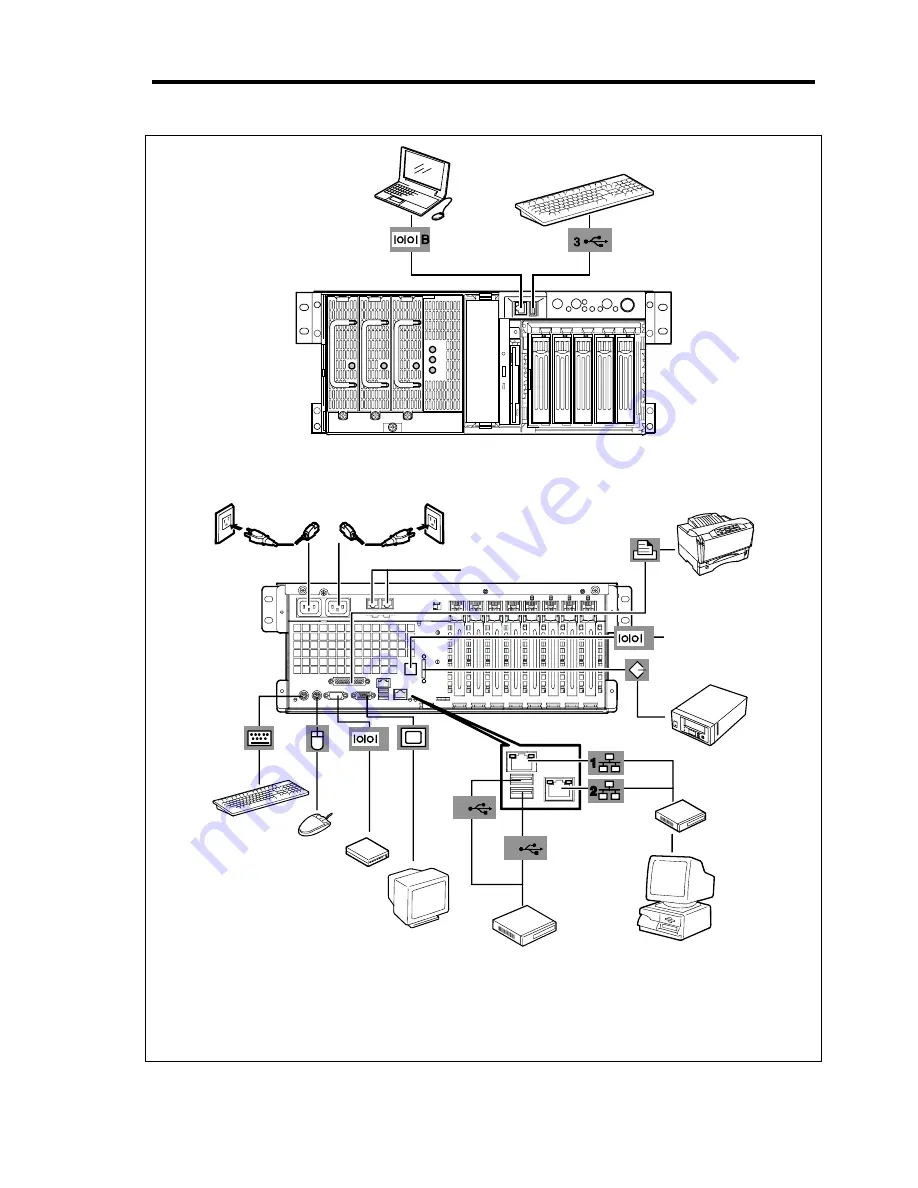
Setting Up Your Server 3-25
1
2
A
B
Device with the serial
interface
(e.g., Management PC)
Device with the USB Interface
(e.g., keyboard)
Keyboard
Mouse
Display unit
Hub
(multiport repeater)
*1 To connect the external SCSI devices, change the baseboard cable connection.
*2 A leased line cannot be connected directly to this connector. The console of a management PC can be connected to
only serial port B. (BIOS setting required) Connect the console to only serial port B on either the front or rear panel.
To connect the rear side serial port B, change the baseboard cable connection with rear side serial cable that comes
with the server.
Device with USB interface
(e.g., terminal adapter)
FRONT
REAR
Device with the
serial interface
*2
Printer with the
parallel interface
Device with the ICMB interface
Finally connect the provided
power cord to the receptacle.
If connecting the server to UPS,
see the explanation below.
When an optional power
supply unit is additionally
installed
SCSI device
*1
Network system
on LAN
(connected
via a hub)
Device with the serial interface
(e.g., modem)
Direct connection to the private
telephone line is prohibited.
100BASE TX/
10BASE-T
1000BASE-T
100BASE TX/
10BASE-T
Summary of Contents for Express5800/140Rc-4
Page 10: ...iv This page is intentionally left blank ...
Page 34: ...1 18 Notes on Using Your Server This page is intentionally left blank ...
Page 93: ...Setting Up Your Server 3 21 21 Install the front bezel Now the installation is completed ...
Page 110: ...3 38 Setting Up Your Server This page is intentionally left blank ...
Page 196: ...5 40 Installing the Operating System with Express Setup This page is intentionally left blank ...
Page 286: ...8 48 Troubleshooting This page is intentionally left blank ...
Page 360: ...9 74 Upgrading Your Server This page is intentionally left blank ...
Page 362: ...A 2 Specifications This page is intentionally left blank ...
Page 400: ...F 4 Product Configuration Record Table This page is intentionally left blank ...
















































