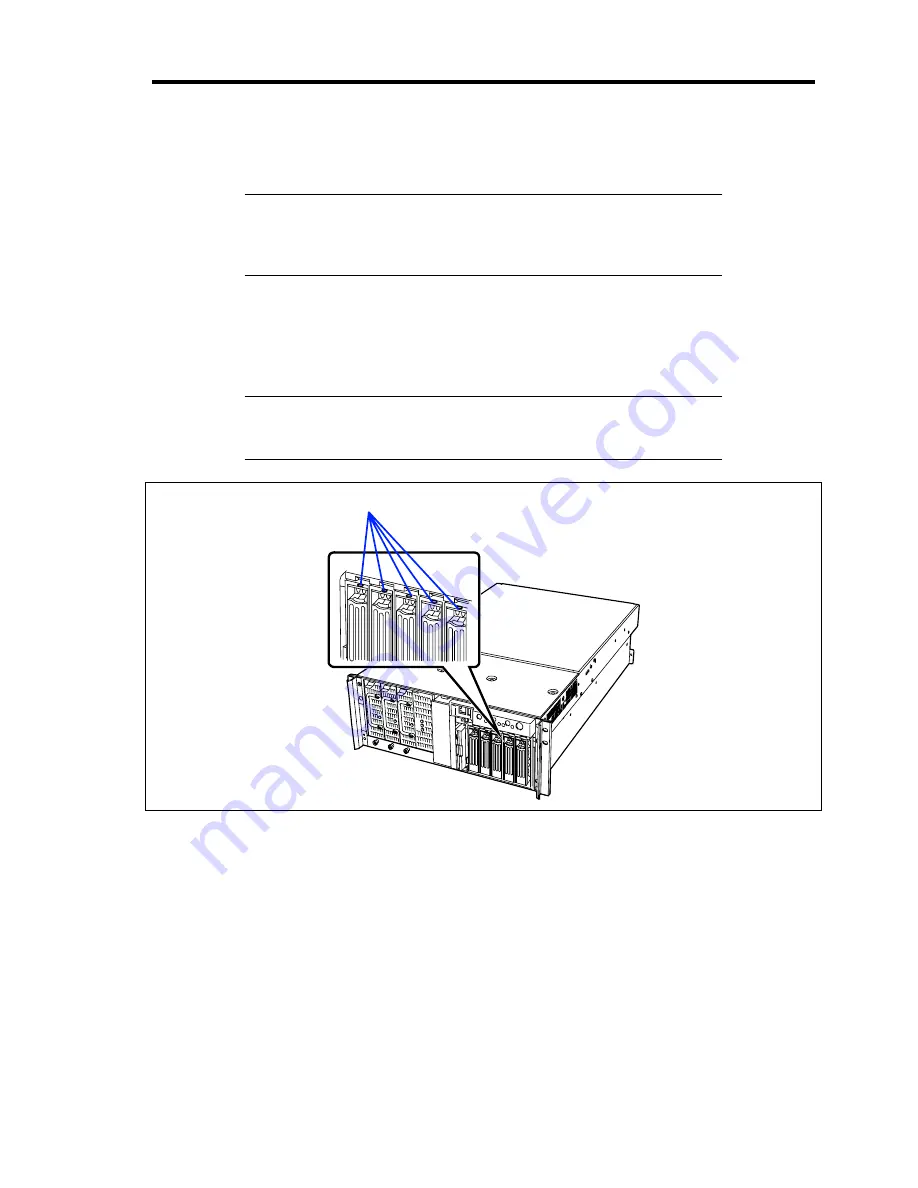
Upgrading Your Server 9-9
7.
Power on the server to check to see that the disk lamp on the front of the hard disk drive
goes on (green).
IMPORTANT:
If a hard disk is added to the server operating in
RAID1 by using the expand array feature, the RAID is automatically
changed to RAID0+1. (However, it is not possible to set RAID0+1
directly by using a specific utility.)
Removal
Remove the hard disk in reverse order of the installation steps 1 to 3. To use the server with the hard
disk removed, insert a dummy tray into the empty slot.
NOTE:
If removing a failing hard disk drive, confirm the slot in which
the DISK lamp of the hard disk drive is amber before starting the
removal.
DISK lamps
Summary of Contents for Express5800/140Rc-4
Page 10: ...iv This page is intentionally left blank ...
Page 34: ...1 18 Notes on Using Your Server This page is intentionally left blank ...
Page 93: ...Setting Up Your Server 3 21 21 Install the front bezel Now the installation is completed ...
Page 110: ...3 38 Setting Up Your Server This page is intentionally left blank ...
Page 196: ...5 40 Installing the Operating System with Express Setup This page is intentionally left blank ...
Page 286: ...8 48 Troubleshooting This page is intentionally left blank ...
Page 360: ...9 74 Upgrading Your Server This page is intentionally left blank ...
Page 362: ...A 2 Specifications This page is intentionally left blank ...
Page 400: ...F 4 Product Configuration Record Table This page is intentionally left blank ...
















































