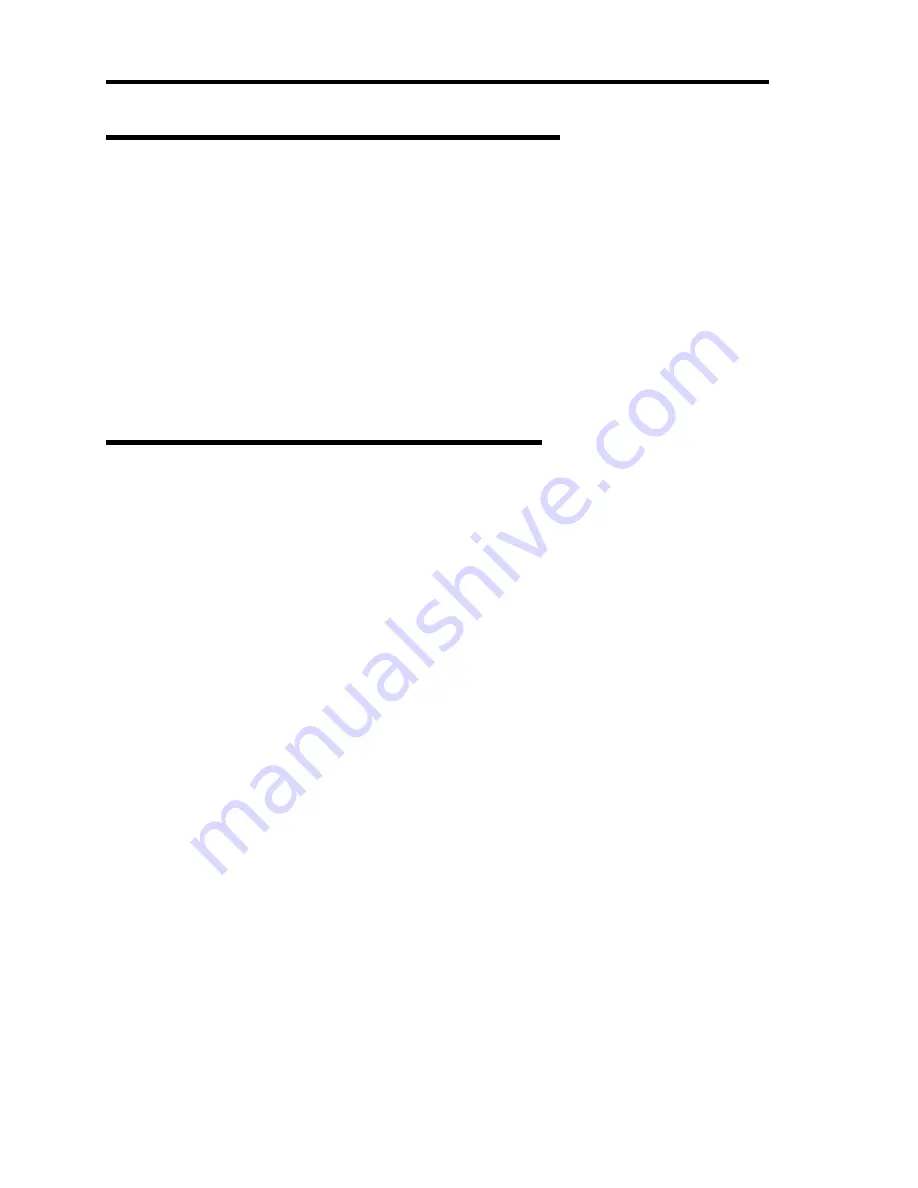
5-38 Installing the Operating System with Express Setup
Updating the System - Applying Service Pack -
Update the system in the situation below:
CPU is expanded (expanded to single processor to multi-processor).
Modified system configuration.
Recovered the system using recovery process.
Log on to the system with the account that has administrative authority (e.g. Administrator) and
insert the NEC EXPRESSBUILDER CD-ROM into the CD-ROM drive of the server.
[Setup Software] in [Master Control Menu] screen appears, so left-click the item. Click [Update
the System] from the menu and the setup will start. After that, follow the message to continue the
setup process and apply Service Pack.
Making Backup Copies of System Information
The system information includes the current BIOS settings and any specific information for the
server.
Save the information after completing the system setup.
Without the backup data, you will not be able to recover the information.
You can save the information by the following process.
1.
Insert the NEC EXPRESSBUILDER CD-ROM into the CD-ROM drive and reboot the
system.
2.
Select [Tools].
3.
Select [Off-line Maintenance Utility].
4.
Select [System Information Management].
5.
Insert a floppy disk into the floppy disk drive.
6.
Select [Save].
Summary of Contents for Express5800/140Rc-4
Page 10: ...iv This page is intentionally left blank ...
Page 34: ...1 18 Notes on Using Your Server This page is intentionally left blank ...
Page 93: ...Setting Up Your Server 3 21 21 Install the front bezel Now the installation is completed ...
Page 110: ...3 38 Setting Up Your Server This page is intentionally left blank ...
Page 196: ...5 40 Installing the Operating System with Express Setup This page is intentionally left blank ...
Page 286: ...8 48 Troubleshooting This page is intentionally left blank ...
Page 360: ...9 74 Upgrading Your Server This page is intentionally left blank ...
Page 362: ...A 2 Specifications This page is intentionally left blank ...
Page 400: ...F 4 Product Configuration Record Table This page is intentionally left blank ...






























