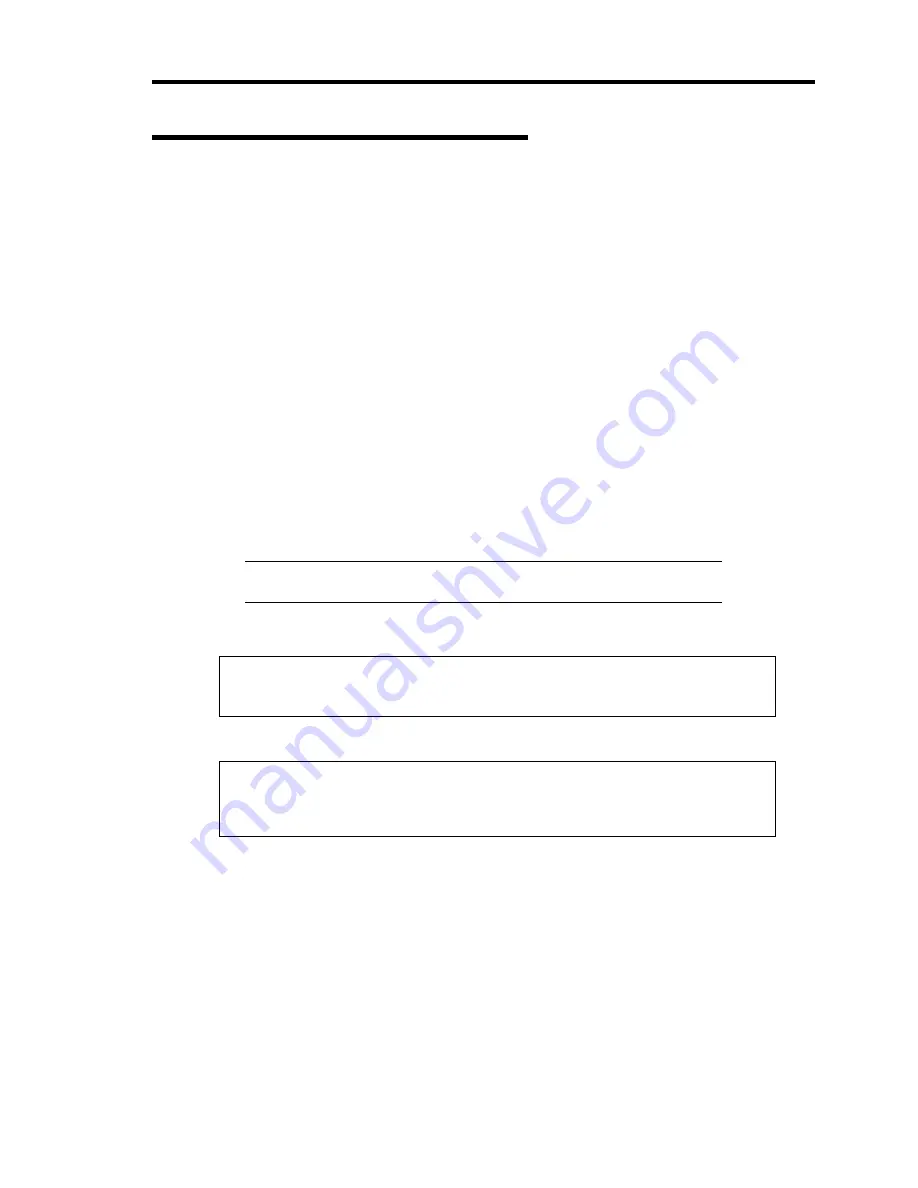
Installing Windows Server 2003 D-5
Windows Server 2003 Clean Installation
This section explains how to perform a clean installation of Windows Server 2003.
1.
Turn on the system power.
2.
Insert the Windows Server 2003 CD-ROM into the CD-ROM drive.
3.
Press
Ctrl
+
Alt
+
Delete
to reset the system.
After a bootable operating system has been installed on the hard disk, press
Enter
while
the message "Press any key to boot from CD..." is displayed at the top of the screen.
If no bootable operating system exists on the hard disk, this step is unnecessary.
The Windows Server 2003 setup screen will appear.
If the screen is not displayed,
Enter
was not pressed properly.
Begin after turning on the system power again.
4.
Press
F6
in a few seconds when the window is in either of the following states.
–
"Setup is inspecting your computer's hardware configuration ..." is displayed.
–
A screen with a solid blue background is displayed.
IMPORTANT:
There is no visible indication on screen when
F6
has
been pressed.
5.
When the following message is displayed, press
S
.
Setup could not determine the type of one or more mass storage devices
installed in your system, or you have chosen to manually specify an adapter.
Currently, Setup will load support for the following mass storage devices.
The following message is displayed.
Please insert the disk labeled
manufacturer-supplied hardware support disk
into Drive A:
*Press ENTER when ready.
6.
Insert the Windows Server 2003 OEM-DISK for NEC EXPRESSBUILDER into the
floppy disk drive, and press
Enter
.
A list of mass storage devices is displayed.
Select the [Adaptec Ultra320 SCSI Cards (WinXP/Server 2003 IA-32)] and press
Enter
.
Then, it returns to the screen of step 5.
Summary of Contents for Express5800/140Rc-4
Page 10: ...iv This page is intentionally left blank ...
Page 34: ...1 18 Notes on Using Your Server This page is intentionally left blank ...
Page 93: ...Setting Up Your Server 3 21 21 Install the front bezel Now the installation is completed ...
Page 110: ...3 38 Setting Up Your Server This page is intentionally left blank ...
Page 196: ...5 40 Installing the Operating System with Express Setup This page is intentionally left blank ...
Page 286: ...8 48 Troubleshooting This page is intentionally left blank ...
Page 360: ...9 74 Upgrading Your Server This page is intentionally left blank ...
Page 362: ...A 2 Specifications This page is intentionally left blank ...
Page 400: ...F 4 Product Configuration Record Table This page is intentionally left blank ...
















































