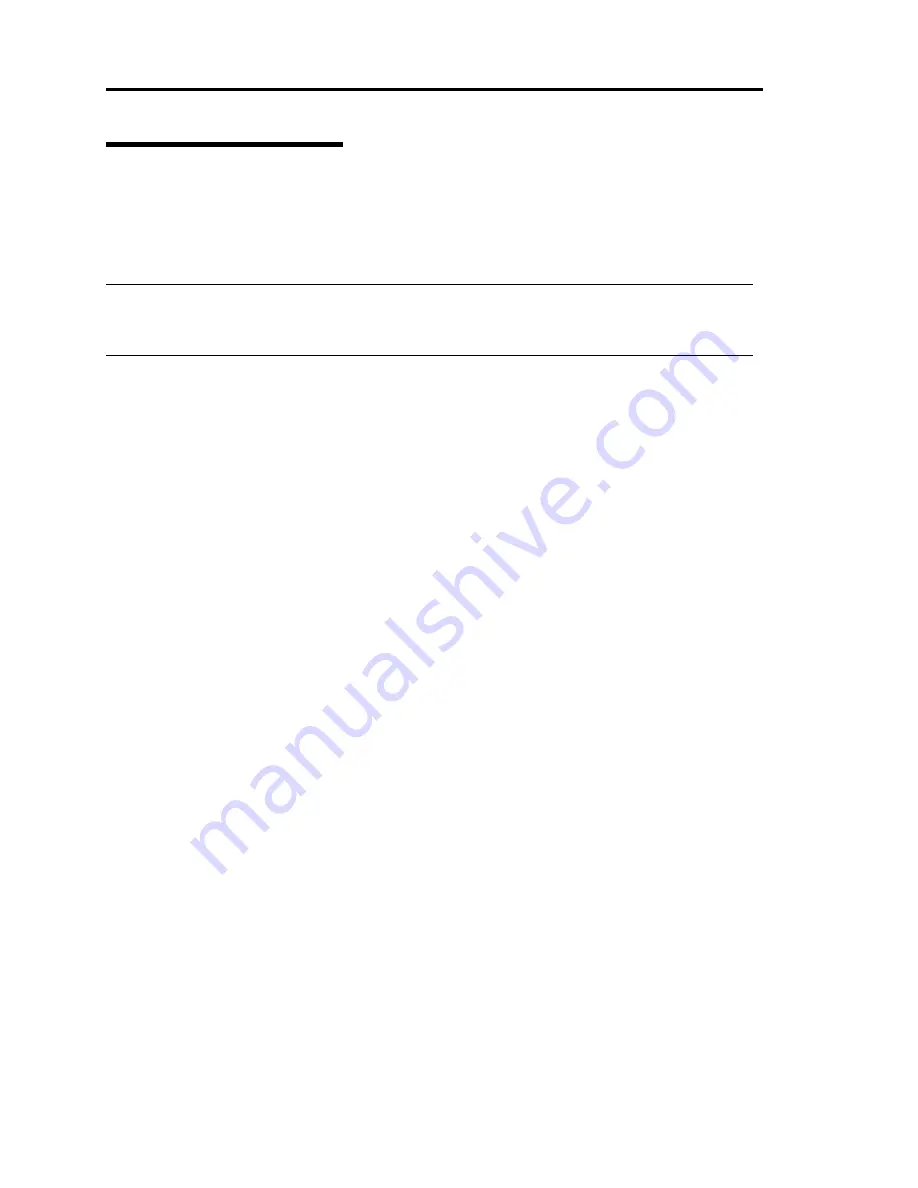
5-30 Installing and Using Utilities
NEC ESMPRO Manager
To monitor and manage a computer, on which NEC ESMPRO Agent is installed, with a
management PC online, use NEC ESMPRO Manager that is bundled with the product.
For detailed procedures of installation and setting, see online documents or NEC ESMPRO Online
Help.
TIPS:
Online documents provide cautions and information for using NEC ESMPRO Manager. See
NEC
ESMPRO Manager User’s Guide
in the NEC EXPRESSBUILDER CD-ROM.
Monitoring by Use of Data Viewer
To monitor the state of the NEC Express5800/ft series on a management computer with installation
of NEC ESMPRO Manager, the data viewer is used. If you click each of the modules and items to
be checked sequentially on the tree view in the Windows Explorer format, the data viewer indicates
their states on the right side of the screen.
You can manage the status on a Web browser using Web component functions of NEC ESMPRO
Manager. For details, see Help on Web Component.
This section describes the tree structure and displayed screens in the data viewer.
To make the data viewer indicate the state of each module and those of the components on it, select
the server to be monitored from NEC ESMPRO Manager to start the data viewer (in the following
description, the start procedure of the data viewer is omitted).
The server is physically configured with two modules, but each module has a CPU module and IO
module. Therefore, NEC ESMPRO Manager Data Viewer displays module #0 and module #1 in a
tree and under each of them, a CPU module and PCI module are displayed (on a Data Viewer of
NEC ESMPRO Manager and Server Maintenance Utility of NEC ESMPRO Agent, the IO module
is indicated as
㵰
PCI module
㵱
).
Summary of Contents for EXP320A
Page 15: ......
Page 22: ...Precautions for Use 1 3 Rack model Front Rear ...
Page 24: ...Precautions for Use 1 5 Water Cooling kit ...
Page 52: ...Precautions for Use 1 33 ء ข Δ ਢ ڼط ข س ऱధჾࢨਚᎽΔ ڇঁܛ অଥཚၴփՈ گ ፂଥ၄ ش Ζ ...
Page 68: ...General Description 2 13 Rack model with the front door open ...
Page 73: ...2 18 General Description Rear View Tower model ᴾ Rack model ...
Page 110: ...Windows Setup and Operation 3 15 7 Configure the mirror of the extended volume ...
Page 128: ...Windows Setup and Operation 3 33 4 The confirmation dialog box appears Click Yes button ᴾ ᴾ ...
Page 164: ...System Configuration 4 27 Exit Move the cursor onto Exit to display the Exit menu ...
Page 225: ...4 88 System Configuration This page is intentionally left blank ᴾ ...
Page 286: ...Installing and Using Utilities 5 61 Sample screen of Server Maintenance Utility ...
Page 327: ...6 14 Maintenance This page is intentionally left blank ...
Page 381: ...7 54 Troubleshooting This page is intentionally left blank ...
Page 424: ...Specifications A 3 ...
Page 425: ......
















































