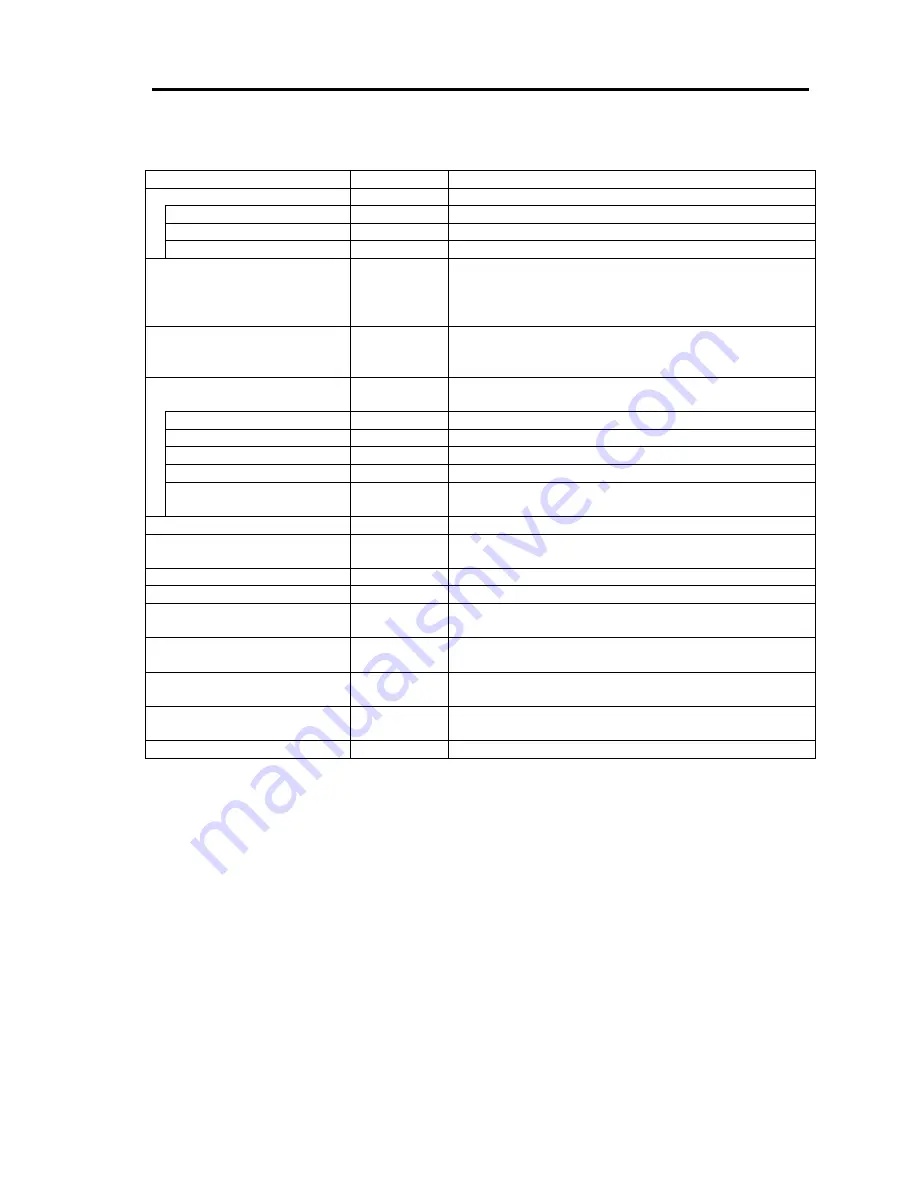
Installing and Using Utilities 5-15
Functional Availability on each item of Data Viewer
Function
Availability
Description
Hardware
O
Displays the physical information of hardware.
Memory Bank
O
Displays the physical information of memory.
Field Replaceable Unit
O
Displays the information of field replaceable unit.
CPU
O
Displays the physical information of CPU.
System
O
Refers to the logical information of CPU and monitors
the load ratio.
Refers to the logical information of memory and
monitors the status.
I/O Device
O
Refers to the information of I/O devices (floppy disk
drive, serial port, parallel port, key board, mouse, and
video).
Enclosure (Note1)
¨
Monitors a temperature, fan, voltage, power supply,
and door.
Temperature
O
Monitors the temperature inside of a chassis.
Fan
O
Monitors
fans.
Voltage
O
Monitors the voltage inside of chassis.
Power Supply
O
Monitors the power unit.
Door
x
Monitors Chassis Intrusion (chassis cover/open and
close of a door).
Software
O
Refers to the information of a service, driver and OS.
Network
O
Refers to the information on the network (LAN) and
monitors packets.
Expansion Bus Device
O
Refers to the information of the expansion bus device.
BIOS
O
Refers to the information of BIOS.
Local Polling
O
Monitors the values of MIB items that an agent
obtains.
Storage
O
Monitors storage devices such as a hard disk drive
and controllers.
File System
O
Refers to the configuration of the file system and
monitors activity ratio.
Disk Array
x
Monitors the disk array controllers of LSI logic
Corporation or Promise Technology, Inc.
Others
O
Supports OS stall monitoring by the Watch Dog Timer.
O: Support
¨
: Partly support x: Not support
(Note1): #0 or #1 is added to the end of item names. #0 indicates CPU/IO module #0, and #1
indicates CPU/IO module #1.
Summary of Contents for EXP320A
Page 15: ......
Page 22: ...Precautions for Use 1 3 Rack model Front Rear ...
Page 24: ...Precautions for Use 1 5 Water Cooling kit ...
Page 52: ...Precautions for Use 1 33 ء ข Δ ਢ ڼط ข س ऱధჾࢨਚᎽΔ ڇঁܛ অଥཚၴփՈ گ ፂଥ၄ ش Ζ ...
Page 68: ...General Description 2 13 Rack model with the front door open ...
Page 73: ...2 18 General Description Rear View Tower model ᴾ Rack model ...
Page 110: ...Windows Setup and Operation 3 15 7 Configure the mirror of the extended volume ...
Page 128: ...Windows Setup and Operation 3 33 4 The confirmation dialog box appears Click Yes button ᴾ ᴾ ...
Page 164: ...System Configuration 4 27 Exit Move the cursor onto Exit to display the Exit menu ...
Page 225: ...4 88 System Configuration This page is intentionally left blank ᴾ ...
Page 286: ...Installing and Using Utilities 5 61 Sample screen of Server Maintenance Utility ...
Page 327: ...6 14 Maintenance This page is intentionally left blank ...
Page 381: ...7 54 Troubleshooting This page is intentionally left blank ...
Page 424: ...Specifications A 3 ...
Page 425: ......
















































