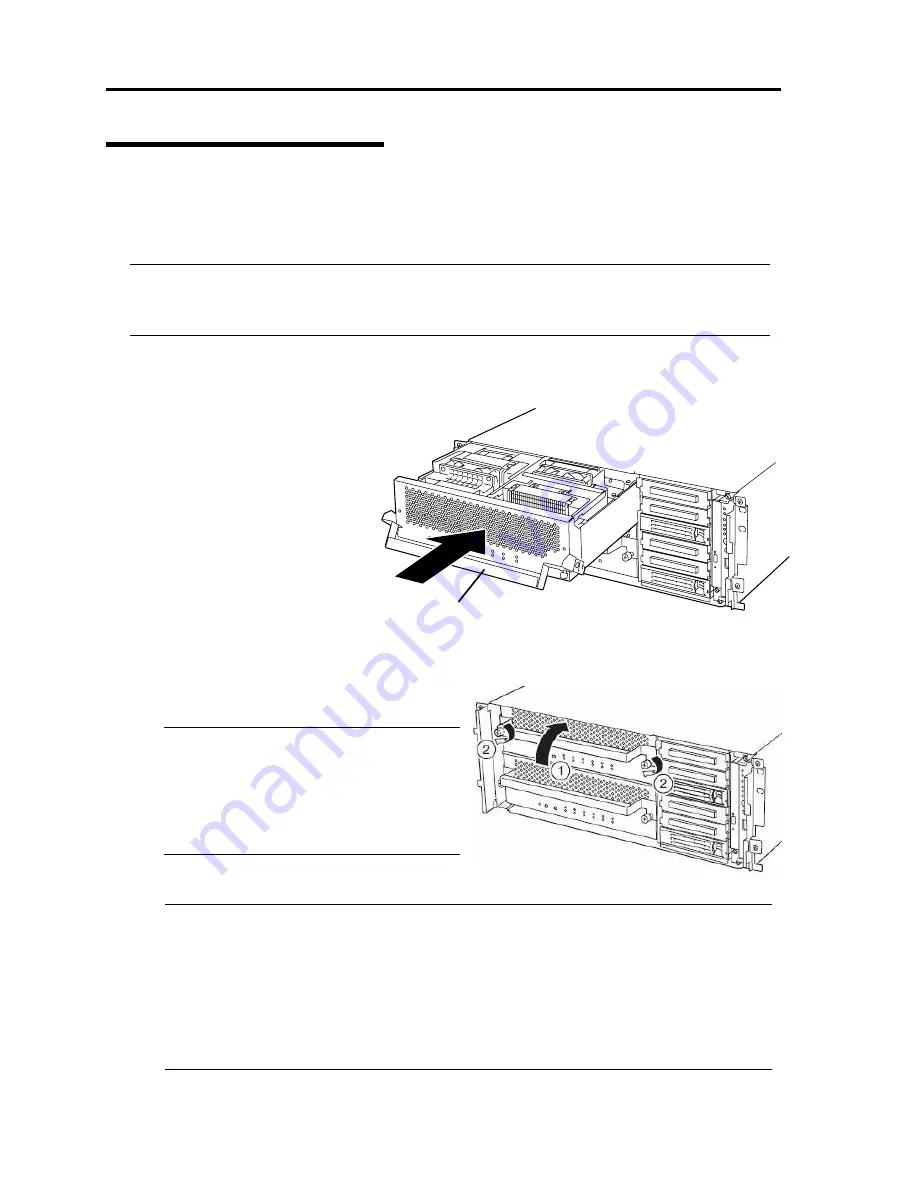
8-16 System Upgrade
Installing CPU/IO Module
Follow the procedure below to install the CPU/IO module:
The 320Fb-MR model is used in the example quoted here. However steps you should take are the same
for other models.
IMPORTANT:
Make sure to read "ANTI-STATIC MEASURES" (page 8-3) and "PREPARING YOUR
SYSTEM FOR UPGRADE" (page 8-4) before starting installing or removing options.
1.
Firmly hold the CP/IOU module with both hands and insert it into the rack.
Hold the CPU/IO module in such a way that its back panel connector faces the back of the rack
and engage the guides of the
module and chassis, and insert it
slowly.
2.
Hold the handle to push the
module as far as it goes.
3.
Put the handle back in the position where it was.
The installed CPU/IO module will start
automatically.
IMPORTANT:
Connect the cables that you disconnected
before removing the CPU/IO module to
where they were originally connected.
Connect cables while the handle is leaned
toward you.
4.
Secure the handle with the screws.
IMPORTANT:
Secure the handle with the screws. If it is not secured by the screws, the CPU/IO will
not be powered on.
In some system statuses or settings, auto start up or integration does not take place
when the module is connected. In such a case, check the status by using the Server
Maintenance Utility or NEC ESMPRO Manager data viewer, and then power on by the
module POWER switch or start up the IO and CPU modules.
After installing CPU/IO module, always power on the module using the power switch.
Handle
Summary of Contents for EXP320A
Page 15: ......
Page 22: ...Precautions for Use 1 3 Rack model Front Rear ...
Page 24: ...Precautions for Use 1 5 Water Cooling kit ...
Page 52: ...Precautions for Use 1 33 ء ข Δ ਢ ڼط ข س ऱధჾࢨਚᎽΔ ڇঁܛ অଥཚၴփՈ گ ፂଥ၄ ش Ζ ...
Page 68: ...General Description 2 13 Rack model with the front door open ...
Page 73: ...2 18 General Description Rear View Tower model ᴾ Rack model ...
Page 110: ...Windows Setup and Operation 3 15 7 Configure the mirror of the extended volume ...
Page 128: ...Windows Setup and Operation 3 33 4 The confirmation dialog box appears Click Yes button ᴾ ᴾ ...
Page 164: ...System Configuration 4 27 Exit Move the cursor onto Exit to display the Exit menu ...
Page 225: ...4 88 System Configuration This page is intentionally left blank ᴾ ...
Page 286: ...Installing and Using Utilities 5 61 Sample screen of Server Maintenance Utility ...
Page 327: ...6 14 Maintenance This page is intentionally left blank ...
Page 381: ...7 54 Troubleshooting This page is intentionally left blank ...
Page 424: ...Specifications A 3 ...
Page 425: ......






























