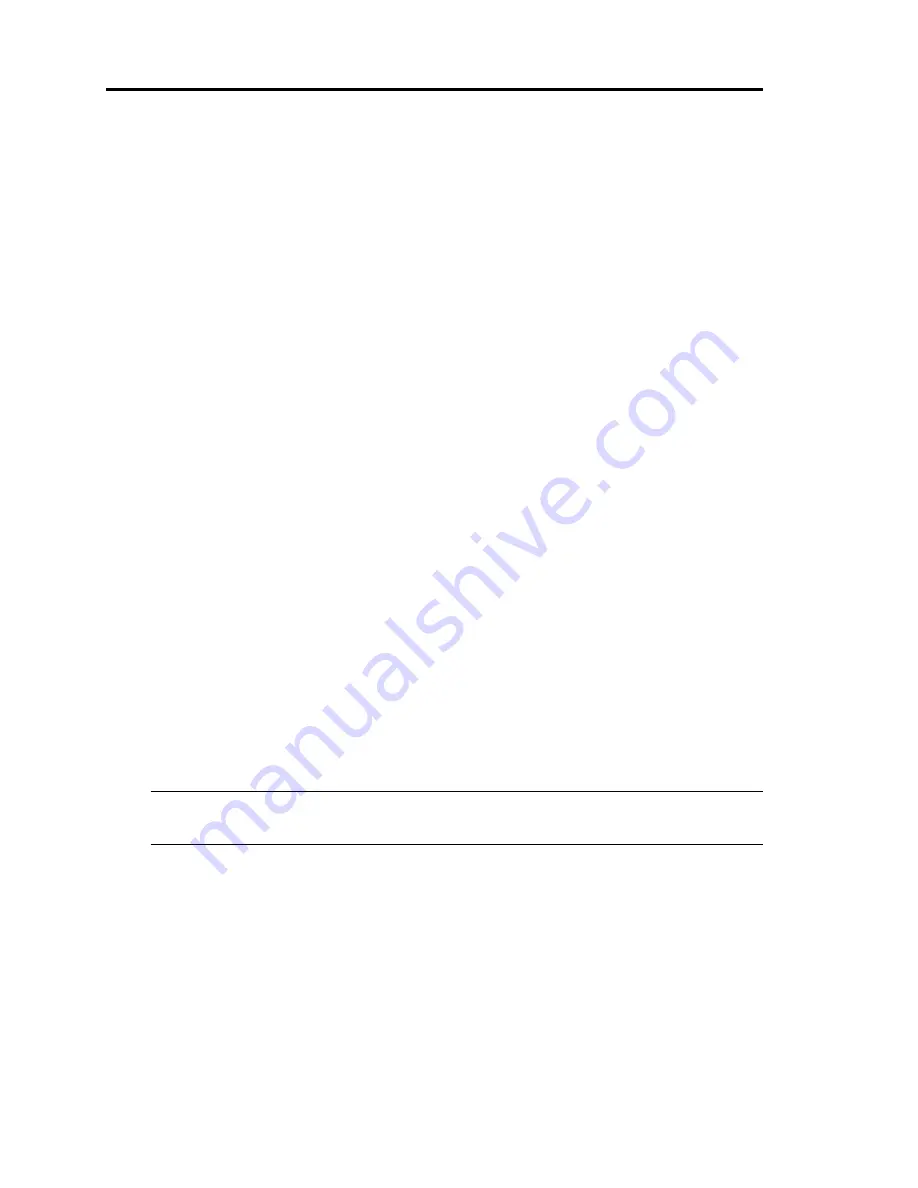
2-10 General Description
(1)
POWER LED (green)
This LED illuminates when the power supply is switched on (see page 2-25).
(2)
DISK ACCESS LED (green/amber)
This LED illuminates in green when the internal hard disk drives are accessed. If any internal
hard disk drive is failing, the LED illuminates in amber (see page 2-25).
(3)
FT status LED (green/amber)
This LED indicates the status of the server (see page 2-25).
In the Duplex mode, the LED illuminates in green.
In the Simplex mode, the LED does not illuminate.
If either of the CPU/IO modules fails, the LED illuminates in amber. While memory dump is
being performed, this LED blinks in amber.
(4)
CPU/IO module #1 status LED
This LED indicates the status of the CPU/IO module #1 (see page 2-26). When the module is
running successfully, the LED illuminates in green. If the module has a problem, the LED
blinks in green, illuminates in amber, or blinks in amber.
(5)
CPU/IO module #0 status LED
This LED indicates the status of the CPU/IO module #0 (see page 2-26). When the module is
running successfully, the LED illuminates in green. If the module has a problem, the LED
blinks in green, illuminates in amber, or blinks in amber.
(6)
UID LED (blue)
This LED blinks by a command from software.
(7)
POWER switch
This switch is used to power on/off the server. The POWER LED illuminates and the server
is powered on when this switch is pressed once (see page 2-32). The power supply is turned
off when the switch is pressed once again (see page 2-33). Pressing this button for 4 or more
seconds shuts down the server forcefully (see page 4-37).
TIPS:
Press the POWER switch with a finger.
(8)
DUMP (NMI) switch
This switch is used to perform memory dump.
(9)
USB1 connector
This connector is used for connecting devices supporting the USB1.1 interface.
(10)
Hard disk drive bays
These bays are used to install hard disk drives (see page 8-6).
The numbers following “-” represent SCSI IDs.
Summary of Contents for EXP320A
Page 15: ......
Page 22: ...Precautions for Use 1 3 Rack model Front Rear ...
Page 24: ...Precautions for Use 1 5 Water Cooling kit ...
Page 52: ...Precautions for Use 1 33 ء ข Δ ਢ ڼط ข س ऱధჾࢨਚᎽΔ ڇঁܛ অଥཚၴփՈ گ ፂଥ၄ ش Ζ ...
Page 68: ...General Description 2 13 Rack model with the front door open ...
Page 73: ...2 18 General Description Rear View Tower model ᴾ Rack model ...
Page 110: ...Windows Setup and Operation 3 15 7 Configure the mirror of the extended volume ...
Page 128: ...Windows Setup and Operation 3 33 4 The confirmation dialog box appears Click Yes button ᴾ ᴾ ...
Page 164: ...System Configuration 4 27 Exit Move the cursor onto Exit to display the Exit menu ...
Page 225: ...4 88 System Configuration This page is intentionally left blank ᴾ ...
Page 286: ...Installing and Using Utilities 5 61 Sample screen of Server Maintenance Utility ...
Page 327: ...6 14 Maintenance This page is intentionally left blank ...
Page 381: ...7 54 Troubleshooting This page is intentionally left blank ...
Page 424: ...Specifications A 3 ...
Page 425: ......
















































