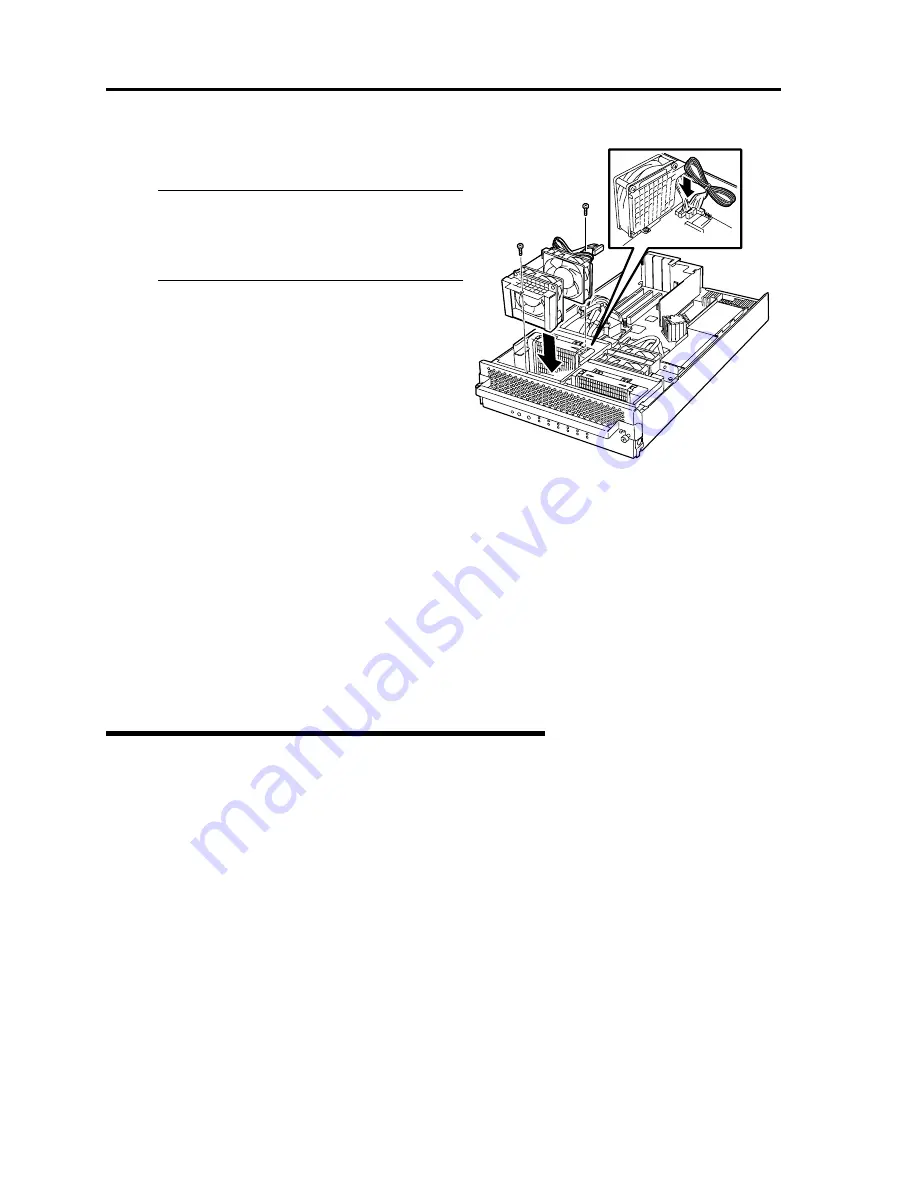
8-30 System Upgrade
15.
Mount the cooling fan unit, insert the cable, and
secure the cooling fan unit with two screws.
IMPORTANT:
When mounting the water-cooling fan unit,
avoid catching or damaging the tube of the
water cooling kit.
16.
Install the CPU/IO module referring to page 8-16.
17.
Connect the power cord.
18.
Turn on the power by pressing the POWER switch.
19.
Verify that POST displays no error message. If an error message is displayed, write it down and
check it in the error message list on page 7-4.
Removing CPU (Model with Water-cooling Kit)
Removal of a water-cooling kit is the reverse of installation.
Summary of Contents for EXP320A
Page 15: ......
Page 22: ...Precautions for Use 1 3 Rack model Front Rear ...
Page 24: ...Precautions for Use 1 5 Water Cooling kit ...
Page 52: ...Precautions for Use 1 33 ء ข Δ ਢ ڼط ข س ऱధჾࢨਚᎽΔ ڇঁܛ অଥཚၴփՈ گ ፂଥ၄ ش Ζ ...
Page 68: ...General Description 2 13 Rack model with the front door open ...
Page 73: ...2 18 General Description Rear View Tower model ᴾ Rack model ...
Page 110: ...Windows Setup and Operation 3 15 7 Configure the mirror of the extended volume ...
Page 128: ...Windows Setup and Operation 3 33 4 The confirmation dialog box appears Click Yes button ᴾ ᴾ ...
Page 164: ...System Configuration 4 27 Exit Move the cursor onto Exit to display the Exit menu ...
Page 225: ...4 88 System Configuration This page is intentionally left blank ᴾ ...
Page 286: ...Installing and Using Utilities 5 61 Sample screen of Server Maintenance Utility ...
Page 327: ...6 14 Maintenance This page is intentionally left blank ...
Page 381: ...7 54 Troubleshooting This page is intentionally left blank ...
Page 424: ...Specifications A 3 ...
Page 425: ......
















































