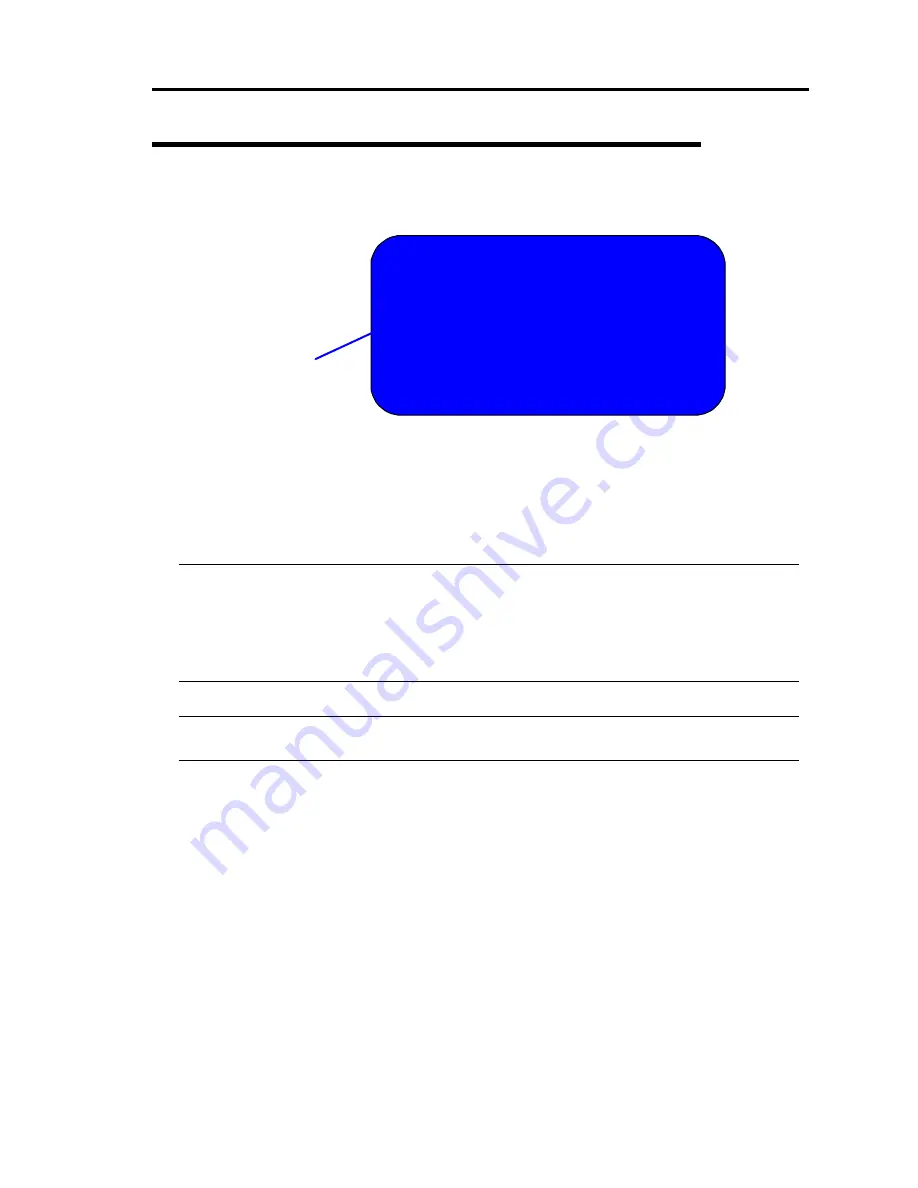
Troubleshooting 7-13
Windows Server 2003, Enterprise Edition Error Messages
If a fatal error (e.g., a STOP or system error) occurs after Windows Server 2003, Enterprise Edition
starts, the screen of the display unit turns blue and displays detailed error messages.
STOP: C000021A (FATAL SYSTEM ERROR)
The Windows logon process.. System process terminated.
Unexpectedly with a status of 0x00000001
(0x00000000 0x00000000).
The system has been shutdown.
crashdump : initializing miniport driver
crashdump : dumping physical memory to disk
The screen
background is "blue".
Take notes of the messages displayed on the screen, and call your sales agent.
If a fatal error occurs, the server automatically executes memory dump processing and saves the
memory dump data in an arbitrary directory (see the end of this chapter). The maintenance
personnel of your sales agent may ask you to provide this data. Thus, copy the file into a medium
(e.g., DAT) to be ready to pass it to the maintenance personnel.
IMPORTANT:
A message may appear indicating that virtual memory is insufficient when
you restart the system after a STOP or system error has occurred. Ignore the message and start
the system.
If an error such as a stop error of the OS occurs, the normal dump function may run instead of
the quick dump function depending on the system status. However, the memory dump file can
be used for failure analysis equivalent to that of the quick dump function.
TIPS:
Before copying the file into a medium, start the Event Viewer to confirm that the Save
Dump event log is included in the system event logs and the memory dump has been saved.
The following message may be displayed during usage.
"Your system is low on virtual memory. To ensure that Windows runs properly, increase the
size of your virtual memory paging file. For more information, see Help."
When this message is displayed, extend a physical memory following the procedure below.
1.
Add a physical memory
2.
Change the configuration of the paging file (Change more than < physical memory
capacity × 1.5 >)
The system also displays a warning message if an internal device or peripheral equipment (e.g., disk,
network, or printer) encounters an error. Take notes of the message, and call your sales agent.
Summary of Contents for EXP320A
Page 15: ......
Page 22: ...Precautions for Use 1 3 Rack model Front Rear ...
Page 24: ...Precautions for Use 1 5 Water Cooling kit ...
Page 52: ...Precautions for Use 1 33 ء ข Δ ਢ ڼط ข س ऱధჾࢨਚᎽΔ ڇঁܛ অଥཚၴփՈ گ ፂଥ၄ ش Ζ ...
Page 68: ...General Description 2 13 Rack model with the front door open ...
Page 73: ...2 18 General Description Rear View Tower model ᴾ Rack model ...
Page 110: ...Windows Setup and Operation 3 15 7 Configure the mirror of the extended volume ...
Page 128: ...Windows Setup and Operation 3 33 4 The confirmation dialog box appears Click Yes button ᴾ ᴾ ...
Page 164: ...System Configuration 4 27 Exit Move the cursor onto Exit to display the Exit menu ...
Page 225: ...4 88 System Configuration This page is intentionally left blank ᴾ ...
Page 286: ...Installing and Using Utilities 5 61 Sample screen of Server Maintenance Utility ...
Page 327: ...6 14 Maintenance This page is intentionally left blank ...
Page 381: ...7 54 Troubleshooting This page is intentionally left blank ...
Page 424: ...Specifications A 3 ...
Page 425: ......
















































