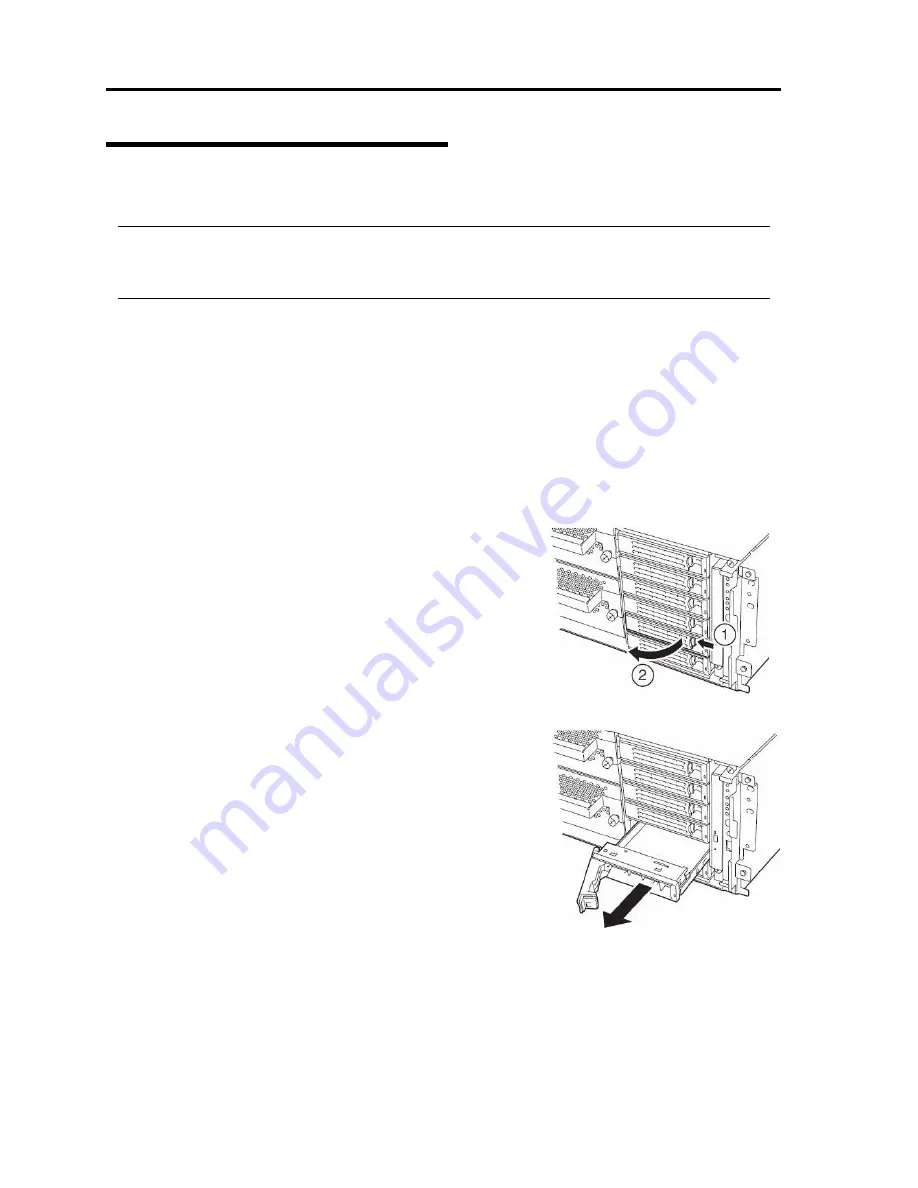
8-8 System Upgrade
Removing 3.5-inch Hard Disk Drive
Follow the procedure below to remove the hard disk.
IMPORTANT:
Make sure to read "ANTI-STATIC MEASURES" and "PREPARING YOUR SYSTEM FOR
UPGRADE" before starting installing or removing options.
1.
Shutdown Windows Server 2003.
The system turns off automatically.
2.
Disconnect all the power cords from the power outlet.
3.
<If you are using the tower model>
Unlock the front door lock with the security key and open the front door.
<If you are using the rack model>
Unlock the front bezel with the security key and detach it.
4.
Push the lever of the hard disk to unlock the handle.
5.
Hold the handle and hard disk to pull them off.
ᴾ
6.
Install the dummy tray in an empty tray according to
procedures described in "Installation".
Make sure to install the dummy slot in the empty slot to
improve the cooling effect within the device.
Summary of Contents for EXP320A
Page 15: ......
Page 22: ...Precautions for Use 1 3 Rack model Front Rear ...
Page 24: ...Precautions for Use 1 5 Water Cooling kit ...
Page 52: ...Precautions for Use 1 33 ء ข Δ ਢ ڼط ข س ऱధჾࢨਚᎽΔ ڇঁܛ অଥཚၴփՈ گ ፂଥ၄ ش Ζ ...
Page 68: ...General Description 2 13 Rack model with the front door open ...
Page 73: ...2 18 General Description Rear View Tower model ᴾ Rack model ...
Page 110: ...Windows Setup and Operation 3 15 7 Configure the mirror of the extended volume ...
Page 128: ...Windows Setup and Operation 3 33 4 The confirmation dialog box appears Click Yes button ᴾ ᴾ ...
Page 164: ...System Configuration 4 27 Exit Move the cursor onto Exit to display the Exit menu ...
Page 225: ...4 88 System Configuration This page is intentionally left blank ᴾ ...
Page 286: ...Installing and Using Utilities 5 61 Sample screen of Server Maintenance Utility ...
Page 327: ...6 14 Maintenance This page is intentionally left blank ...
Page 381: ...7 54 Troubleshooting This page is intentionally left blank ...
Page 424: ...Specifications A 3 ...
Page 425: ......






























