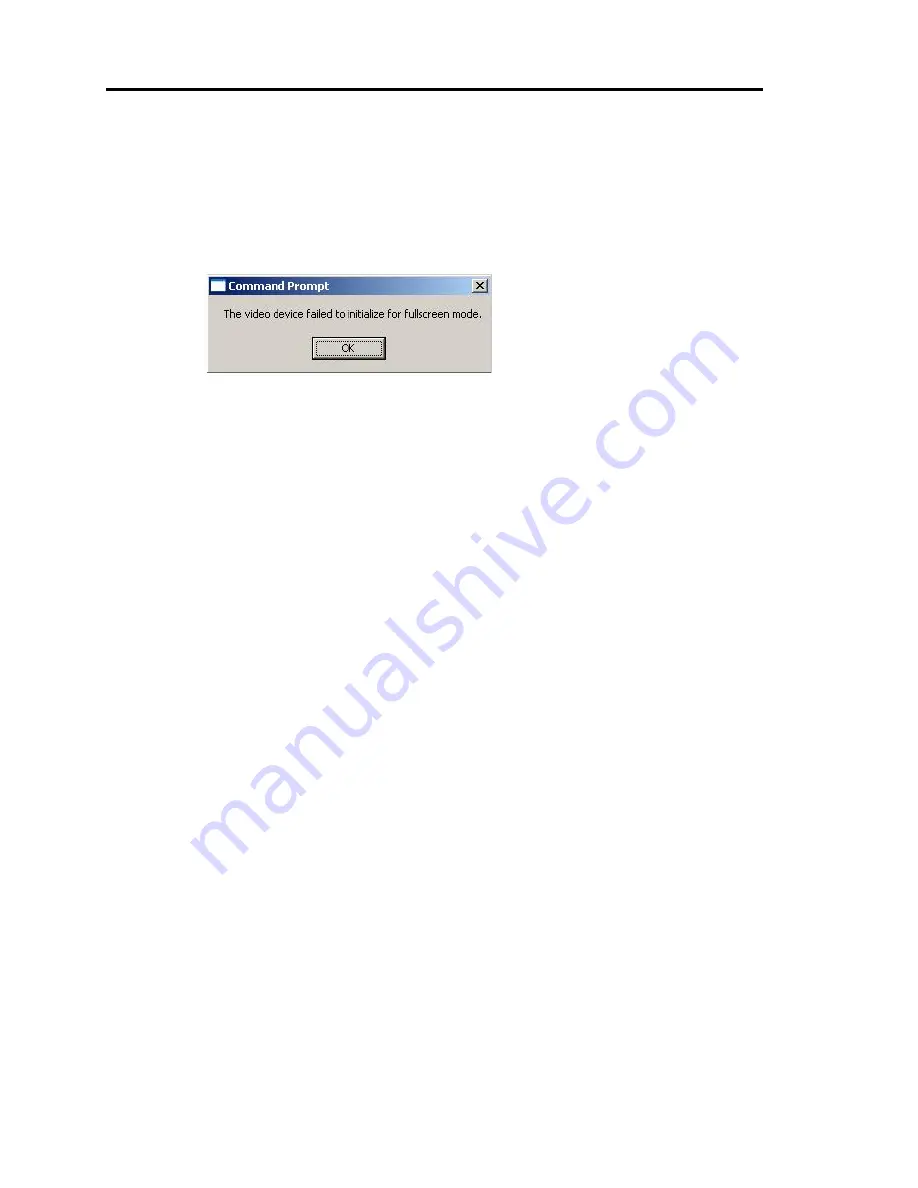
7-28 Troubleshooting
Command prompt cannot be display full screen:
In NEC Express5800/ft series
,
you cannot switch command prompt to full screen
mode. Also, you cannot execute applications that use command prompt full screen
mode. When you attempt to switch to full screen mode, the message below may
appear. Click [OK] and close the window.
<Example message>
Screen display size and actual drawing range do not match:
This may occur when you use application that can change resolution. Close the
application. If the screen condition does not change even after closing the application,
go to [Display Properties] - [Settings] tab - [Screen resolution] and reset the
resolution. You must reboot the system for new settings to take effect.
Exclamation mark “!” appears to “VGA Display Controller” under the “non-Plug and
Play device” when changed the setting to show hidden devices in menu in the
Device Manager:
This has to do with the server specification and there is no effect to the operation.
Exclamation mark “!” appears to “VGA Display Controller” since OS Standard VGA
driver is not activated in the server.
Exclamation mark “!” appears to “Serial” under the “non-Plug and Play device”
when changed the setting to display a non-display device in the menu by using
Device Manager:
There is no serial port that is a legacy device in NEC Express5800/ft series. When
you install Windows to a legacy-free server like NEC Express5800/ft series,
exclamation mark “!” may appears to “Serial.” This has to do with the OS
specification and there is no effect to the operation of the server.
Warning message appears in POST after implementing ft Remote Management Card:
Did you set “Initialize Remote Management Card”?
H/W Configuration of BMC is corrupted.
!! Update BMC H/W Configuration by configuration tool!!
!! Refer to BMC Configuration manual !!
If the message above appears, press
F1
key or wait for a while. Then POST
proceeds. Insert NEC EXPRESSBUILDER CD-ROM attached to the server to the
CD-ROM drive to start NEC EXPRESSBUILDER. Select [Tools] - [Initialize
Remote Management Card] from its main menu to write the sensor information
specific to the server to the card.
Summary of Contents for EXP320A
Page 15: ......
Page 22: ...Precautions for Use 1 3 Rack model Front Rear ...
Page 24: ...Precautions for Use 1 5 Water Cooling kit ...
Page 52: ...Precautions for Use 1 33 ء ข Δ ਢ ڼط ข س ऱధჾࢨਚᎽΔ ڇঁܛ অଥཚၴփՈ گ ፂଥ၄ ش Ζ ...
Page 68: ...General Description 2 13 Rack model with the front door open ...
Page 73: ...2 18 General Description Rear View Tower model ᴾ Rack model ...
Page 110: ...Windows Setup and Operation 3 15 7 Configure the mirror of the extended volume ...
Page 128: ...Windows Setup and Operation 3 33 4 The confirmation dialog box appears Click Yes button ᴾ ᴾ ...
Page 164: ...System Configuration 4 27 Exit Move the cursor onto Exit to display the Exit menu ...
Page 225: ...4 88 System Configuration This page is intentionally left blank ᴾ ...
Page 286: ...Installing and Using Utilities 5 61 Sample screen of Server Maintenance Utility ...
Page 327: ...6 14 Maintenance This page is intentionally left blank ...
Page 381: ...7 54 Troubleshooting This page is intentionally left blank ...
Page 424: ...Specifications A 3 ...
Page 425: ......
















































