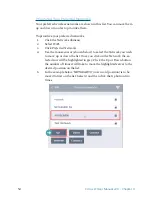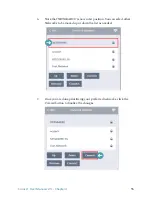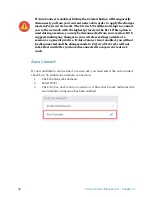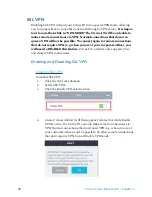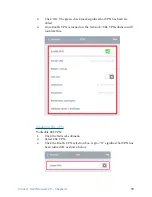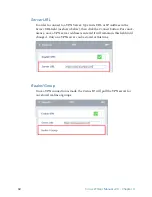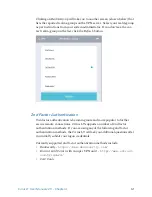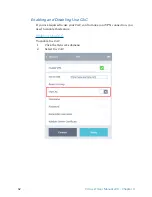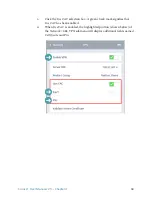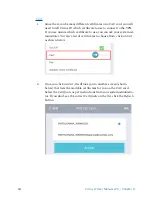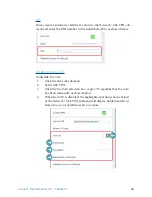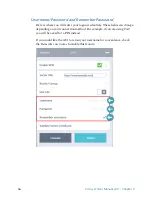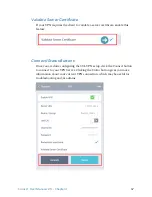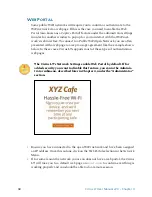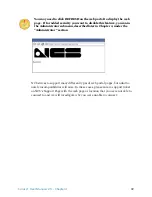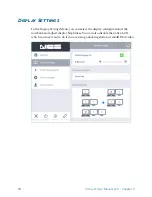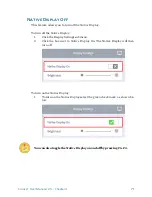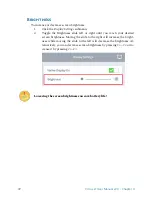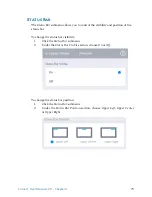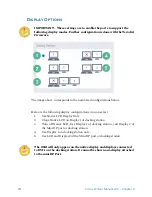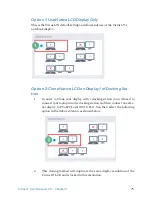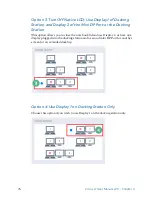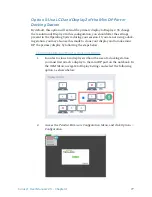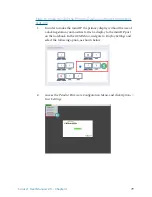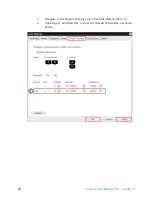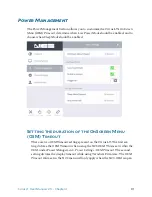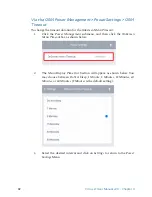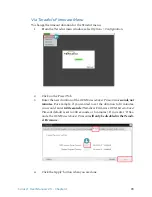68
Cirrus LT User Manual v2.3 - Chapter 4
Web Portal
Some public WiFi networks will require you to confirm or authenticate to the
WiFi network via a web page. If this is the case you need to enable the
Web
Portal
(also known as a
Captive Portal
) feature under the administrator settings
in order for another window to pop up for you to interact with that WiFi net-
work’s web interface. To connect to a Public WiFi Open Network, you are often
presented with a web page to accept a usage agreement, like the example shown
below. In these cases, Cirrus LT supports most of these types of authentication
web pages.
The Cirrus LT’s Network Settings enable
Web Portal
by default. If for
added security you want to disable this feature, you can in the Adminis-
trator submenu, described later in Chapter 4, under the “Administrator”
section.
• Ensure you have connected to the open WiFi network and have been assigned
an IP address. Once this is done, click on the
Web Portal
selection in the
Network
Menu.
• If for some reason the network you are on does not have a web portal, the Cirrus
LT will take you to a default web page on
ncst.com
to confirm everything is
working properly and you should be able to do a remote session.