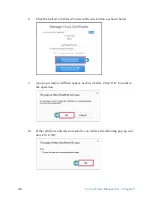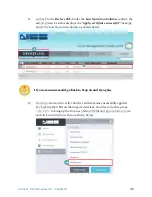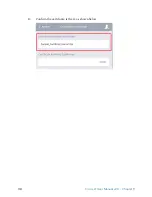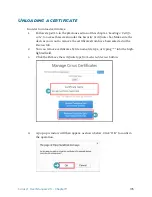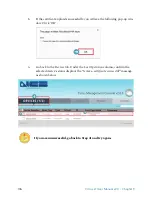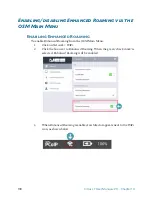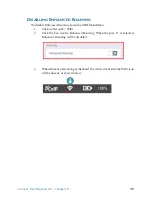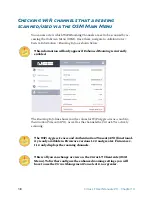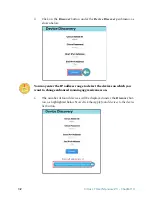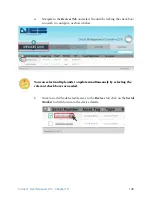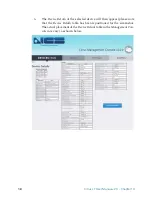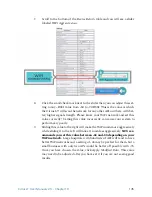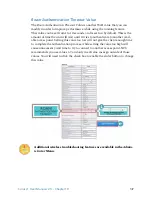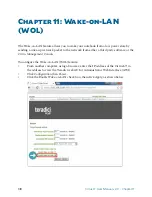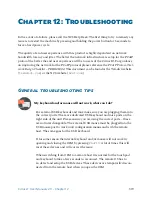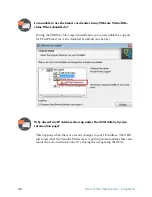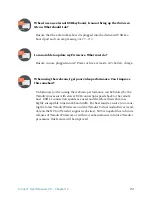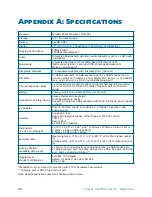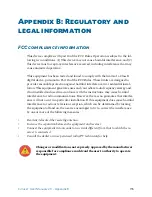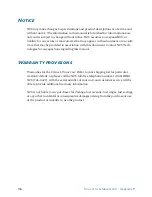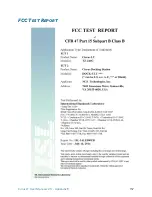145
Cirrus LT User Manual v2.3 - Chapter 10
7.
Scroll to the bottom of the
Device Details
table and you will see a slider
labeled
WiFi Aggressiveness
.
8.
Click the small check mark next to the slider then you can adjust this set-
ting to any –RSSI value from -50 to -90 RSSI. This is the value at which
the Cirrus LT will scan the network for any other APs out there with bet-
ter/higher signal strength. Please know your WiFi network and set this
value correctly! Setting this value incorrectly can cause your system to
perform very poorly.
9.
Sliding this value to the right will make the WiFi roam more aggressively
while sliding it to the left will make it roam less aggressively.
NCS rec-
ommends you set this value between -65 and -80 depending on your
WiFi network.
Large hospitals with hundreds of APs will tend to have
better WiFi networks and a setting of -65 may be perfect for them, but a
small business with only two APs would be better off possibly with -75.
Once you have chosen the value, click
Apply Modified Data
. This value
may need to be adjusted after you have set it if you are not seeing good
results.