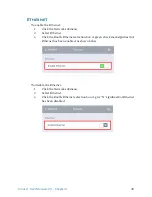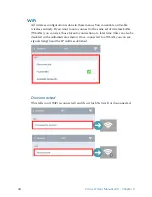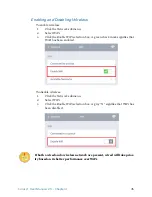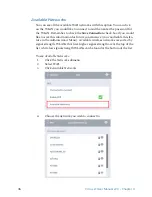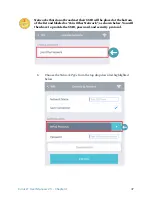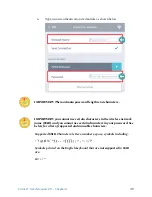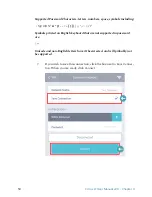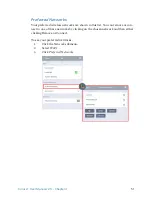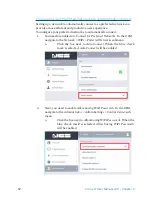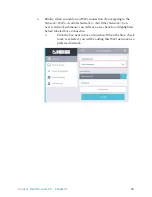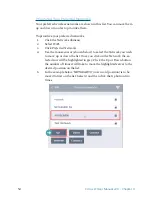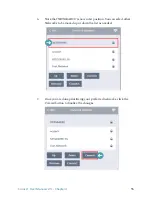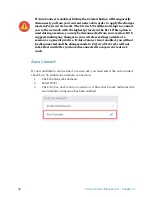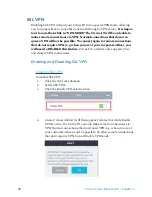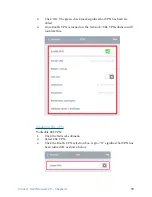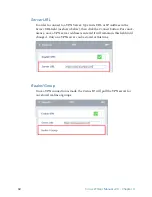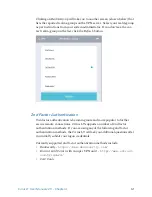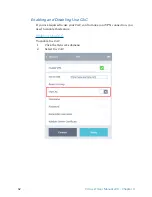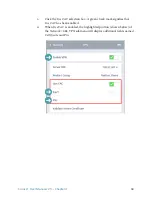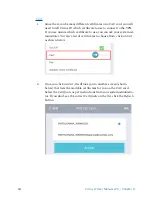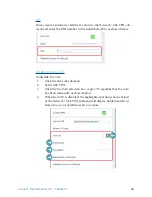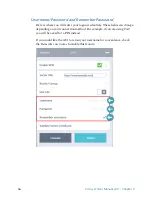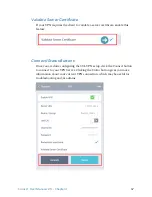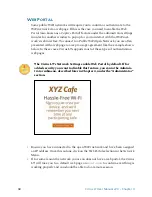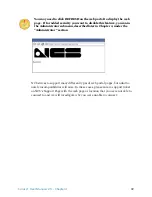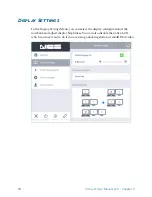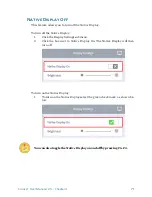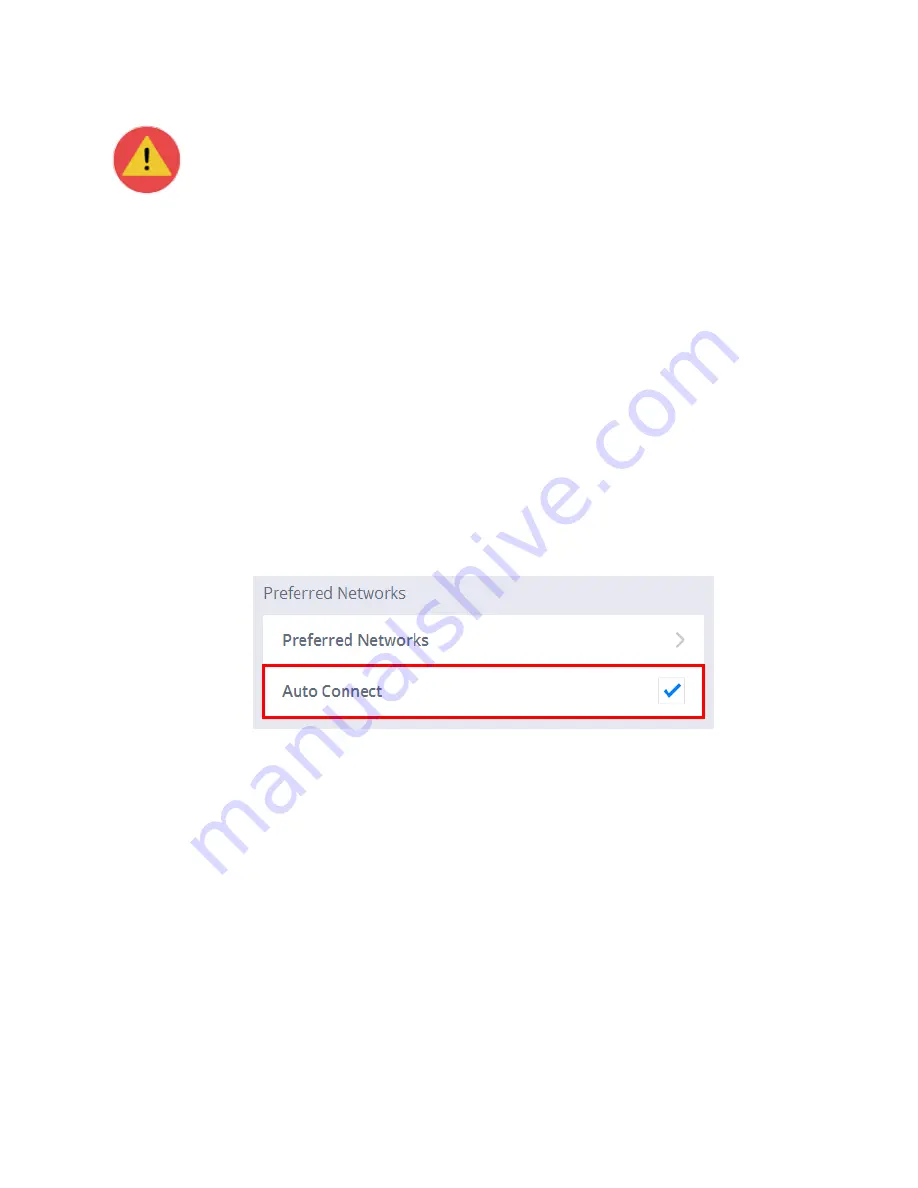
56
Cirrus LT User Manual v2.3 - Chapter 4
If
Auto Connect
is enabled, hitting the
Commit
button will temporarily
disconnect you from your current network in order to apply the changes
made in
Preferred Networks
. The Cirrus LT will then attempt to connect
you to the network with the highest priority in the list. If this option is
used during a session, you may be disconnected from your session; NCS
suggests making any changes to your wireless settings outside of a
session as a general practice. If
Auto Connect
is not enabled, you will not
be disconnected and the changes made to
Preferred Networks
will not
take effect until after you have disconnected from your current net-
work.
Auto Connect
If you would like to auto connect to a network, you must select the auto connect
check box. To enable an automatic connection:
1.
Click the
Network
submenu.
2.
Select
WiFi
.
3.
Click the box next to
Auto Connection
. A blue check mark indicates that
an automatic connection has been enabled.