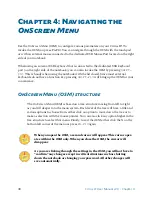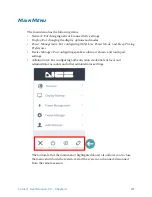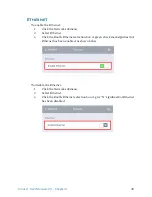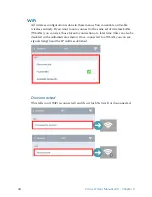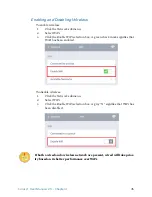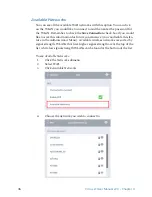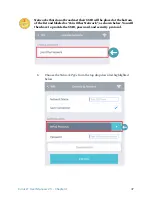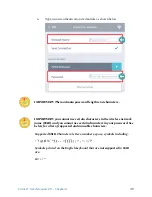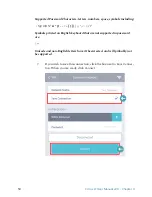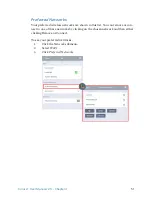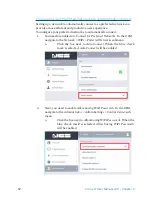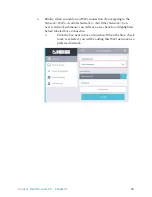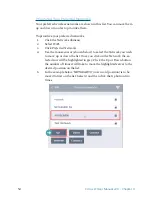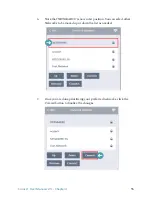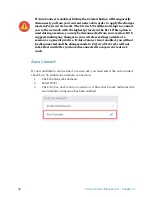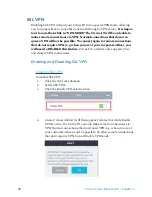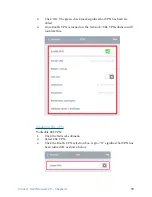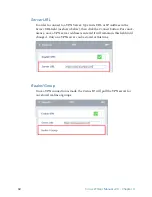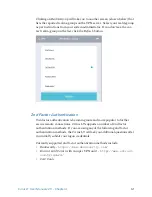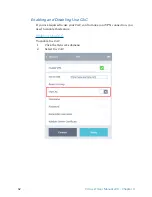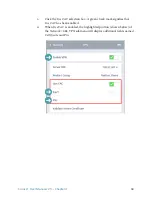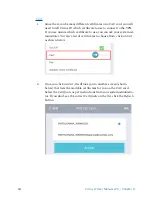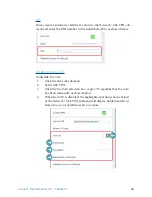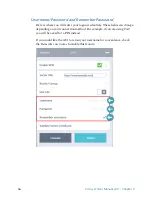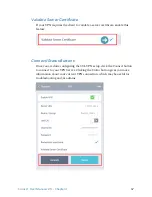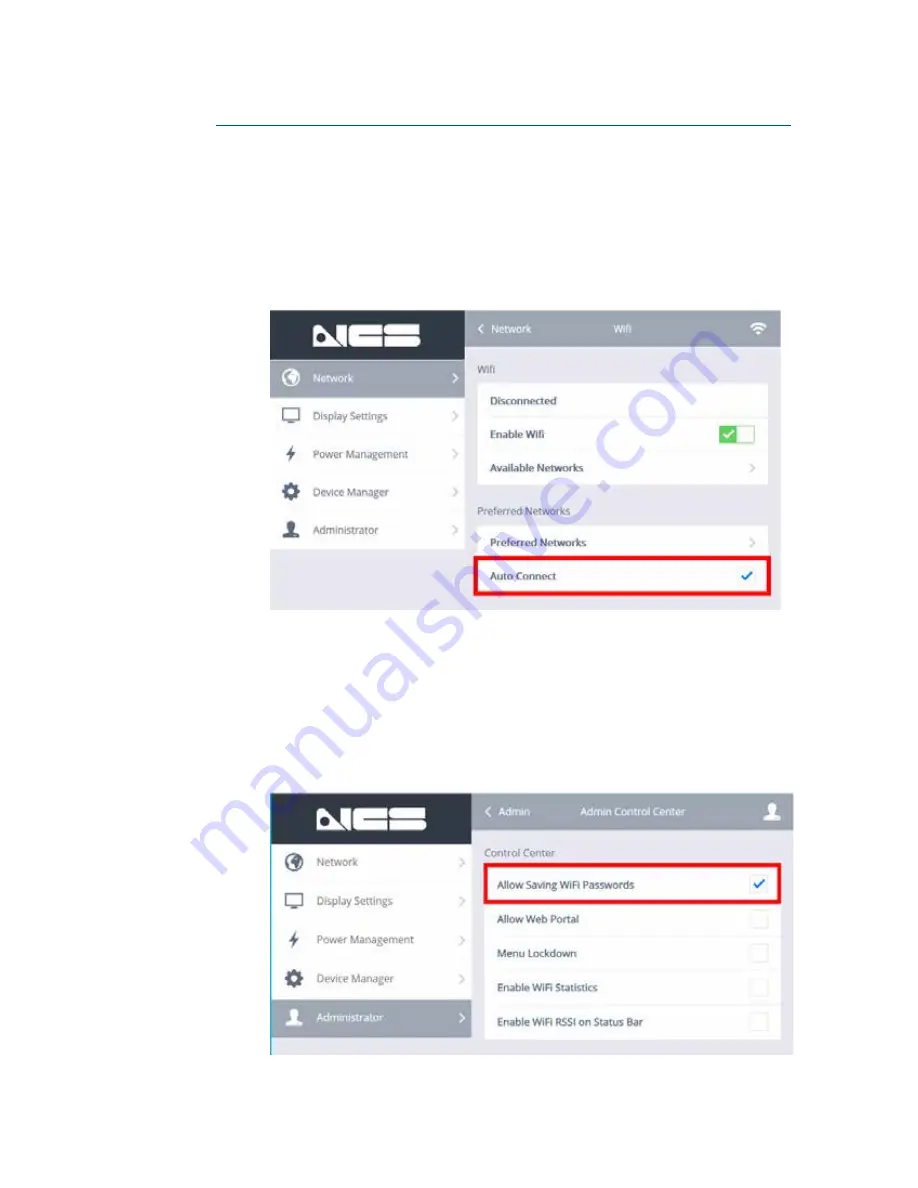
52
Cirrus LT User Manual v2.3 - Chapter 4
Configuring your Preferred Networks to automatically connect
Setting up a network to automatically connect as a preferred network can
provide a more efficient and productive user experience.
To configure your preferred networks to automatically connect:
1.
You need to enable
Auto Connect for Preferred Networks
. In the
OSM
,
navigate to the
Network > WiFi > Preferred Networks
submenu.
a.
Click the box next to
Auto Connect
. When the blue ‘check
mark’ is selected,
Auto Connect
will be enabled.
2.
Next, you need to enable
Allow Saving WiFi Passwords
. In the
OSM
,
navigate to the
Administrator > Admin Settings > Control Center
sub-
menu.
a.
Click the box next to
Allow Saving WiFi Passwords
. When the
blue ‘check mark’ is selected,
Allow Saving WiFi Passwords
will be enabled.