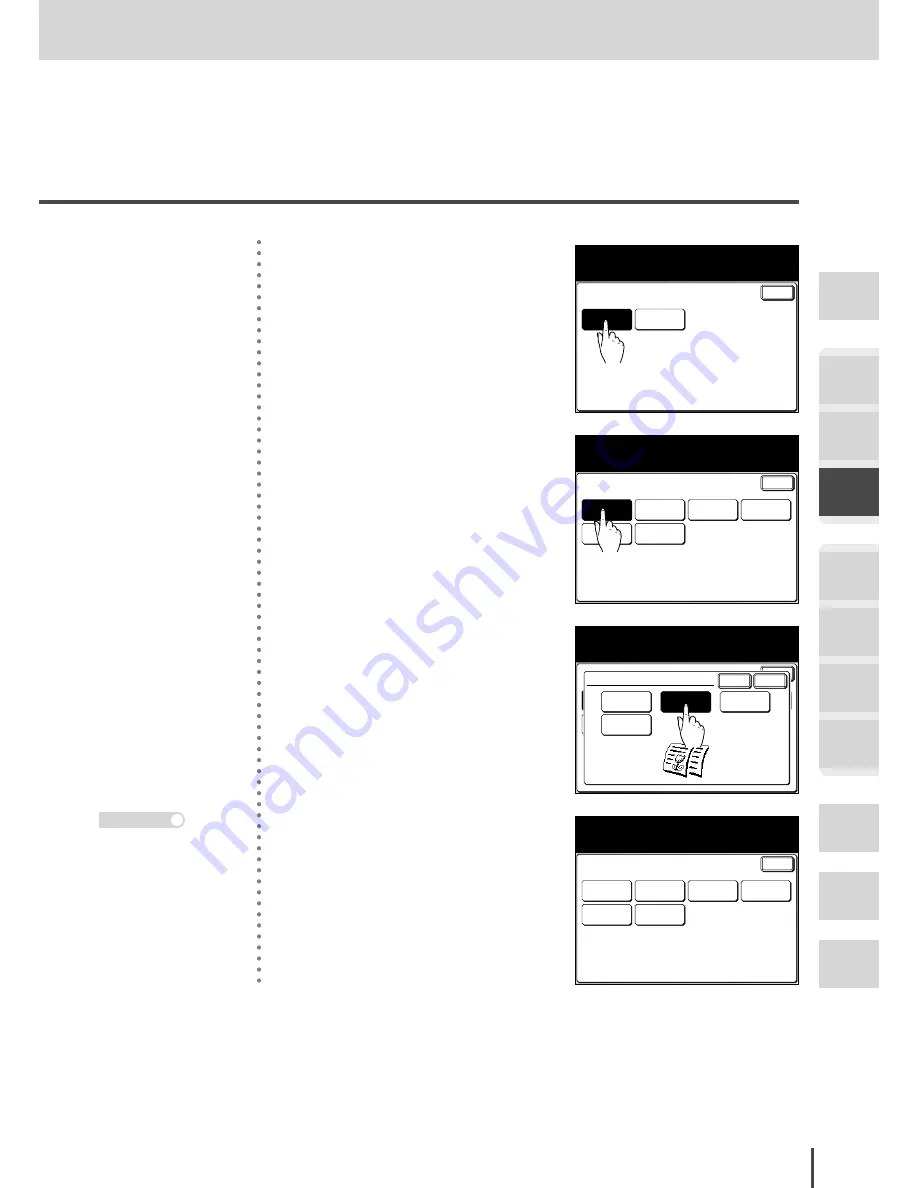
COPY Chapter3
●
Advanced Copy Settings
Getting
Started
COPY
Chapter1
COPY
Chapter2
COPY
Chapter3
FAX
Chapter1
FAX
Chapter2
FAX
Chapter3
FAX
Chapter4
Common
Settings
In This
Case...
Appendix
2-95
Copy Functions Settings
Enter
Default
Settings
Other
Settings
Copy Functions
Select item to edit.
Select [Enter] to continue.
(2) Press
[Default Settings]
.
Enter
Doc.Type
Auto
Erase
Border
Contrast
Auto
Sort
No Sort
Margin
Erase
Center
Default Settings
Select item to edit.
3
Select the function you want to
set from the touch screen.
Enter
Erase
Border
Contrast
Auto
Sortt
NoSort
Margin
Erase
Center
Default Settings
Select the document type and select [Enter].
Doc.Type
Auto
Text&Photo
Photo
Background
Cancel Enter
4
Select the setting value.
Enter
Doc.Type
Text&Photo
Contrast
Auto
Sort
No Sort
Margin
Default Settings
Select item to edit.
Erase
Border
Erase
Center
5
Press
[Enter]
to set the selected
setting value. The display re-
turns to the setting screen.
Continue to make the other ad-
justments.
Press
RESET
to return to
the standby screen.
Note
Summary of Contents for MFX-2830
Page 18: ......
Page 108: ...COPY Chapter1 Basic Copy Features 2 28...
Page 172: ...COPY Chapter2 Advanced Copy Features 2 92...
Page 256: ...FAX Chapter2 FAX Chapter2 Advanced Fax Features 3 78 Printout Example...
Page 264: ...FAX Chapter2 FAX Chapter2 Advanced Fax Features 3 86 Printout Example...
Page 378: ...FAX Chapter4 Fax Settings 3 200...
Page 420: ...Common Settings for Copy and Fax Function Settings 4 42...
Page 462: ...In This Case Maintenance and Troubleshooting 5 42...
















































