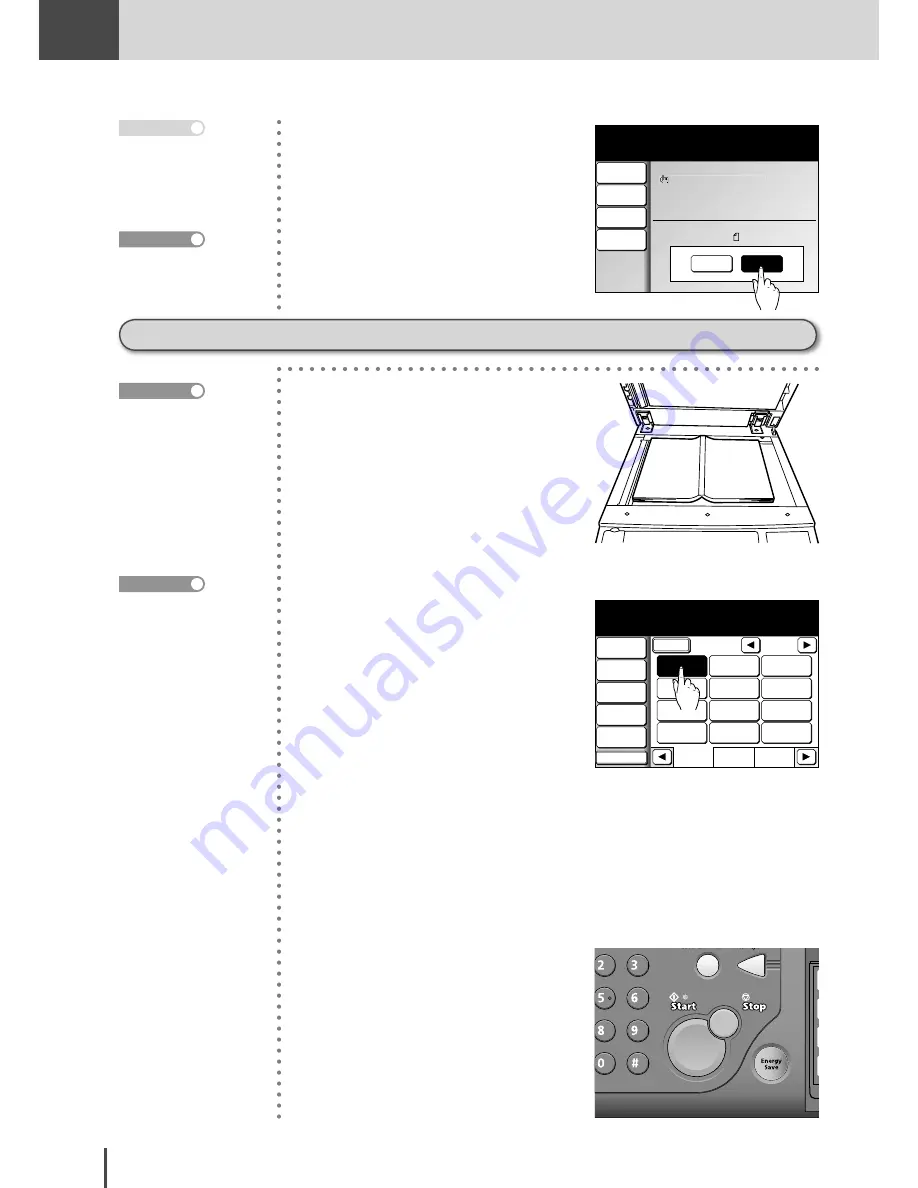
FAX
Chapter1
FAX Chapter1
●
Basic Fax Features
3-26
Document glass
→
ADF
1
Load the document.
2
(1) Press
FAX
.
Fax Ready Mode
1/2
Numeric
List
Index
All
AB
Atlanta
Office
New York
Office
Los Angels
Office
Chicago
Office
Houston
Office
Seattle
Office
London
Office
Paris
Office
Hong Kong
Office
Tokyo
Office
Domestic
Sales Dep
Overseas
Sales Dep
Contrast
Normal
Resolution
Normal
Monitor
Tx Report
OFF
Others
Fax Ready
Sep 24 2004 01:30pm Memory 100%
Broadcast
OFF
(2) Specify the location.
Proceed to step 3 when using
the numeric keypad or speed-
dial to specify the receiving
party.
Proceed to step 4 when using
a one-touch key or Address
Book to specify the receiving
party.
3
Press
START
.
How to load document
(see page 1-42)
Reference
Methods for specifying
the location are as fol-
lows:
· Specify using the nu-
meric keypad (see page
3-8)
· Specify using the one-
touch keys (see page
3-10)
· Specify using speed-dial
(see page 3-10)
· Specify using the Ad-
dress Book (see page
3-12)
· When specifying multi-
ple locations, use Broad-
cast Tx (see page 3-58)
or Groups tx (see page
3-61).
Reference
Page :001
Doc.Size:Letter
Comm.No.:001
001:Atlanta Office
Tx Start
Next Doc
Enlarge Tx
100%
Contrast
Normal
Resolution
Normal
Scan Size
Auto
Set next document.
Set the document and press [Start]
Sep 24 2004 01:30pm Memory 99%
7
Press
[Tx Start]
when all the
documents have been scanned.
Transmission will begin.
· Press
STOP
to cancel the
scan.
· Transmission will also
begin when
START
is
pressed.
Note
For canceling the trans-
mission, refer to page
3-28.
Reference
Summary of Contents for MFX-2830
Page 18: ......
Page 108: ...COPY Chapter1 Basic Copy Features 2 28...
Page 172: ...COPY Chapter2 Advanced Copy Features 2 92...
Page 256: ...FAX Chapter2 FAX Chapter2 Advanced Fax Features 3 78 Printout Example...
Page 264: ...FAX Chapter2 FAX Chapter2 Advanced Fax Features 3 86 Printout Example...
Page 378: ...FAX Chapter4 Fax Settings 3 200...
Page 420: ...Common Settings for Copy and Fax Function Settings 4 42...
Page 462: ...In This Case Maintenance and Troubleshooting 5 42...






























