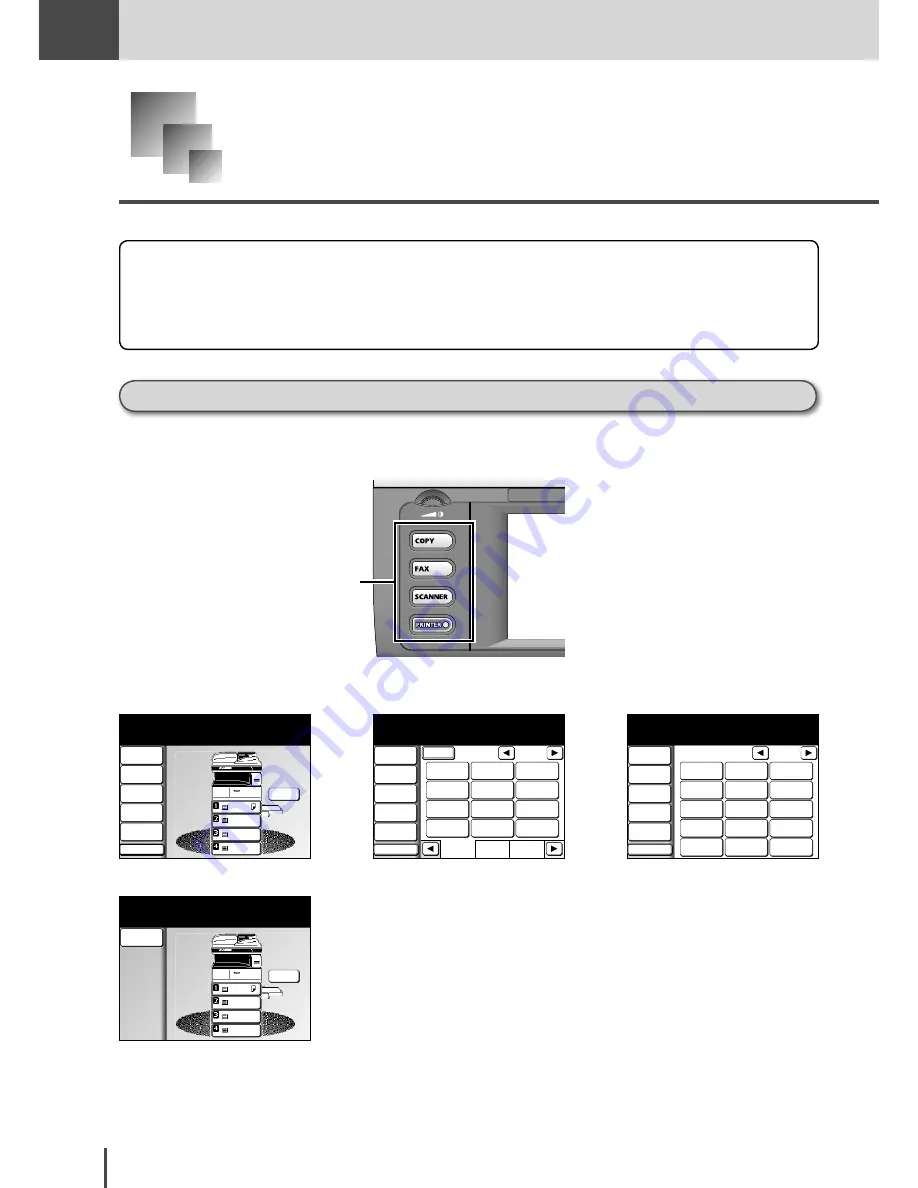
1-20
Getting
Started
Getting Started
Touch Screen Display
The touch screen display allows the function keys displayed on the screen to be operated by
directly touching them.
Functions and number values can be changed by touching the keys or tabs displayed on the
screen.
To change the screen
You can switch to the copy standby screen or fax standby screen by pressing the mode key.
Mode key
Copy standby screen
Fax standby screen
Scanner standby screen
Printer standby screen
For information regarding the scanner and printer screens, refer to the Printer User manual and TWAIN User
manual on the CD furnished with this manual together.
LTR
LTR
LGL
11x17
DuplexCopy
OFF
Contrast
Auto
Doc.Type
Auto
Zoom
100%
Finishing
No Sort
Others
Memory 100%
Copy Ready
001
Set
Fax Ready Mode
1/2
Numeric
List
Index
All
AB
Atlanta
Office
New York
Office
Los Angels
Office
Chicago
Office
Houston
Office
Seattle
Office
London
Office
Paris
Office
Hong Kong
Office
Tokyo
Office
Domestic
Sales Dep
Overseas
Sales Dep
Contrast
Normal
Resolution
Normal
Monitor
Tx Report
OFF
Others
Fax Ready
Sep 24 2004 01:30pm Memory 100%
Broadcast
OFF
1/2
Sep 24 2004 01:30pm Memory 100%
Scan Ready
Resolution
200dpi
Contrast
Auto
Doc.Type
Auto
Zoom
100%
Scan Size
Auto
Others
01:01
02:02
03:03
04:04
05:05
06:06
07:07
08:08
09:09
10:10
11:11
12:12
13:13
14:14
15:15
LTR
LTR
LGL
11x17
Off Line
Print Ready
On Line Mode
Sep 24 2004 01:30pm Memory 100%
Summary of Contents for MFX-2830
Page 18: ......
Page 108: ...COPY Chapter1 Basic Copy Features 2 28...
Page 172: ...COPY Chapter2 Advanced Copy Features 2 92...
Page 256: ...FAX Chapter2 FAX Chapter2 Advanced Fax Features 3 78 Printout Example...
Page 264: ...FAX Chapter2 FAX Chapter2 Advanced Fax Features 3 86 Printout Example...
Page 378: ...FAX Chapter4 Fax Settings 3 200...
Page 420: ...Common Settings for Copy and Fax Function Settings 4 42...
Page 462: ...In This Case Maintenance and Troubleshooting 5 42...
















































