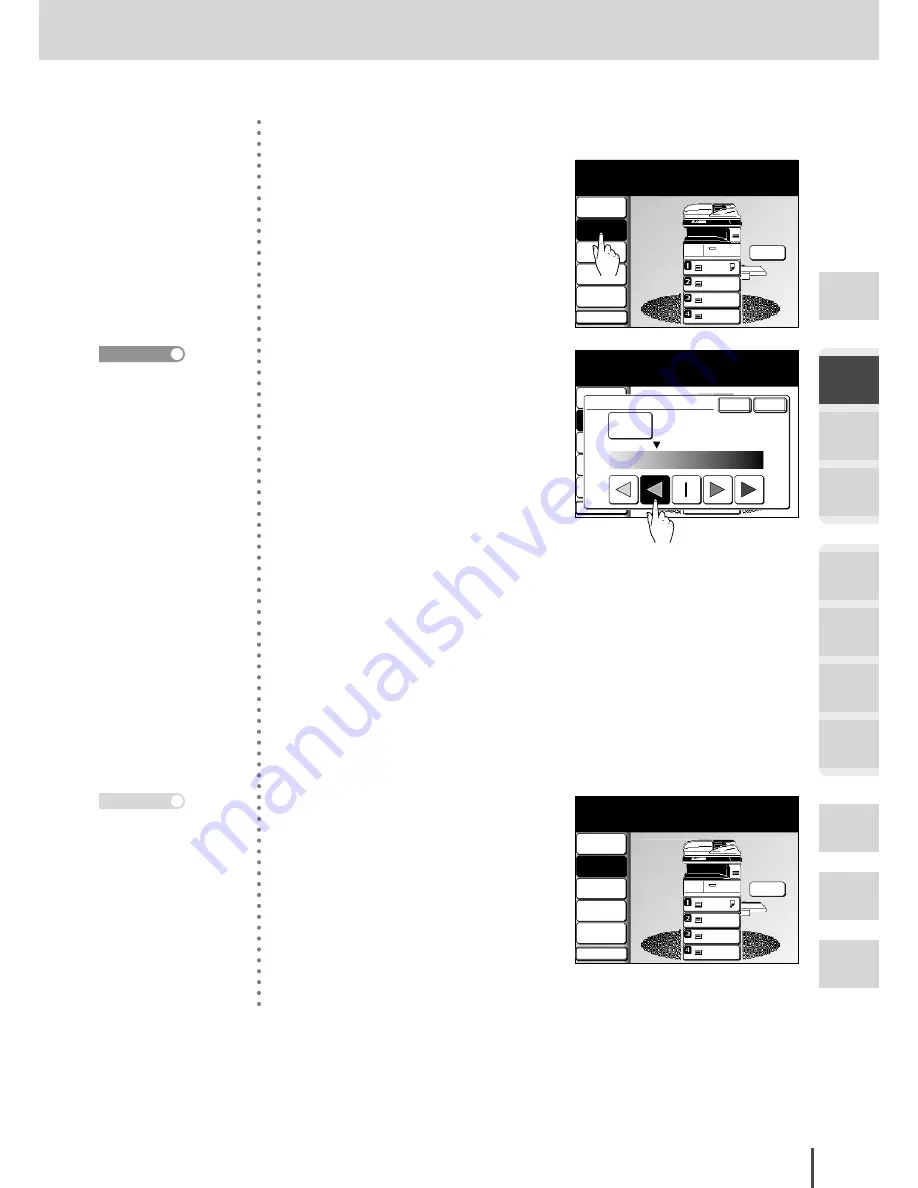
COPY Chapter1
●
Basic Copy Features
Getting
Started
COPY
Chapter1
COPY
Chapter2
COPY
Chapter3
FAX
Chapter1
FAX
Chapter2
FAX
Chapter3
FAX
Chapter4
Common
Settings
In This
Case...
Appendix
2-5
Before Copying
■
Contrast
LTR
LTR
LGL
11x17
DuplexCopy
OFF
Contrast
Auto
Doc.Type
Auto
Zoom
100%
Finishing
No Sort
Others
Copy Ready
001
Set
Memory 100%
1
Press
[Contrast]
.
LTR
LTR
LGL
11x17
DuplexCopy
OFF
Contrast
Auto
Doc.Type
Auto
Zoom
100%
Finishing
No Sort
Others
Copy Ready
Adjust the contrast and select [Enter].
001
Set
Enter
Cancel
Auto
Contrast
2
(1) Select the desired contrast
from the touch screen.
The contrast can be automati-
cally selected or manually se-
lected from 5 levels to match
the document.
●
Auto
The document is automatically
scanned at a suitable contrast.
(Default)
●
Lightest
To scan at a lighter contrast
●
Lighter
To scan at a lighter contrast
●
Normal
For normal documents
●
Darker
To scan at a darker contrast
●
Darkest
To scan at the darkest contrast
(2) Press
[Enter]
.
LTR
LTR
LGL
11x17
DuplexCopy
OFF
Contrast
Lighter
Doc.Type
Auto
Zoom
100%
Finishing
No Sort
Others
Copy Ready
001
Set
Memory 100%
3
Changed to the selected contrast.
T h e c o n t r a s t d e f a u l t
value can be changed. For
details of changing the
default, refer to “Copy
Functions Settings” on
page 2-96.
Reference
Press
RESET
to cancel the
settings.
Note
Summary of Contents for MFX-2830
Page 18: ......
Page 108: ...COPY Chapter1 Basic Copy Features 2 28...
Page 172: ...COPY Chapter2 Advanced Copy Features 2 92...
Page 256: ...FAX Chapter2 FAX Chapter2 Advanced Fax Features 3 78 Printout Example...
Page 264: ...FAX Chapter2 FAX Chapter2 Advanced Fax Features 3 86 Printout Example...
Page 378: ...FAX Chapter4 Fax Settings 3 200...
Page 420: ...Common Settings for Copy and Fax Function Settings 4 42...
Page 462: ...In This Case Maintenance and Troubleshooting 5 42...






























