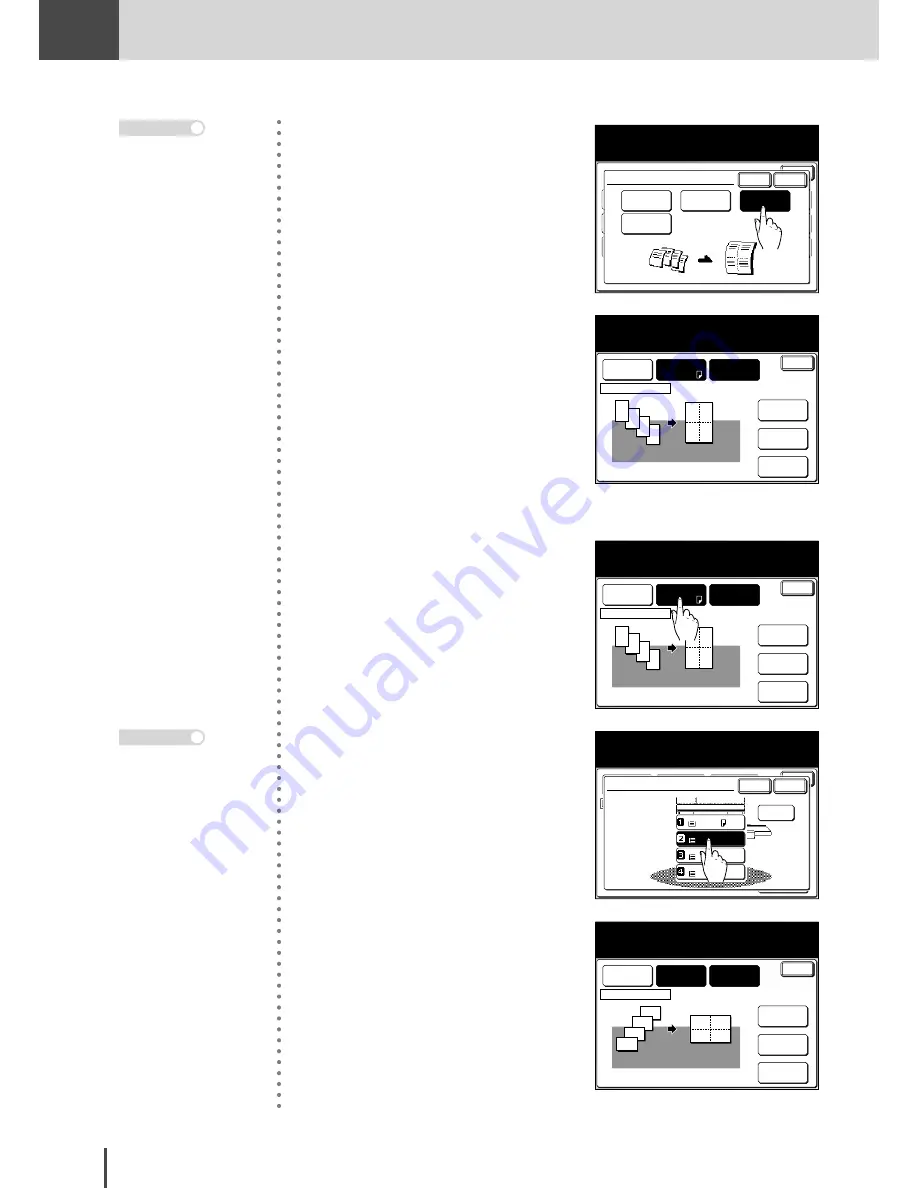
COPY
Chapter2
COPY Chapter2
●
Advanced Copy Features
2-32
Repeat
OFF
SeriesCopy
OFF
TopUp Copy
OFF
Enter
EraseBordr
OFF
EraseCentr
OFF
Copy Functions
Select the number of documents you
want to combine and select [Enter].
Card Copy
OFF
Combine
OFF
Enter
Cancel
Combine
OFF
2-in-1
4-in-1
8-in-1
2
(1) Select the number of docu-
ment to be combined on to one
sheet of paper.
(2) Press
[Enter]
.
4
3
2
Line
No
Position
1
3
1
4
2
Enter
Layout
Mode 1
Ratio
Auto
Paper
Letter
Combine
4-in-1
Combine
Adjust settings and select [Enter].
To go back, select [Combine].
Doc. Direction
■
Selecting the paper.
4
3
2
Line
No
Position
1
3
1
4
2
Enter
Layout
Mode 1
Ratio
Auto
Paper
Letter
Combine
4-in-1
Combine
Adjust settings and select [Enter].
To go back, select [Combine].
Doc. Direction
3
(1) When selecting the paper,
press
[Paper]
.
3
2
No
1
Enter
Mode 1
Ratio
Auto
Paper
Letter
# of doc
4-in-1
Combine
Select the paper source and select [Enter].
Paper
LTR
LTR
LGL
11x17
Cancel Enter
(2) Select the paper.
(3) Press
[Enter]
.
Line
No
Position
Enter
Layout
Mode 1
Ratio
Auto
Paper
Letter
Combine
4-in-1
Combine
Adjust settings and select [Enter].
To go back, select [Combine].
Doc. Direction
4
3
2
1
4
3
2
1
The way of loading the
document changes de-
pending on the paper ori-
entation.
Note
The copy magnification
will be set to
[Auto]
.
Note
Summary of Contents for MFX-2830
Page 18: ......
Page 108: ...COPY Chapter1 Basic Copy Features 2 28...
Page 172: ...COPY Chapter2 Advanced Copy Features 2 92...
Page 256: ...FAX Chapter2 FAX Chapter2 Advanced Fax Features 3 78 Printout Example...
Page 264: ...FAX Chapter2 FAX Chapter2 Advanced Fax Features 3 86 Printout Example...
Page 378: ...FAX Chapter4 Fax Settings 3 200...
Page 420: ...Common Settings for Copy and Fax Function Settings 4 42...
Page 462: ...In This Case Maintenance and Troubleshooting 5 42...






























