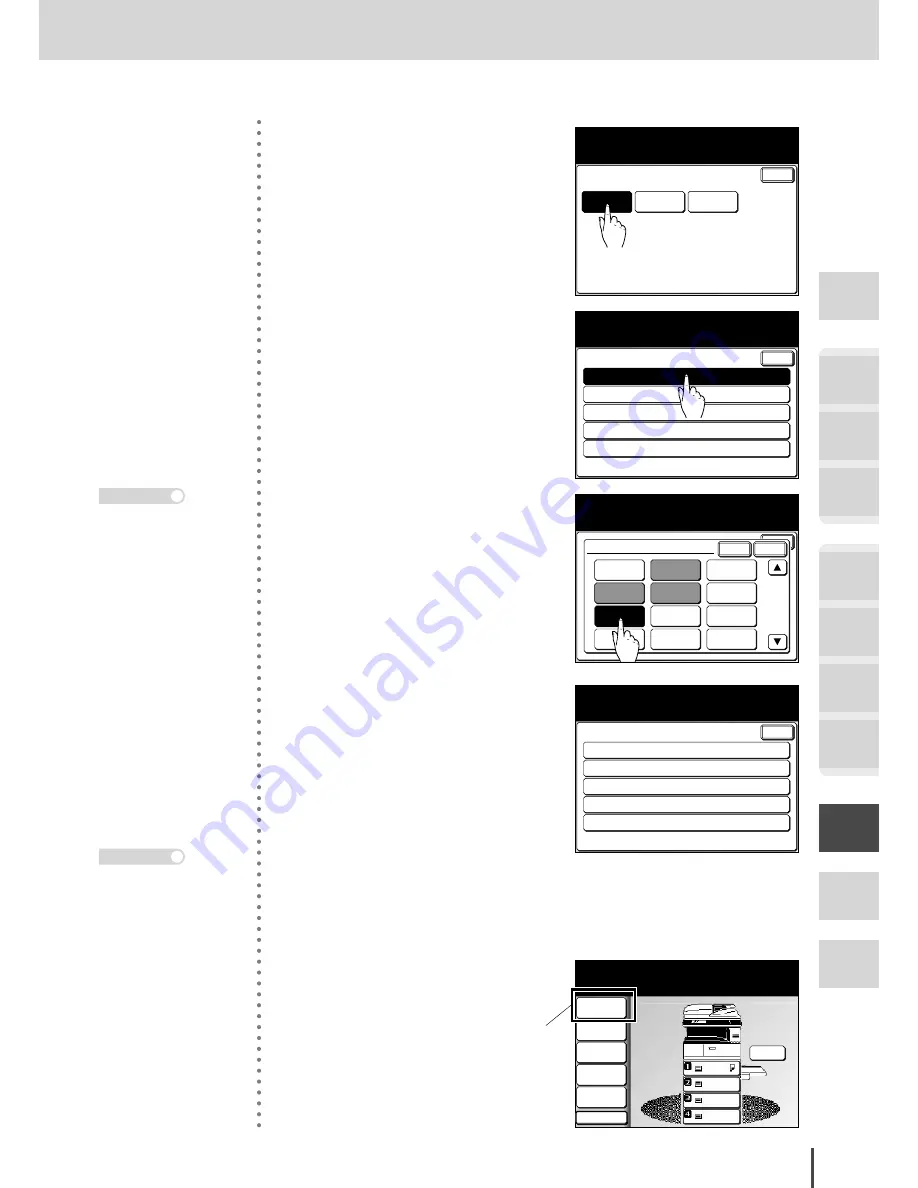
Common Settings for Copy and Fax
●
Function Settings
Getting
Started
COPY
Chapter1
COPY
Chapter2
COPY
Chapter3
FAX
Chapter1
FAX
Chapter2
FAX
Chapter3
FAX
Chapter4
Common
Settings
In This
Case...
Appendix
4-11
Changing Soft Keys
Enter
Fax
Functions
Soft Key
Select item to edit.
Scanner
Setting
Copy
Functions
4
Select the standby screen you
want to set.
2:Contrast
Copy Functions
Select item to edit.
Enter
3:DuplexCopy
4:Zoom
5:Finishing
1:Doc.Type
5
Select the soft key you want to
set.
2:Contrast
Copy Functions
Select the functions shown
on the standby screen.
Enter
3:Broadcast
4:Zoom
5:Sort
1:Doc.Type
Enter
Cancel
1:Doc.Type
Doc.Type
Contrast
Paper
Zoom
Finishing
Combine
Repeat
SeriesCopy
Margin
EraseBordr EraseCentr TopUp Copy
6
(1) Select the function you want
to be displayed as a soft key.
(2) Press
[Enter]
.
2:Contrast
Copy Functions
Select item to edit.
Enter
3:DuplexCopy
4:Zoom
5:Finishing
1:Repeat
7
The selected functions are en-
tered in the corresponding soft
key.
8
To continue to enter other soft
keys, repeat from step 5.
LTR
LTR
LGL
11x17
DuplexCopy
OFF
Contrast
Auto
Repeat
OFF
Zoom
100%
Finishing
No Sort
Others
Memory 100%
Copy Ready
001
Set
Soft key that was changed
9
Press
RESET
to return to the
standby screen.
Any functions that have
already been entered are
displayed in gray and
cannot be selected.
Note
Press
[Enter]
to return
to step 4, then you can
enter soft keys for other
standby screens.
Note
Summary of Contents for MFX-2830
Page 18: ......
Page 108: ...COPY Chapter1 Basic Copy Features 2 28...
Page 172: ...COPY Chapter2 Advanced Copy Features 2 92...
Page 256: ...FAX Chapter2 FAX Chapter2 Advanced Fax Features 3 78 Printout Example...
Page 264: ...FAX Chapter2 FAX Chapter2 Advanced Fax Features 3 86 Printout Example...
Page 378: ...FAX Chapter4 Fax Settings 3 200...
Page 420: ...Common Settings for Copy and Fax Function Settings 4 42...
Page 462: ...In This Case Maintenance and Troubleshooting 5 42...






























