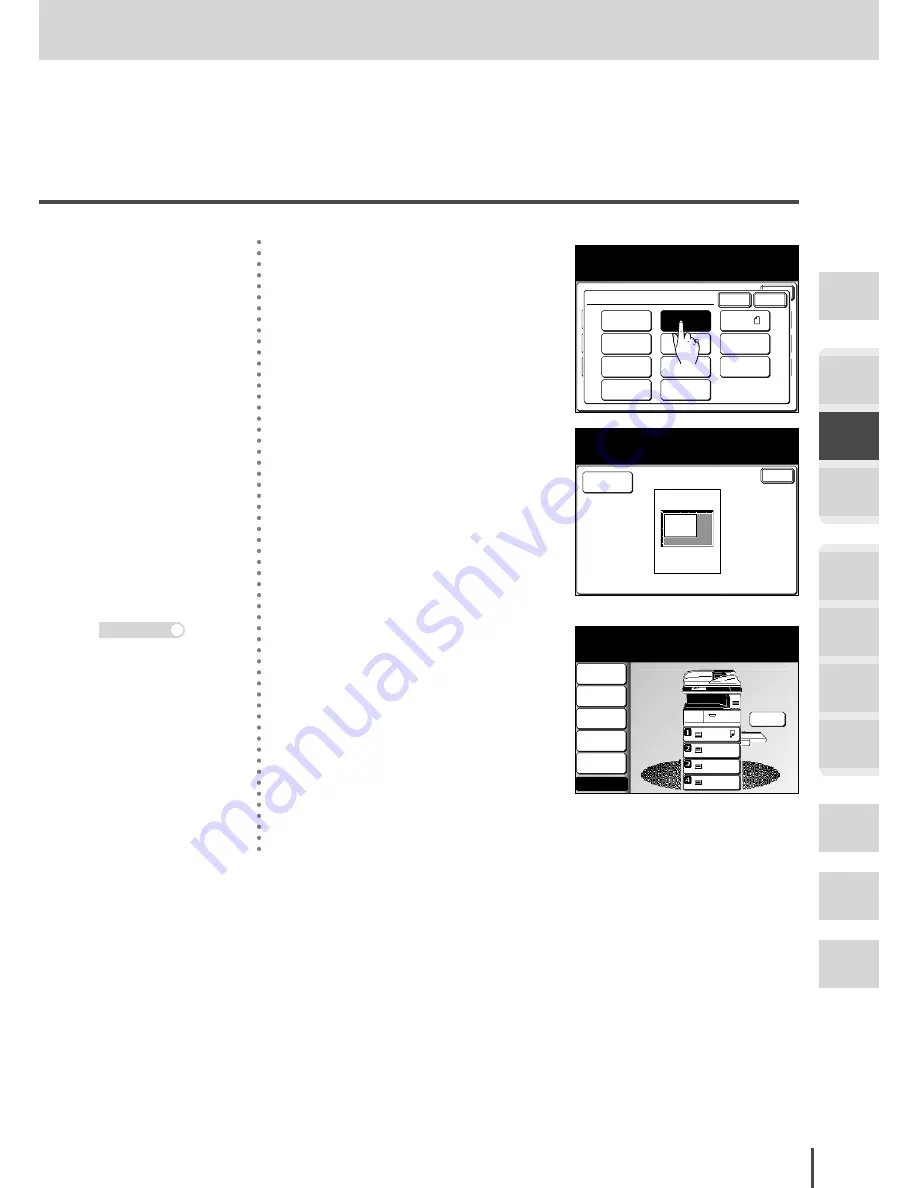
COPY Chapter2
●
Advanced Copy Features
Getting
Started
COPY
Chapter1
COPY
Chapter2
COPY
Chapter3
FAX
Chapter1
FAX
Chapter2
FAX
Chapter3
FAX
Chapter4
Common
Settings
In This
Case...
Appendix
2-55
TopUp Copy
Margin
OFF
Combine
OFF
Card Copy
OFF
Enter
EraseBordr
OFF
Last job XY Zoom
OFF
Nega/Posi
OFF
Copy Functions
Select the scanning size and select [Enter].
Paper
Auto
Repeat
OFF
SeriesCopy
OFF
EraseCentr
OFF
TopUp Copy
OFF
Enter
Cancel
Scan Size
OFF
H.LTR
11x17
Custom1
Letter
H.LTR
Card
Custom2
Letter
Legal
Check
Enter
Scan Size
Letter
TopUp Copy
Select Enter to continue.
To go back, select [Scan Size].
2
(1) Select the size of the docu-
ment to be copied.
(2) Press
[Enter]
.
LTR
LTR
LGL
11x17
DuplexCopy
OFF
Contrast
Auto
Doc.Type
Auto
Zoom
100%
Finishing
No Sort
Copy Ready
001
Set
Others
Memory 100%
3
Press
[Enter]
twice to return to
the standby screen.
4
Load the document and press
START
.
Press
RESET
to cancel the
settings.
Note
Summary of Contents for MFX-2830
Page 18: ......
Page 108: ...COPY Chapter1 Basic Copy Features 2 28...
Page 172: ...COPY Chapter2 Advanced Copy Features 2 92...
Page 256: ...FAX Chapter2 FAX Chapter2 Advanced Fax Features 3 78 Printout Example...
Page 264: ...FAX Chapter2 FAX Chapter2 Advanced Fax Features 3 86 Printout Example...
Page 378: ...FAX Chapter4 Fax Settings 3 200...
Page 420: ...Common Settings for Copy and Fax Function Settings 4 42...
Page 462: ...In This Case Maintenance and Troubleshooting 5 42...






























